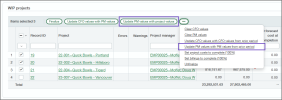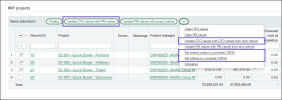Tips for entering forecasts in work in progress (WIP) schedules
You can save time entering PM and CFO forecasts using the buttons above the grid. Select up to 100 projects at a time, and then select one of the buttons to enter forecast values for the selected projects. If there are already forecast values entered, they'll be replaced.
Buttons for entering PM forecasts
| Button | Description |
|---|---|
| Update PM values with project values |
For each selected project, replaces the current PM forecasts with values taken from the project contract and estimates for the project.
|
| Update PM values with PM values from prior period |
For each selected project, replaces the current PM forecasts with the PM forecasts from the prior period's WIP schedule. The following fields are updated:
|
Buttons for entering CFO forecasts
| Button | Description |
|---|---|
| Update CFO values with PM values |
For each selected project, replaces the current CFO forecasts with the current PM forecasts.
|
| Update CFO values with CFO values from prior period |
For each selected project, replaces the current CFO forecasts with the CFO forecasts from the prior period's WIP schedule. The following fields are updated:
|
| Set project costs to complete (100%) |
For each selected project, copies the job to date costs to CFO forecast cost at completion, which causes the CFO forecast percent complete to be calculated as 100%. This button lets you easily update forecasts to show that a project is complete in terms of costs. |
| Set billings to complete (100%) |
For each selected project, copies the job to date billings to CFO forecast contract value. This amount is then also shown as the amount that's been earned to date, which reduces any job to date overbilled or underbilled amounts to zero. This button lets you easily update forecasts to show that a project is complete in terms of billings. |