Load your file to the import service
The import service requires you to map your data to Sage Intacct fields. The priority is to map your data correctly to the right Intacct fields.
Intacct has required fields that must contain information for a successful import. These fields also have specific data type requirements, like text, numbers, or True/False values. Even if the format of your data is not perfect, you can still map your data values to the required format in Intacct.
For example, if a field requires "T/F" but your data uses "Yes/No", you can map "Yes" to "T" and "No" to "F".
| Subscription | Company |
|---|---|
| Regional availability |
All regions |
| User type |
Business |
| Permissions |
Company Setup Checklist: Run |
The following are the general steps to add information into the import service. After your data is error free, you can import the information into Intacct.
Create vs. update
In the CSV import process, the create and update functionality could be done in the same file. This approach frequently caused problems, such as data being overwritten or new information being entered incorrectly.
To help avoid unintended changes to existing data, the import service has separated the process into two distinct imports: creating new information, or updating existing information.
Learn more about the differences between create and update.
Load your file into the import service
When your file contains the data you want to import, load your file into the import service.
-
Go to Company > Setup > Configuration > Import data.
The Company Setup Checklist opens.
-
Go to the Import workspace section and select New import service.
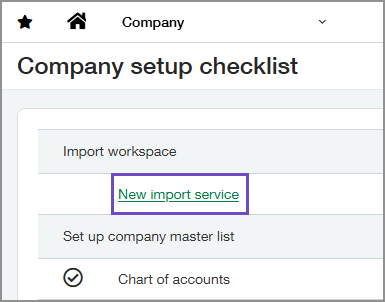
The import service Welcome page opens, displaying the list of currently available imports.
-
To add new information to Intacct, select Create next to an import in an application area.
To update existing information in Intacct, select Update next to an import in an application area.
Learn more about create and update.
Update is only available for specific imports. If you do not see an update link next to an import, you cannot update records in that area using the import service.For example: go to the Statistical accounts row, and select Create. The file upload area for statistical accounts opens.
-
Drag and drop a file containing the information into the import workspace, or select Upload file to use the file explorer.
Close the file before you start the import process. Open files cannot be added to the import service. -
If your file has more than one tab of information to import, select the tab you want to work with first, then select the type of import.
In the image below, the file has three tabs to select from. The ADD tab is the selected source of data, and the Statistical accounts > Create sheet is selected as the destination for data.

-
Select Continue.
The Map fields page opens.
Next steps
If this is your first import, the Map fields page opens in the import service. Learn more about field mapping in the import service.
If you have imported information into the import service before, for example you are importing more classes into Intacct, the field mapping from your first import is remembered by the import service. The import service extracts the new import information into the workspace where you can review this information before importing into Intacct.
After you’ve mapped your fields and values, the import service extracts that information into a sheet in the import workbook and applies Intacct business logic validations to your data. If any errors are encountered, they’re highlighted at the line and field levels in the import sheet.
