Import service sheet tools
This visual guide provides quick, animated visuals to show you how to get the most out of the import service. Whether you're managing columns or cleaning up data, these tools will help you work faster and more efficiently.
Hide and show columns
Use the Manage columns tool to hide columns with no data and select only the fields you want to see. This helps you focus on what matters most.
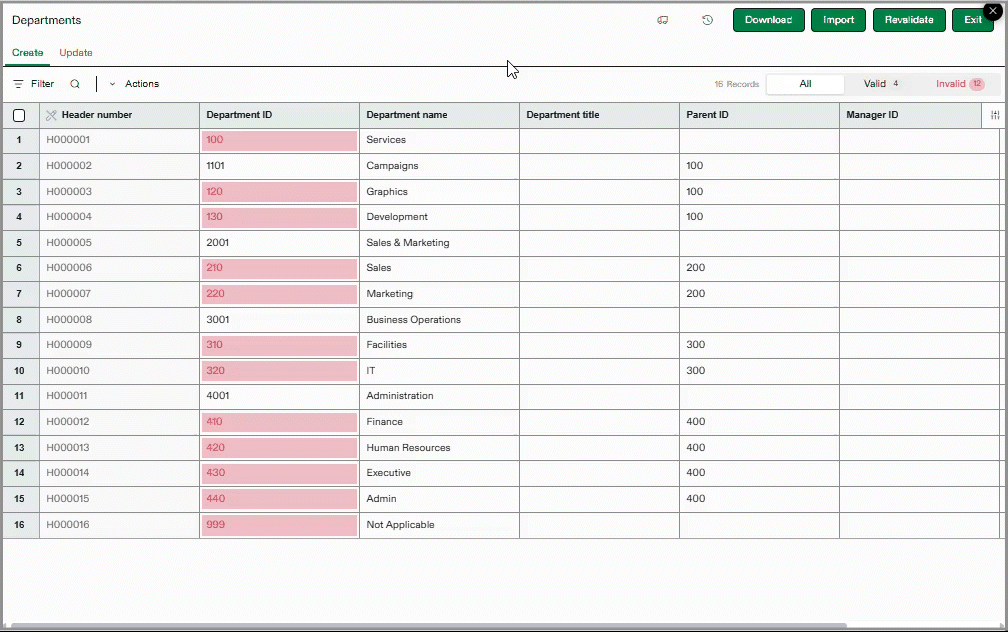
Sort, then Find and replace text
Quickly sort a column alphabetically, then use Find and replace to update values, for example, changing Team to Office in the selected column.
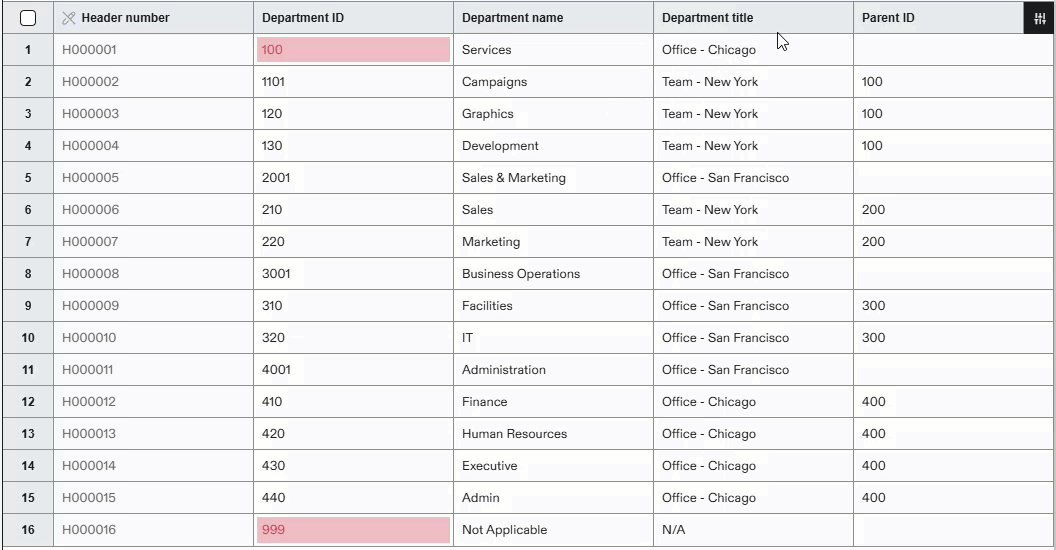
Clear column data
The example below shows how toClear a column of dropdown selections, and then repopulate the column with options from the dropdown menu.
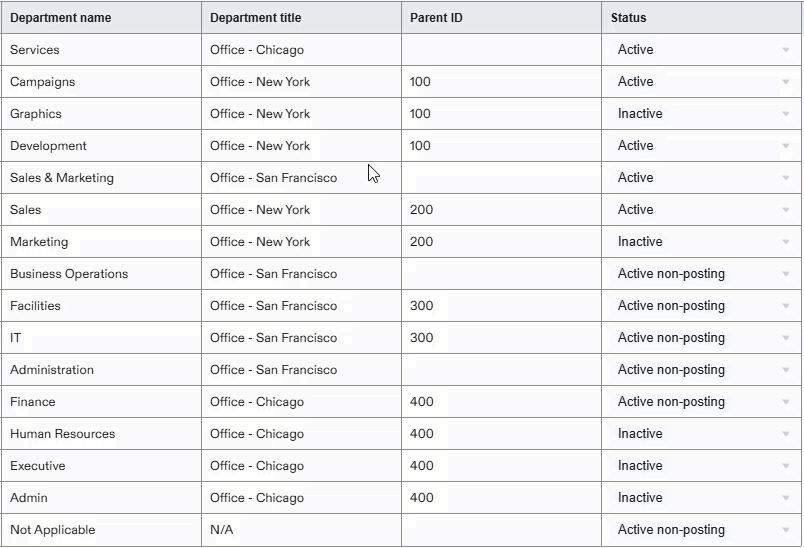
The Status column in this example has only 3 allowed entries: Active, Active non-posting, and Inactive. When you use Replace empty cells in columns with dropdown selections, such as the Status column, you can only select from those available entries.
The Status column in this example only allows three values: Active, Active non-posting, and Inactive. When you use the Replace empty cells option for columns with dropdown selections like this Status column, you can only choose from these allowed values.
Replace empty cells
The import service sheet allows you to select a cell and copy the data. You can then use that copied data to replace empty cells, or all cells in a column. The example below illustrates how to used copied cell data to replace empty cells with that data.

