About AP Automation with Purchasing
Streamline the process of adding purchase transactions by enabling Purchasing automation, included with your subscription to AP Automation.
Workflow
With AP Automation with Purchasing, you define which Purchasing transactions you want to automate. You can elect to automate transactions with document matching, without document matching, or both.
Then, instead of manually adding and converting Purchasing documents to PO purchase invoices, you let Sage Intacct create incoming transactions for you using the following flow:
- You email or upload PO purchase invoice documents for automated processing.
- Sage Intacct uses artificial intelligence (AI) to detect the supplier and document type. When matching is configured, AI matches the PO purchase invoice to an existing purchasing transaction.
- The system creates a draft transaction for you with the source document attached. Learn about how Sage Intacct populates draft transactions.
- You validate the draft transaction against the source PO purchase invoice, make corrections as necessary, and then post.As you review drafts, you have the option to change the transaction type, add or change the match to a different purchase transaction, or change the draft transaction to an AP AP purchase invoice.
- Your corrections are fed back to the AI engine where it updates the machine learning (ML) model to improve future predictions.
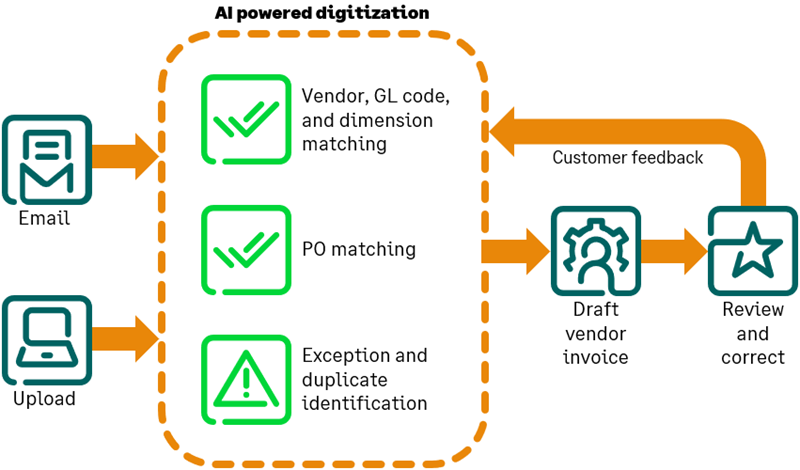
Making changes
- Automated transactions appear in a new Automated transactions list, which is available in the Purchasing and Accounts Payable menus.
- Transactions are always created as drafts; you maintain control over when they are posted.
- You can change the document match for a draft transaction at any time before you post it.
- If you think the draft transaction should use a different transaction definition, you can change it.
- For transactions that do not belong in the Purchasing workflow, such as rent or utility AP purchase invoices, you can select Change to AP purchase invoice to move the transaction to Accounts Payable.
- If you want Sage Intacct to create all future transactions for a supplier as AP purchase invoices, you can set Always create AP purchase invoices for this supplier as a preference.
- Import exceptions such as duplicates are flagged on the Automated transactions list, bringing them to your attention.
Accuracy improves over time
When you first begin to use AP Automation with Purchasing, supplier and transaction matches might not be as accurate as you want. However, the more you use submit supplier documents and correct the transaction information, the more AI/ML learns from your corrections to improve future predictions.
Learn how automated transaction matching uses AI.
Before you begin
Purchasing automation requires AP Automation. If your company was not previously subscribed to AP Automation, the setup process for Purchasing automation begins after AP Automation is full enabled. Your data is synced with the Sage Network when AP Automation is set up, which allows AI to match incoming transactions to your suppliers.
After enablement is complete on the backend, you are ready to tell Intacct which transaction definitions to use in the following situations:
- When creating draft PO purchase invoices
- When looking for the source purchasing transaction, if document matching is selected
After you map transaction definitions in your Purchasing configuration and save your changes, your source purchasing transactions are synced with the Sage Network so that AI can match transactions.
When AP Automation with Purchasing is enabled, Smart Rules and Smart Events do not run on draft transactions until you submit or post.
This is true for any draft that you create in the Purchasing, Order Entry, or Inventory applications, even when the draft uses a transaction definition that is not mapped for automated transaction matching.
Learn more about how to Set up AP Automation with Purchasing.
Regional availability
AP Automation with Purchasing is available in all supported regions.
Additional information or limitations
- Subscription to AP Automation is required.
- Automated transaction matching supports 2-way matching of PO purchase invoices to purchasing transactions.
- A PO purchase invoice can match to one source transaction.
- You can match a source transaction, for example a PO, to multiple PO purchase invoices as long as other matched PO purchase invoices are not in Draft or In progress. Post any draft or in progress PO purchase invoices to match another transaction to the same source.
- If you already subscribed to AP Automation at the time you enable Purchasing automation, note that this changes how incoming AP purchase invoices are handled. When you upload a document from the AP purchase invoices list, it creates a draft AP purchase invoice as before. However, AP purchase invoices that you email or those that you upload from the Automated transactions list are processed as draft PO purchase invoices. They appear on the Automated transactions list. You can change a PO purchase invoice to an AP AP purchase invoice while it is still in the draft state. Automated AP purchase invoices also appear in the Automated transactions list.
- With matched automated transactions, line items in the draft PO purchase invoice are populated from the source purchasing transaction, rather than the supplier document. Compare line items and make adjustments before posting the PO purchase invoice.
- Not supported for transactions that use Avalara AvaTax to calculate sales tax.
