Run a General Ledger Revaluation report
Revalue foreign currency transactions, such as inter-entity transactions, using the General Ledger (GL) revaluation report. For example, before foreign currency inter-entity journal entries are paid, you need to account for unrealized gains or losses due to currency exchange fluctuations. Instead, Intacct provides the option to automatically create a draft journal entry for the unrealized gains or losses due to currency exchange fluctuations.
To access this report, go to General Ledger > All > Reports, then select General Ledger revaluation.
| Subscription |
General Ledger |
|---|---|
| Regional availability |
All regions |
| User type | Business |
| Permissions | Run GL Revaluation report |
Best practices for General Ledger Revaluation reports
-
Run the GL revaluation report with a reporting period that begins with Inception to date.
-
The GL revaluation report is most useful when run in summary format.
-
Create an account group of all accounts that you need to revalue. Learn more about how to create an account group.
Summary format
You can run your General Ledger (GL) revaluation report in summary format and group your data by account, location, and transaction currency. This makes for crisp, clear GL revaluation reports that are easy to scan, particularly if your Intacct company includes a high volume of foreign currency transactions.
The Format section of the GL revaluation report includes a Summary option that produces a concise summary of foreign currency transactions. The summary version of the report makes it easier to review the foreign currency accounts you need to revalue.
An example GL revaluation report in summarized format is shown here:
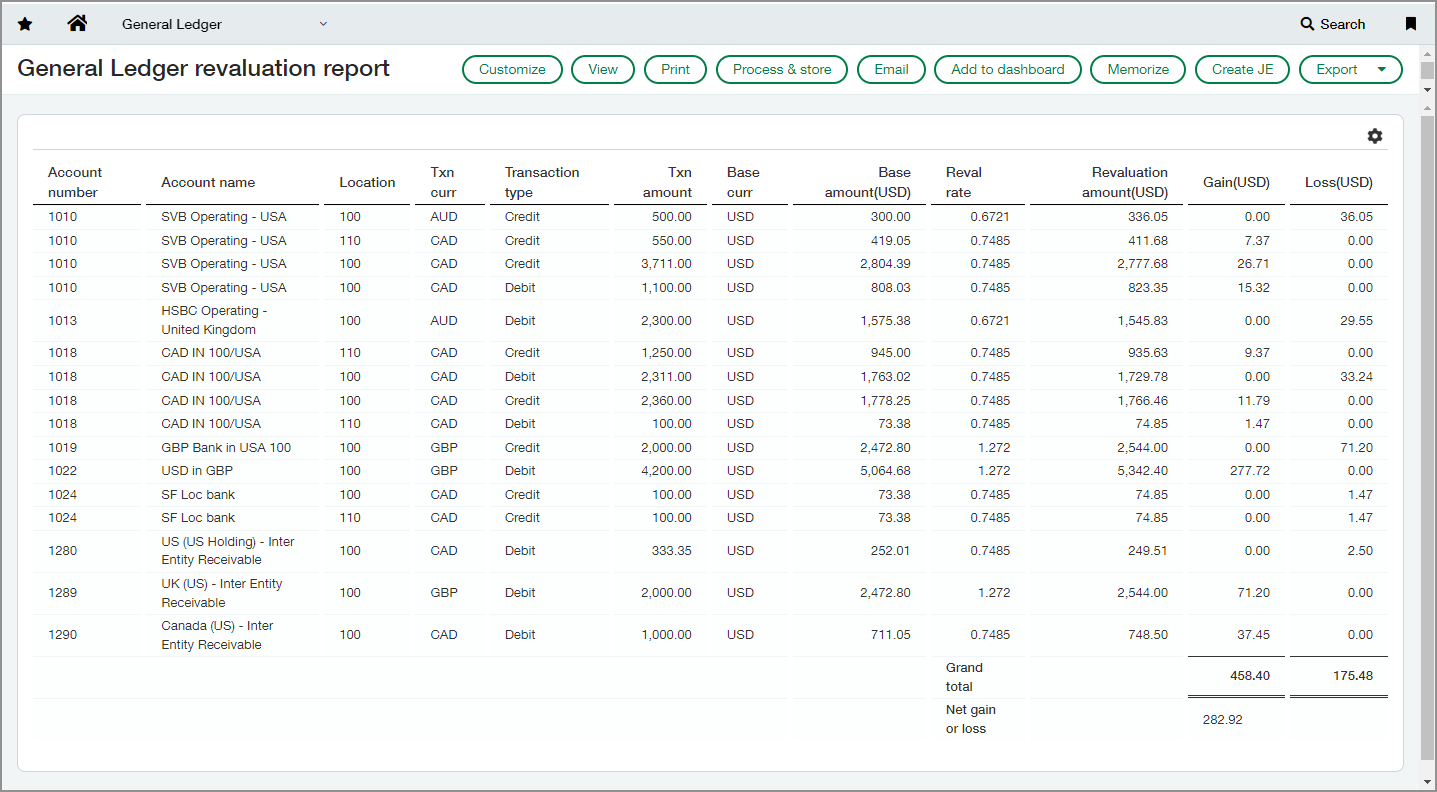
The summarized report shows transactions by account number, account name, location, and transaction currency.
Customize and run a GL revaluation report
A best practice is to create an account group of all the accounts that you need to revalue. The account group enables you to revalue the same set of accounts each time revaluation is necessary.
-
Select the time period for the transactions that you want to revalue.
- Reporting period: Select Inception to date to revalue all transactions through the period you want to revalue.
- As of date: Select the period that you want to revalue.
- Prompt on run: Select to be prompted to enter the reporting period when running a memorized report.
-
Select filters for the report such as the account group that you want to revalue.
- From account/To account: Select the range of accounts whose transactions you want to revalue.
- Account group: Select an account group whose transactions you want to revalue. The best practice is to create an account group of all accounts that you need to revalue. Learn more about how to create an account group.
- Revaluation as of date: Select the end date for the revaluation reporting period. Required.
- Revaluation exchange rate types: Select the exchange rate type required to revalue the transactions, typically the Intacct Daily Rate or any custom rate tables you maintain. Required.
- Location: Select an entity for the revaluation. Required.
- Department: Select a department for the revaluation.
- Individual report: Select to produce an individual revaluation report for each location or sub-location. You can also optionally run an individual report per department. When selecting Individual report, it's required to select Process & store for the report, or Memorize for offline reports.
- Prompt on run: Select to prompt for a location or department when running a memorized General Ledger revaluation report.
- Show for: Optionally, select to show transactions for all locations, the selected entity only, or all child locations of the selected entity. For example, suppose that you select entity E100 from the Location list. You can run the report for all transactions that are coded to all the child locations of E100 by selecting Show for > All child locations.
Or
-
Optionally, select Auto-create draft JE when offline to create a draft journal entry automatically after running an offline report.
-
Format the report as a summary or detailed report by scrolling down to Format > Show transaction presentation and selecting one of the following options:
- Summary: Select to generate a summarized view of the report. Recommended.
- Details: Select to generate a detailed view of the report.
-
Set the page orientation of the report to Portrait or Landscape as desired.
-
Enter a title, subtitle, and footer for your report.
-
Run the report and create a journal entry with the results. To run a report offline, skip to the next step.
- Select View to run and review the GL revaluation.
- Select Create JE to create a journal entry for the revaluation.
-
Run the report offline and automatically create a draft journal entry from the revaluation.
- Select Process and store.
- Review the report after it runs, then auto-create a draft journal entry.
Common practice is to set the initial posting date as the end of the month and set the reversal date for the first day of the next month.
After you run the GL revaluation report
| To: | Select: |
|---|---|
|
View the report now, in your browser. |
View |
|
Display the report in PDF format so you can print it or save it to your local drive. |
|
|
Generate the report and store it for later access. Available formats include HTML, printable (PDF), Excel, CSV (comma-separated value), and Text. Reports can be stored:
Learn more about processing and storing reports. |
Process and store |
|
Add the report to your dashboard. |
Add to dashboard |
|
Memorize (that is, save) the report in the Memorized reports list so that later you can refer back to it or modify and re-run it. You can schedule memorized reports to run on a recurring basis. Intacct can automatically email the reports or deliver them to a cloud storage location. |
Memorize |
|
Export the report to a separate file that you can then distribute or save to your local drive. Available file formats vary among reports. |
Export |
After you run a report, you can either email it to others or return to the Report Settings page to refine the results.
| After running the report, to... | Select |
|---|---|
|
Email the report to others. |
|
|
Return to the main report page and refine the report further. |
Customize |
