Accounts Payable
Introducing supplier-based approval for AP purchase invoice routing
Does your organization assign approval responsibilities for AP purchase invoices based on the supplier? If so, you're going to love the new supplier-based approval rule type for AP purchase invoice approval policies.
When you add the supplier-based approval rule type to your AP purchase invoice approval policy, you have the option to assign an AP purchase invoice approver to each supplier, in the supplier record. Then, when an AP purchase invoice is submitted, Sage Intacct routes the AP purchase invoice to the assigned approver's queue for review.
Details


-
Add the Supplier-based approval rule type to your AP purchase invoice approval policy in Accounts Payable configuration.
-
The AP purchase invoice approver field appears in the supplier record after you add the supplier-based approval rule type and save your configuration.
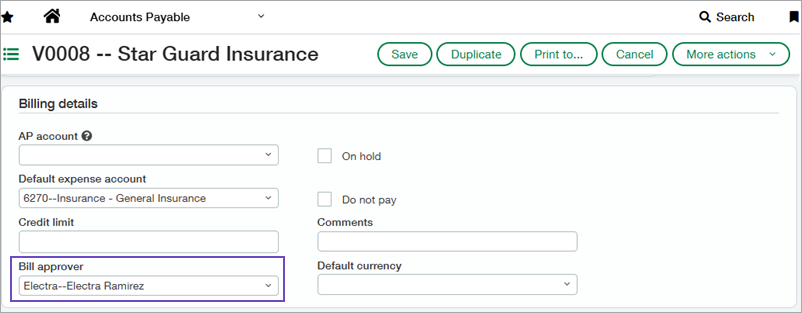
-
Assign AP purchase invoice approvers by editing supplier records directly or by updating supplier records using CSV import.
-
Any unrestricted business or employee user with Approve AP purchase invoices: List permissions can be selected as an AP purchase invoice approver.
-
You can assign a user group as an AP purchase invoice approver provided all members of the group are unrestricted and have the appropriate permissions. Only one user in the group is required to approve an AP purchase invoice.
When multiple rule types are present in your AP purchase invoice approval policy, they execute as follows:
-
If your AP purchase invoice approval policy includes multiple rules, rules are executed in the order you list them.
-
If an AP purchase invoice is submitted for a supplier that does not have an assigned approver, the AP purchase invoice is automatically approved for that rule and Sage Intacct proceeds to the next approval rule.
-
If you have both a Value Approval - Transaction Department rule set and a Supplier-based Approval rule type present in your AP purchase invoice approval policy, Intacct executes the rules as follows:
-
For AP purchase invoices from suppliers with assigned AP purchase invoice approvers, Supplier-based Approval executes and Value Approval - Transaction Department is bypassed. This allows you to create AP purchase invoices for supplier-based approval that are allocated across multiple departments.
-
For AP purchase invoices from suppliers that do not have assigned AP purchase invoice approvers, Value Approval - Transaction Department executes and Supplier-based Approval is bypassed.
-
How it works
Step 1. Setup
-
If you’re already using AP purchase invoice approvals, add the supplier-based approval rule type to your existing AP purchase invoice approval configuration.
If you are not yet using AP purchase invoice approvals, learn how to enable the option and create your AP purchase invoice approval policy.
-
Grant Approve AP purchase invoices: List permission to the users who you want to assign as AP purchase invoice approvers.
Step 2. Assign AP purchase invoice approvers
-
Go to Accounts Payable > All tab > Suppliers.
-
Select Edit next to the supplier you want to update.
-
Select the Additional information tab.
-
In the AP purchase invoice details section, select a user or user group from the AP purchase invoice approver list.
-
Select Save or Submit.
If you have supplier approval enabled, this change takes effect after the supplier update is approved.
Step 3. Approve AP purchase invoices
The process for the supplier-based approval rule is similar to that for other AP purchase invoice approval rules.
-
A user submits an AP purchase invoice.
-
Sage Intacct begins executing the AP purchase invoice approval rules you defined in your AP purchase invoice approval policy.
-
When the approval workflow reaches the Supplier-based approval rule, Sage Intacct checks to see whether an AP purchase invoice approver is assigned to the supplier.
-
If an approver is assigned, the AP purchase invoice is added to the approver's queue.
Approvers that have notifications configured will receive an email notifying them that the bill is awaiting approval.
-
If no approver is assigned, the AP purchase invoice is auto-approved and the next approval rule is executed.
If there are no more approval rules, the AP purchase invoice state changes to posted.
-
-
The approver reviews the AP purchase invoice and either approves or declines it.
-
If the approver declines the AP purchase invoice, the AP purchase invoice state is changed to Declined.
-
If the approver approves the AP purchase invoice, the bill state changes to Posted or Partially approved, depending on whether there are additional rule types after Supplier-based approval.
Value Approval - Transaction Department rule types are bypassed for AP purchase invoices from suppliers with assigned AP purchase invoice approvers.
-
-
After all approval rules are complete, submitters who are configured for AP purchase invoice approval notifications are notified if the AP purchase invoice was approved.
Permissions and other requirements
| Subscription |
Accounts Payable |
|---|---|
| Regional availability |
All regions |
| User type |
Setup:
Approvals:
|
| Permissions |
Accounts Payable
|
| CSV import |
Add the Supplier-based approval rule to your AP purchase invoice approval policy before you download the Supplier import template to assign AP purchase invoice approvers. Users and user groups that you specify in the BILLAPPROVERID column must be unrestricted. |
