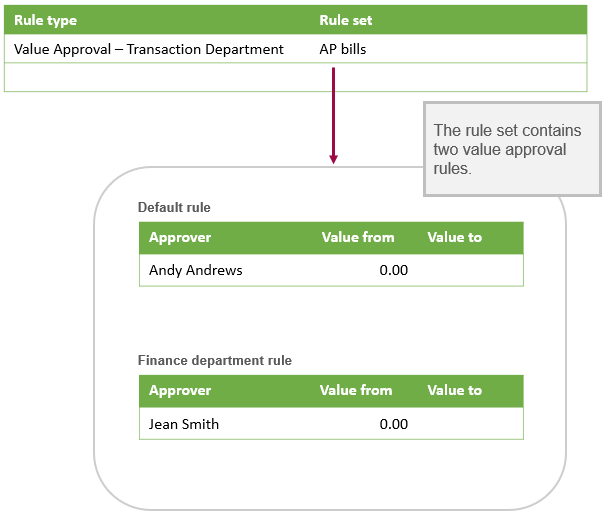About bill approvals in Accounts Payable
Use Sage Intacct bill approval to implement your organization’s internal approval processes, to ensure that spending is authorized and correct. You determine which bills need approval, identify the approvers, establish the approval sequence, and set criteria based on the vendor or transaction amount.
After bills are approved, you can select them for payment on the Pay bills page.
The approval policy
When you set up bill approval, you define the approval policy that describes how you want bills to be routed. This approval policy specifies who must approve a bill and in what order approvals should occur.
Your approval policy can route bill approval requests to any of the following:
-
People assigned to oversee specific vendors
-
People who need to approve any bill that fall between certain amounts
-
Managers who need to sign off on bills coded to their department
-
A specific individual who needs to approve all bills
Each different kind of routing is defined by a rule type. Your approval policy can be simple, containing a single rule type, or complex, containing a combination of rule types. It’s all dependent on your organization's needs.
In a small organization, you might route a bill to the department manager and then to a specific person in the Finance department.
In a large organization, duties might be more segregated and decision making might be more centralized. For example, you might first route a bill to the person who approves bills only for that vendor, then to other users based on the transaction amount, and finally, to a specific user who has final approval.
There are 4 rule types for bill approvals so you can create the approval system you need for your company. Depending on which rule type you select, there might be further set-up steps to follow.
| To route to... | Set up this rule type... |
|---|---|
|
Users assigned to approving bills for a specific vendor |
Vendor-based approval: Bills are routed to the user or user group that's assigned as the Bill approver on the vendor record. If there's no assigned approver, vendor-based approval is skipped for that vendor's bills. Set up: Assign bill approvers for each vendor who has a designated approver in your organization. You can do this on the vendor record. Planning to create a policy that combines vendor-based approval and department approval? Learn the specifics of how vendor-based approval and department approval work together.
|
|
Users who approve the transaction value for bills, according to their spending authority |
Value Approval: Based on the amount of the bill and the value approval levels that you set up, bills are sent directly to the approvers for the level in which the total bill amount falls. Approval routing starts with the first approver and continues to each successive approver until the purchase amount falls below the next approver's limits. Set up: Specify the rules of your value approvals on the Value Approval Rule page. Then assign users to Approve bills: List and Level permission that corresponds to their authority. |
|
Users who approve transactions with line items coded to their department, according to their spending authority |
Value Approval: Transaction Department: Approval requests are routed based on the department selected on a bill line item and the total bill amount. Value approval rules define who receives approval requests for a department and the amounts requiring approval. While one value approval rule might work for the majority of your departments, other departments might need their own rules with different approvers and/or approval amounts. Planning to create a policy that combines vendor-based approval and department approval? Learn the specifics of how vendor-based approval and department approval work together.
For bills that will go through department approval, only one department can be selected on the bill.
Create and specify your value approval rules based on transaction department on the Value Approval Rule Set page. |
|
Specific users who must approve all bills |
User Level: Select this rule type, then select a user from the dropdown list in the User column. A user must have Bill approvals: List permissions in Accounts Payable to appear in the list. |
Who can approve bills?
To be added as an approver, a user must meet the following criteria:
-
Be either a business or employee user
-
Have the necessary Approve bills permissions in Accounts Payable
-
Have no department or entity restrictions
To ensure that approvers are able to review and approve all bills routed to them, it's important that approvers are unrestricted. If you add a user as an approver, and then later restrict the user to certain departments or entities, the following happens:
-
The user stops receives notifications when bills are awaiting their approval, if they had previously signed up for notifications.
-
Bills with line items outside the users restrictions will not be routed to the user's approval queue. If there are no other approvers for the rule, the bill can get stuck in submitted mode.
Vendor-based Approval rule type
Vendor-based Approval routes bills to a bill approver that you specify in the vendor record. The bill approver can be an individual user or a user group. If the approver is a user group, all users in the group must meet the criteria to act as approvers.
You can assign bill approvers to every vendor in your list or only some of them. When a bill is submitted for a vendor who has no bill approver assigned, the Vendor-based Approval rule is bypassed.
When Vendor-based Approval is combined with Value Approval - Transaction Department, a submitted bill follows departmental approval only if no vendor-specific approver is assigned. When a bill approver is designated for the vendor, departmental approval is bypassed, allowing bill allocation across multiple departments. Learn more about how these rule sets work together.
Value approval rule types
There are 2 types of Value approval rule types for bills: Value Approval and Value Approval, Transaction Department. Each rule type is set up slightly differently from the Accounts Payable bill approval policy page.
Value approval
Approval requests are routed based on the total bill amount. Value approvals are created with value approval rules which determine the levels of approval and the approval amounts at each level. Approval requests are sent directly to the level in which the total bill amount falls.
Assume you want approvals for bills to be approved based on the total bill amount. The approval request will be routed directly to the user who has permission for the appropriate level in which the total bill amount falls.
After selecting a Rule type of Value approval, select edit to add the value approval rules.
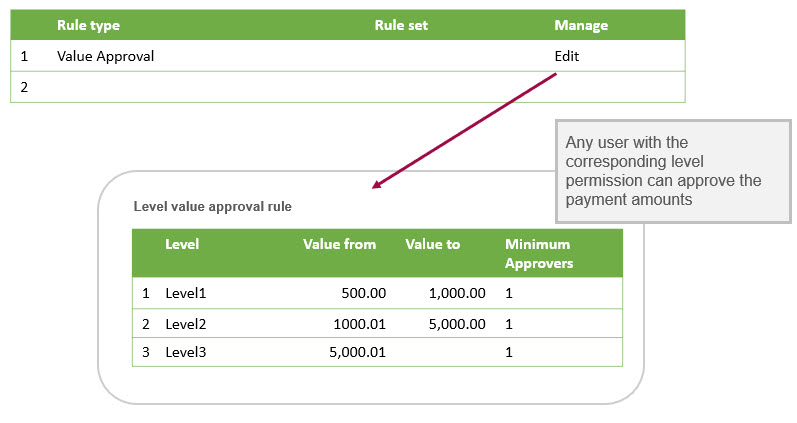
Assume that your value approval rule is defined with the following three levels:
- Level 1: $500 - $1,000
- Level 2: $1,000.01 - $5,000
- Level 3: $5,000.01 - no-maximum-limit
If the total bill amount is:
- $2,500: the approval requests would be sent directly to all users with level 2 permissions. Any user with level 2 permissions can approve.
- $10,000: because there’s no maximum for level 3, any user with level 3 approval permissions will receive approval requests.
- $400: the bill will automatically post and won't require approval because it's below what is defined for level 1.
Permissions
The Value Approval rule type require users have permissions based on the approval amount levels determined on the Value approval rule page. Any user with permission approval for a given level can approve.
For example, say you have a user with Level 1, Level 2, and Level 3 bill approval permissions. This user can approve any bill that has a total amount that falls within the value ranges that you define for these levels.
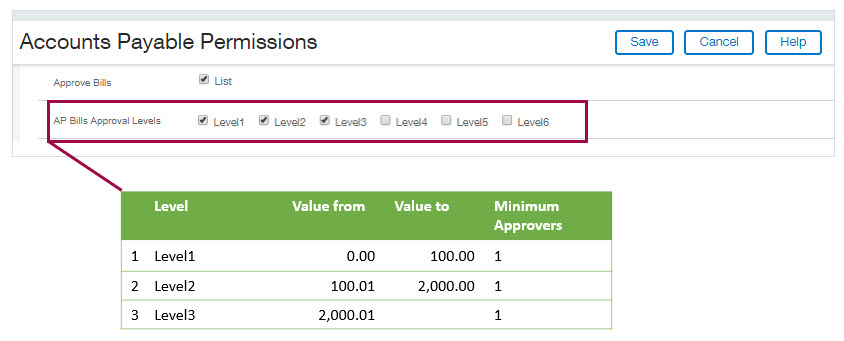
Value approval: Transaction department
Approval requests are routed based on the department selected in the transaction as well as the total bill amount. Value approval rules define who receives approval requests for a department and the amounts requiring approval. While one value approval rule might work for the majority of your departments, other departments might need their own rules with different approvers and/or approval amounts.
Rule sets
If you selected Value Approval - Transaction Department as a rule type, you must set up a rule set. A rule set enables you to define a collection of value approval rules for the Value Approval: Transaction Department rule type. A value approval rule defines the approvers you want and their approval amounts.
A rule set contains:
- Default value approval rules: The default value approval rules for any department that doesn’t have its own specific value approval rule. For example, you might not want to set up a rule for every department if your company has many departments. Instead, set up a default rule that will be used across all departments.
- Department-specific value approval rules: While one default value approval rule might work for the majority of your departments, other departments might need their own rules with different approvers and/or approval amounts. Use department-specific value approval rules for any departments that need their own specific rules.
Learn more about rule sets for transaction department value approvals.
User level rule type
Add a User Level rule type when you want all bills to be approved by a single user, at any point in the approval process.
When you select User Level as the rule type, you are automatically advanced to the User column to select an approver. A user is included in the list when they have the correct approval permissions and they do not have any restrictions. For any other rule type, the User column is not editable.
Automatic approvals
In some cases, a step in the approval sequence is automatically approved and approval progresses to the next approver. Automatic approval occurs when, for either a department-based or permission-based value approval, the amount falls below the minimum amount for the first approver or the first level.
For example, assume that your value approval rule is defined with the following three levels:
- Level 1: $500 - $1,000
- Level 2: $1,000.01 - $5,000
- Level 3: $5,000.01 - no-maximum-limit
If the total bill amount is below $500, the bill will automatically post and will not require approval.
In addition, if you’re using the Vendor-based approval rule type, bills from vendors for whom you have not designated a bill approver are automatically approved.
If your bill approval policy includes multiple rule types, an automatic approval applies only to the rule being executed. After an automatic approve, Sage Intacct executes the next rule and routes the bill as directed by your policy.
Email notification
Want to let approvers know when their approval is required? First, enable Email notifications in Configure Accounts Payable. Then, inform approvers that they need to select to receive email notifications on their Preferences page.