8 ways to customize your workspace
In Sage Intacct, you can customize your navigation and user preferences to make your Intacct environment more efficient and work for you. Simply select your login name, then select My preferences to view the full list of options.

That's a lot, right? And those preferences do not even include any navigation options. While you can read about every option on the My Preferences page and what they do, here are 8 of the most useful ways you can customize your workspace right now to boost your efficiency and get the most out of Intacct.
1. Change your menu order
Benefit: Gain easy access and save time by dragging your most-used applications to the top of your menu.
Everyone hates looking through a long list of items when they're trying to get somewhere. You scan and you scan, and you thought what you were looking for was at the bottom of the list, but it was actually in the middle. Why didn't they just put it at the top? So annoying! Rest assured, there's good news: Intacct menus are customizable for each user. Simply drag and drop applications in the application switcher into any order you want.
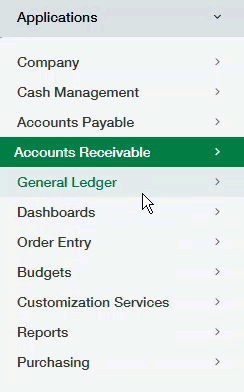
2. Set up your Favorites menu
Benefit: Save time navigating to your most-used items in Intacct by favoriting them.
There are some things that you're going to do a lot more than others in Intacct, and that's where the Favorites menu comes in. Instead of navigating to the application menu and scanning the menu for the item you want every single time, you can simply make it a favorite and then set the order of your favorites to best match your personal workflow. You can favorite anything from the standard Intacct menus, including reports, dashboards, lists, and tasks.
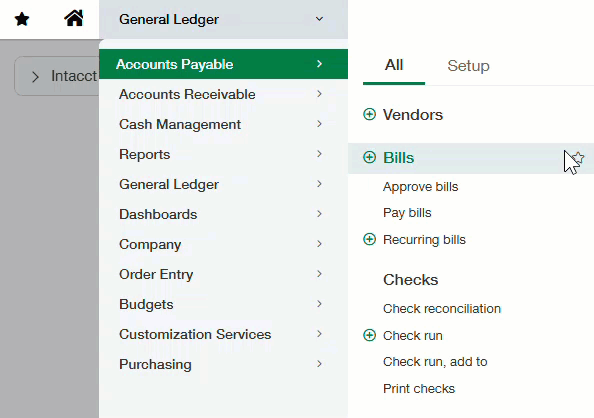
3. Automatically insert decimal points
Benefit: Increase efficiency and reduce errors while entering transactions such as bills, purchase orders, invoices, and more.
Whether you're entering bills all day, recording purchase requests, or sending out invoices, entering amounts is a whole lot easier if you can enter the numbers you see on the transaction without worrying about the decimal point. With this setting, you can avoid errors, such as entering a $12,578 bills that was supposed to be $125.78, and make this one of the most useful, efficient customizations available in Intacct.
Use it: Select the Automatically insert a decimal point in numbers option under the Personalize interactive behavior section in your preferences to enable this feature.
4. Use Enter to move between fields
Benefit: Save time by tapping your Enter key to move between fields instead of reaching all the way for Tab.
When you've got a stack of bills you have to enter into Intacct, your fingers rest familiarly on your numpad, ready to dance swiftly across the keys. In these moments, although Tab is a common way to move between fields, it seems far away from your speedy numpad fingers, so save time and use Enter to move between fields instead.
Use it: Select the Use Enter (not Tab) to move between fields option under the Personalize interactive behavior section in your preferences to enable this feature.
5. Always expand line-item details
Benefit: Reduce errors when entering line-item details on transactions.
Ever fill out a transaction perfectly and post it only to be met by an error that says a dimension or some other piece of information is missing? When you return to the transaction, you swear you filled in all the required fields, and you look and you look, until you select Show Details and out pops three more required fields! So frustrating, right? Never forget that hidden required information again! When you select this customization option, the details dropdown automatically appears as soon as you select into a line item, reminding you to add any additional information your company might require that's normally hidden from view.
Use it: Select the Always expand the details area when selecting line items option under the Personalize interactive behavior section in your preferences to enable this feature.
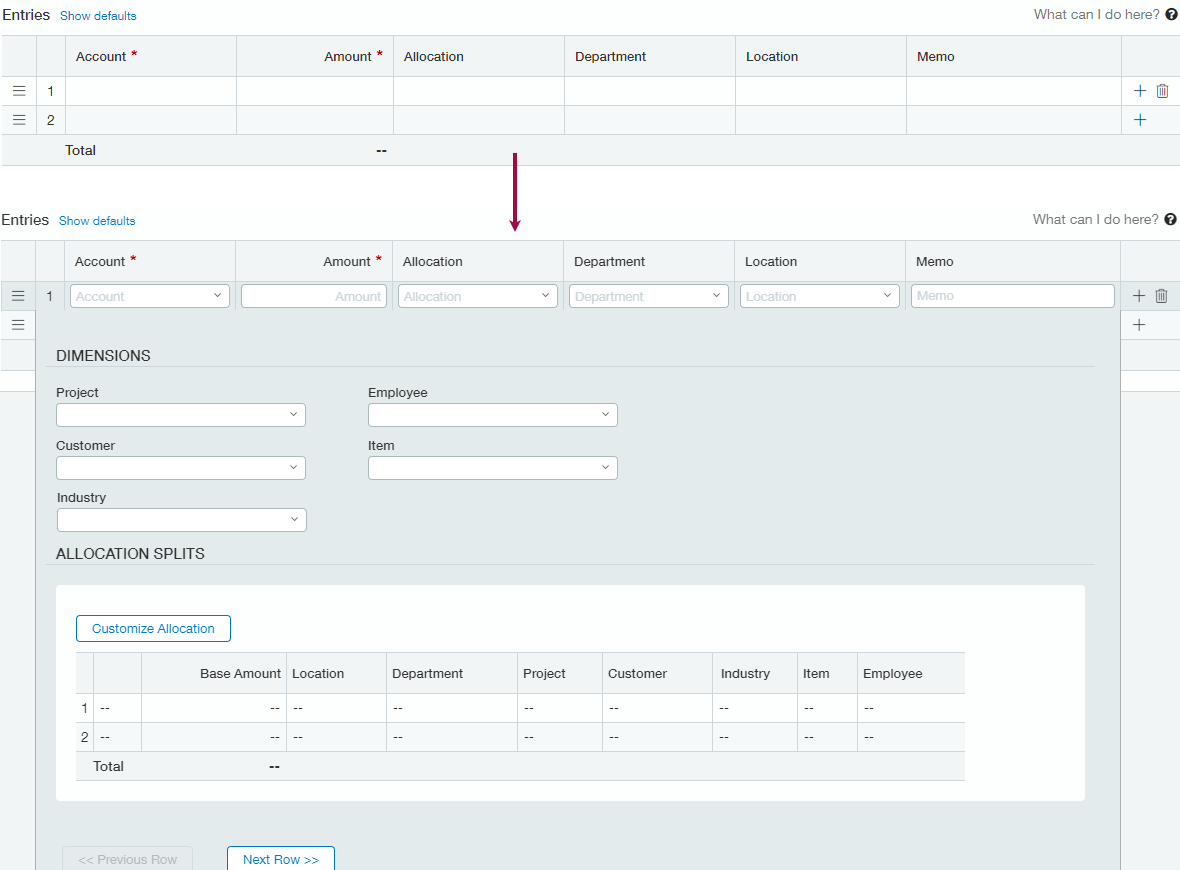
6. Choose how many rows you can view per transaction
Benefit: Save time entering line items on transactions and gain visual indication that you can enter many line items in a new transaction right at load time.
By default, Intacct displays only two line items per transaction and adds another blank line after you've filled out the last line. However, if you regularly enter more than two line items on a transaction, you can set your preferences to show multiple line items at load time so that what you see in Intacct matches what you're entering into it, all while saving you time.
Use it: Define the number of rows that you want to see in a transaction in the Transaction rows per transaction field under the Personal page defaults section in your preferences.
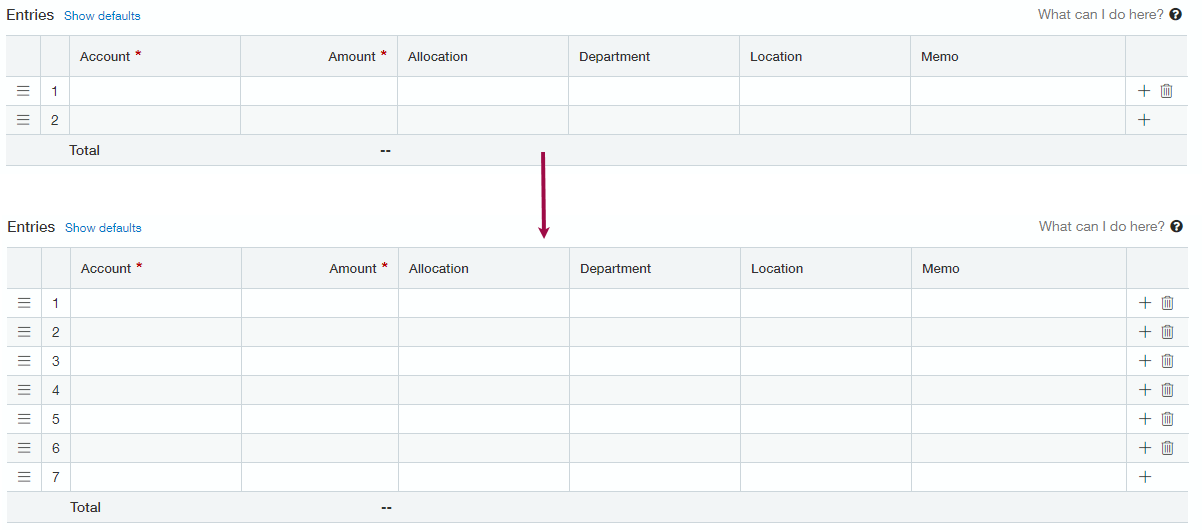
7. Set how many items display in your dropdown lists
Benefit: Save time loading your long lists, especially in situations where you have to choose vendors, customers, or contacts.
Intacct is full of dropdown lists. Anytime you have to choose an account, define a dimension in a transaction, or even select a contact, vendor, or customer, you're working with dropdown lists. To save time, you can choose to load more items in your dropdown lists when you initially select in them without slowing down Intacct. The best practice is to set your dropdown lists to load the maximum items allowed, which is 5000.
Use it: Define the number of items that you want to load in your dropdown lists in the Dropdown lists items per dropdown field under the Personalize page defaults section in your preferences.
8. Set your start page to your most-used application
Benefit: Get to work easier and quicker by loading your most-used application on login.
By default, the home page is your start page, where you can keep up on recent product news and releases. However, if you just want to get in and get to it, you can change your start page, to your most-used application so that you can stay focused and on task as soon as you log in to Intacct.
Use it: Choose which application that you want to open on login in the My start page field under the Personalize appearance section in your preferences.
On this page
