Intacct Collaborate Files
Attach files to your Intacct Collaborate posts to share information with team members and coworkers.
To access the page listing all your files, hover over the Collaboration Center icon (![]() ), select View all in the Collaboration Center, then Files.
), select View all in the Collaboration Center, then Files.
| Subscription | Intacct Collaborate |
|---|---|
| User type |
All user types have access to Intacct Collaborate after you’ve subscribed. |
Attach a file
You can attach a file to any Intacct Collaborate feed using the File tab. You do not have to be on the Files page to attach a file.
In general, an attached file uses the same permissions as the record it's attached to. If you do not have permission to see a section of Intacct, you will not see files attached to records in that section.
To attach a file:
- In an Intacct Collaborate feed dialogue, select File.
- Select Choose File to select a file to attach to the feed.
While Salesforce supports 2 GB file attachments, Intacct Collaborate only supports files that are 330 MB or less.
- Say something about the file to help others understand why you’re attaching it. You can also use @mentions in your comments.
- Select Share.
If you attach a file to a record, you can't select anyone else to share the file with. You can however use @mentions in the comments of the post to bring the file to the attention of other people.
Manage files
Go to the Files page in the Intacct Collaboration Center to manage files. The default view, Owned by Me, lists files you’ve attached to feeds or records.
Manage files by using controls found next to each file:
- Select the green plus sign to follow a file and any updates made to the file.
- A blue check mark indicates you follow a file. To unfollow a file, select the check mark.
- Select the upload icon to upload a new version of the file.
- Select the page icon to view or edit the details of a file, such as the name and description of the file.
- Select the multi-page icon to view versions of the file. From the versions dialogue, you can download different versions of the file.
- Select the X icon to delete the file.
Owned by Me
This list shows you all the files you’ve uploaded to Collaborate feeds. This list is automatically updated when:
- You attach a new file to a Collaborate feed.
- You upload a new version of a file attached to a Collaborate feed.
Shared with Me
This list shows you all files that have been shared with you. This list is automatically updated when a file is shared with you.
All Files
This list shows all files attached to Collaborate feeds by all users of Intacct Collaborate.
Your permissions determine which feeds and attachments you can see. For example, if you do not have permission to see Accounts Receivable (AR), then you will not be able to see files attached in AR. The All Files list reflects these permission restrictions.
More Actions
If you attach a file to a feed post, you can perform actions on this file from your post.
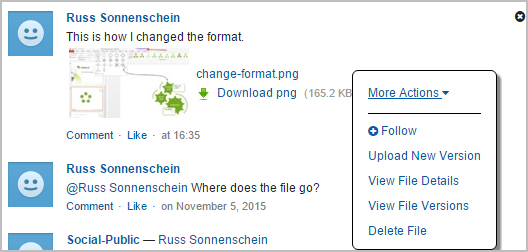
Select the More Actions menu to:
- Follow the file.
- Upload a new version of the file.
- View file details
- View file versions
- Delete the file.
