Budget-to-actual reports
You can use the Financial Report Writer to track how you are performing against budget. Are you reaching your goals for revenue? Are expenses above or below what you expected?
After you create this report, you can run it from either the Financial Report list in the General Ledger or from the Reports center.
About the report
Although there are many ways to set up a budget to actual report, the following report includes many of the typical elements.
- A breakdown of revenue and expenses.
- Columns for actual, budget, and the actual to budget difference (or variance).
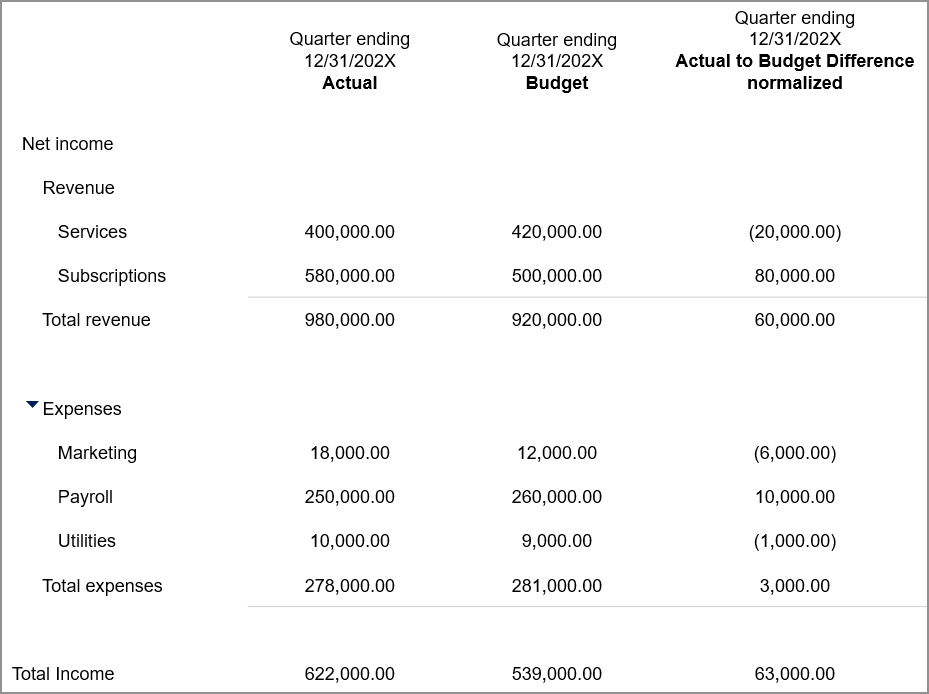
Prerequisites
| Prerequisite | Description |
|---|---|
|
Account group (such as "Net income") that contains account groups for revenue and expenses |
The best practice is to organize your account groups so that revenue and expenses roll up to a parent account group whose normal balance is either credit or debit. Blending accounts with different normal balances is not a best practice. The system takes the sign from the immediate parent group. For example, if there are differences between the normal balances of group of account groups and the underlying account group, the system changes the sign while normalizing the budget difference.
|
|
A budget |
At least one budget set up for your company is required. In the preceding sample report, the 3rd column displays amounts from a budget. |
Create the report
-
Go to General Ledger > All > Core and select Add (circle) next to Financial reports.
- Provide a name and report structure for the report.
- On the Rows tab, select the parent account group that contains your revenue and expense account groups. In the preceding sample, this is the "Net Income" account group.
- Define the columns for your report.
The Columns tab is where you'll add any budget columns.
You can add columns that:
- Display budget data for a reporting period: For each budget column, set the column type to "Budget" and select the Budget ID and reporting period.
- Display budget difference or variance: Automatically calculate the difference or variance between your budgeted amount for a period and the actual amount without creating a computation. You can set the column type to one of the normalized budget options, such as Budget difference (normalized).
Run the report
Do one of the following:
- Go to the Financial Report Writer: (Go to General Ledger > All > Financial reporting > Financial reports.
OR
- Go to the Reports center: (Go to Reports > All > Reports center. )
Frequently asked questions (FAQs)
Companies typically want to display expense differences or variances such that:
- A decrease in expenses is a positive number
- An increase in expenses is a negative number
If your report is showing the wrong sign for expense differences or variances, this is typically because the report directly includes an expense account group that has a Normal balance of Debit.
If you want to show only expenses on the report, you can create a parent account group, whose normal balance is credit, and include only your Expenses account group as a member.
Expenses_Parent (Normal balance = CR)
Expenses (Normal balance = DB)
...If your report is showing the wrong sign for expense differences or variances:
- On the Rows tab of the financial report, verify that the account group that you selected has a normal balance of credit.
- On the Columns tab of the financial report, verify that the budget difference or variance column is set to "normalized."
For the Column type, choose either:
- Budget variance (normalized)
- Budget difference (normalized)
- For reports that show expenses only: On the Format tab of the financial report, hide the heading and total rows for the Expenses_parent account group.
When you drill-down from a budget amount, the underlying report shows budget amounts as they were entered in your company. As a result, the drill-down report typically shows multiple lines with smaller amounts tagged to different budget periods and dimension combinations.
For example, suppose that a report shows a budget amount of $200,000 for travel expenses for a quarter. When you drill down from that amount on a financial report, you might see several lines for the same budget account, broken down by both monthly budget period and by location/department combination.
If you have created a budget for the first fiscal month but no other months have budget values, running the report for inception to date or inception to current month causes the budget column for the second month to show the value of the first month as a negative.
If the calculation method on the account group is set to For period and the accounts are Balance Sheet accounts, the change For period is the negative budget value of the prior month.
To correct this, change the account group calculation method to End of period, or add budget values of the same amount for all periods.
