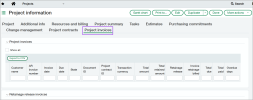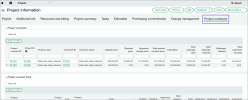Construction
There's a new look for projects associated with Construction
Streamlined project records now provide faster, focused insight on billings and resource price information.
Sage Intacct added new options to the Configure Projects page so that you can select the tabs that you want to appear on your projects.
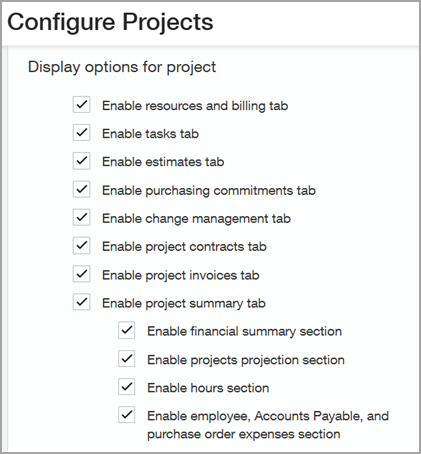
Details
-
Admins must switch to the top level in Intacct to choose the tabs to display on projects.
-
The following are new options on the Configure Projects page:
-
Project contracts tab
-
Project invoices tab
-
Resources and billing tab
Previously known as the Resources and pricing tab.
-
-
We removed the Invoice options tab and moved those sections to the Resources and billing tab.
How it works
-
Go to Projects > Setup > Configuration.
-
Scroll to the Additional options section.
-
Below Display options for project, select the checkboxes for the tabs that you want to display.
The tabs that you choose appear on the Project information page. -
Save your changes.
About the project invoices tab
View complete project billing information from a project. You can view project invoices and retainage release invoices assigned to a project. You can also view payments, credits, and adjustments used to pay for a project.
The Project invoices tab allows you to track project invoices, retainage release invoices, and payments from a project easily.
Details
The following are project invoices:
-
Accounts Receivable invoices
-
Order Entry invoices
-
Project generate invoices
When you create a project invoice or retainage release invoice, you can assign it to a project. Then, the project invoice or retainage release invoice appears on the Project invoices tab for the project. Go to Create an invoice for more information.
Also, when you use AR payments, credits, or adjustments to pay for a project, that payment information appears on the Project invoices tab for the project. For more information, go to Apply an AR credit to an invoice.
View or export project invoices, retainage release invoices, or payments
-
Go to Projects > All > Projects.
-
Find a project and select View.
-
Select the Project invoices tab.
Displays project invoices and retainage release invoices assigned to the project and payments used to pay for the project.If this is the root project, you can select the Show all checkbox to display children of the project that also have project invoices, retainage release invoices, and payments. -
Choose Export to CSV.
About the project contracts tab
You can view Construction project contracts and project contract lines assigned to the project. The Project contracts tab allows you to track project contracts and project contract lines from a project easily.
Details
A Construction project contract and its corresponding project contract lines capture billable details of a project. The Project contracts tab appears when you view a project.
When you create a project contract or project contract line, you can assign it to a project. Then, the project contract or project contract line appears on the Project contracts tab for the project. Learn how to Add Construction project contracts.
Track Construction project contracts assigned to a project
-
Go to Projects > All > Projects.
-
Find a project and select View.
-
Select the Project contracts tab.
Displays project contracts and project contract lines assigned to the project.If this is the root project, you can select the Show all checkbox to display children of the project that also have project contracts or project contract lines. -
Choose Export to CSV.
| Subscription |
Construction Projects |
|---|---|
| Regional availability |
|
| User type |
Business user with admin privileges |
| Permissions |
Administration
|