Sync Contacts
Salesforce Contacts synchronize with Intacct Contacts.
Contacts overview
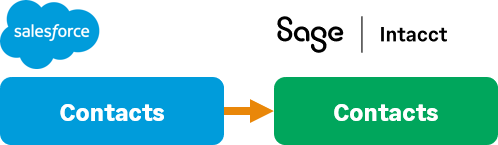 Advanced CRM Integration adds Bill-to and Ship-to fields on the Account, Opportunity, and Contract records that create relationships to Salesforce Contacts. If Bill-to or Ship-to contacts are not provided, Intacct automatically creates Contact records in Intacct from the address in Salesforce records. These created Intacct contacts do not sync back to Salesforce.
Advanced CRM Integration adds Bill-to and Ship-to fields on the Account, Opportunity, and Contract records that create relationships to Salesforce Contacts. If Bill-to or Ship-to contacts are not provided, Intacct automatically creates Contact records in Intacct from the address in Salesforce records. These created Intacct contacts do not sync back to Salesforce.
Contact synchronization happens from Salesforce to Intacct and can be initiated:
- From the contact record.
- From synced Account records where the contacts fields Bill-to or Ship-to are used.
- From a Salesforce Opportunity or Contract used to create an Intacct transaction from the contact fields Bill-to or Ship-to.
Smart sync for Contacts and Accounts
Intacct has two required fields for Contacts. These fields are now mapped to your Account information in Salesforce. If the information is updated in Salesforce, the information is automatically synced to Intacct. This ensures that the correct information is in Intacct and cuts down on API calls.
Billing and Shipping addresses
There are two ways to track the Billing or Shipping address of an Account in Salesforce:
- Bill-to contact lookup field
- Ship-to contact lookup field
- Billing Address field
- Shipping Address field
Intacct recommends using the Bill-to contact and Ship-to contact lookup fields. The related contacts in the fields are created as Contacts in Intacct when the Account is synchronized. They’re assigned the Billing to contact or Shipping to contact on the Contact list of the associated Customer.
Additionally, any updates made to the related Contacts in Salesforce will be updated in Intacct. This doesn’t happen if the Billing and Shipping Address fields are used.
Contact settings
To require the use of Contacts:
- Log in to Intacct as an administrator.
-
Go to Company > Admin > Subscriptions > Advanced CRM Integration and select Configure.
- On the Settings tab, in the Contacts section of Synchronization options, select from the following options and Save your changes.
- Select the Required bill-to and ship-to contacts checkbox on the Settings tab in the Contacts section, and Save your changes.
When checked, Opportunities or Contracts are required to have values in the Bill-to and Ship-to fields.
If you do not require the use of Contacts for Opportunities and Contracts, Intacct creates contacts from address fields as needed. The created contacts are not maintained via synchronization.
| Field | Definition |
|---|---|
|
Require bill-to and ship-to contacts |
When checked, Opportunities or Contracts are required to have values in the Bill-to and Ship-to fields. For more information, see Require bill-to and ship-to contacts. |
|
Sync only once |
When selected, Contact information is synced from Salesforce when a Contact is created. However, if the Contact information is updated in Salesforce, the updated information will not sync to Intacct. Instead, if the Contact information is updated in Intacct, that information will sync to the Contact in Salesforce. Intacct Contact information becomes the source of truth for Salesforce Contact information. For more information, see Sync only once. |
|
Field Mapping |
See Contacts standard field mapping for more information about field mapping for Contacts. |
Require bill-to and ship-to contacts
You can require the use of Contacts for Opportunities and Contracts from the Intacct configuration page.
Contacts are synced to Intacct based on the Sync with Intacct field value or by selecting the Sync to Intacct button in Salesforce.
Additionally, if a Contact is related to an Opportunity that's not already in Intacct, the new Contact is synced to Intacct.
You can use the Intacct Contact ID field on a Salesforce Contact to create the IntacctContract ID. The Contract ID allows you to create contacts that are duplicated in Salesforce. (Salesforce allows duplicate Contacts.)
Sync only once
The Sync only once checkbox controls the flow of information from Salesforce to Intacct.
When selected, Contacts will only synchronize from Salesforce to Intacct upon creation. Any updates made to Contact in Salesforce will not sync to Intacct after the Contact has been created.
However, updates made in Intacct to the Contact information sync back to the Contact in Salesforce when the Contact is saved in Intacct.
Enabling Sync only once prevents updates from being pushed to Intacct through the following methods:
-
The Sync to Intacct button
-
Mass sync features
-
Salesforce Flows
-
APEX methods
You can see the status of this setting in the Intacct app in Salesforce. Go to Salesforce > Intacct Configuration > Intacct Synchronization > General to view this information.
In this topic
