Intacct Lightning App: Renewals
The IntacctAdvanced CRM Integration package includes an Intacct application that has different controls for different aspects of the integration.
You can also use the Intacct application as a template for customizing your own Salesforce apps. The Intacct application can also be used to test or demonstrate the integration.
To open the Intacct Lightning App:
- Log in to Salesforce as an administrator.
- Open the App Launcher and select Intacct.
The Intacct app opens. - Select Intacct Configuration to view general information about your integration.
You can access the pages of the Intacct Lightening App from the Salesforce Classic UI as well.
On the Intacct Configuration page, the Renewals tab provides configuration options for the renewal of Opportunities and Contracts. For more information, see Contract renewals.
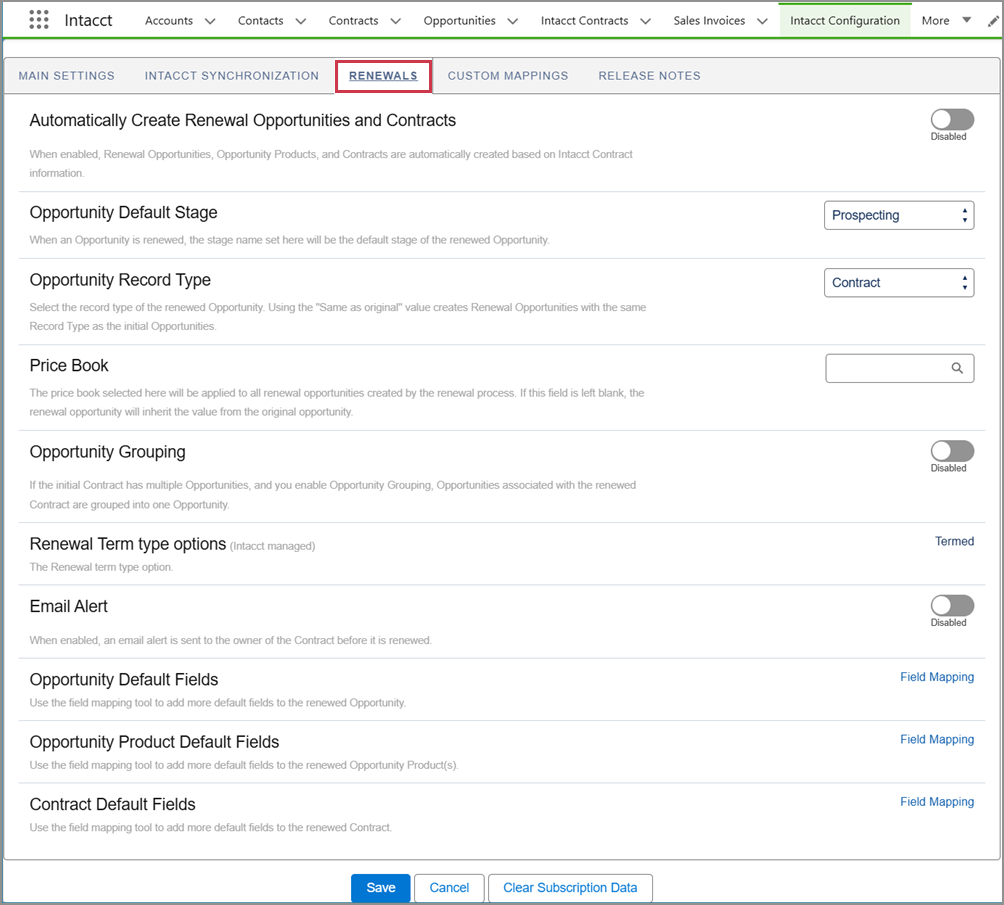
Automatically Create Renewal Opportunities and Contracts
When enabled, Renewal Opportunities, Opportunity Products, and Contracts are automatically created based on Intacct Contract information.
Schedule Name
When renewing Contracts automatically, enter a unique name for the renewal schedule.
Preferred Start Time
When renewing Contracts automatically, select the time of day the scheduler checks for contracts and opportunities to be renewed. The scheduler runs once a day at the selected time.
Opportunity Default Stage
When an Opportunity is renewed, the name set here will be the default stage of the renewed Opportunity.
Select the default stage from the menu and Save your changes.
Opportunity Record Type
When an Opportunity is renewed, the record type set here will be the default record type of the renewed Opportunity.
Select the record type from the menu and Save your changes.
The value Same as original creates renewal opportunities with the same record type as the initial Opportunity.
Price Book
You can select a different price book for contract renewals to help ensure accurate pricing. The price book entered here is applied to all renewal opportunities created by the renewal process. If this field is left blank, the renewal opportunity inherits the value from the original opportunity.
Enter an active price book. The field auto-populates as you type, making it easy to find and select the correct price book. Only one price book can be selected per renewal contract.
To select a new price book:
-
Log in to Salesforce as an administrator.
-
Select the App Launcher and select Intacct.
-
Go to Renewals > Price Book and enter the name of an active price book. Only one price book can be selected.
-
Save your changes.
Opportunity Grouping
If the initial Contract has multiple Opportunities, and you enable Opportunity Grouping, the Opportunities associated with the renewed Contract are grouped into one Opportunity.
Renewal Term type options (Intacct managed)
This Intacct-managed field displays the renewal term type for an Intacct contract: Term, Evergreen, or Both.
You can change the renewal term type on the Contract in Intacct.
You can support only Termed contracts (contracts with start and end dates), only Evergreen contracts (contracts with no specified end dates), or Both types.
When you select either Evergreen or Both, Intacct enables several different infrastructure elements to support evergreen contracts in your company.
Email Alert
When enabled, an email alert is sent to the owner of the Contract before it’s renewed.
Opportunity Default Fields
Use the field mapping tool to add more default fields to the renewed Opportunity.
- Select the Field Mapping link.
- Set the Destination Field, the Source Object, and theSource Field.
- Select Add Mapping to add more mapping as needed.
- Save your changes.
Opportunity Product Default Fields
Use the field mapping tool to add more default fields to the renewed Opportunity Products.
- Select the Field Mapping link.
- Set the Destination Field, the Source Object, and theSource Field.
- Select Add Mapping to add more mapping as needed.
- Save your changes.
Contract Default Fields
Use the field mapping tool to add more default fields to the renewed Contract.
- Select the Field Mapping link.
- Set the Destination Field, the Source Object, and theSource Field.
- Select Add Mapping to add more mapping as needed.
- Save your changes.
In this topic
