Journal entry field mapping
Data between Intacct and Salesforce is synchronized by mapping fields from one application to the other. Use the standard field mappings provided, or create custom mappings between Intacct and Salesforce.
To view standard and custom field-mappings, go to the Advanced CRM Integration configuration page in Intacct. On the configuration page, use the link in the Field Mapping section of the object that you want to configure.
Journal Entry field mapping synchronizes records between the Salesforce Intacct Journal Entry and Intacct’s own Journal Entry records.
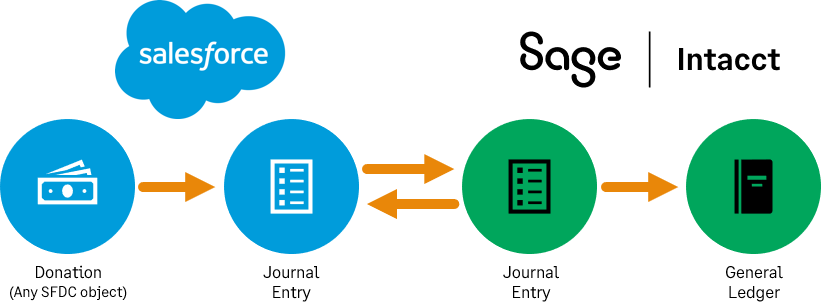
Pause synchronization
Before configuring synchronization options, Sage Intacct recommends disabling all synchronization with Salesforce while you make synchronization changes.
To turn off all synchronization:
- Log in to Intacct as an administrator.
-
Go to Company > Admin > Subscriptions > Advanced CRM Integration and select Configure.
Go to Company > Admin > Subscriptions > Sage People Integration and select Configure.
- On the Settings tab, deselect the Enable Intacct Salesforce synchronization checkbox and Save.
When you’re done making sync changes, return to the Intacct subscription page and re-enable synchronization.
Journal entry standard field mapping
Journals are stored on the Intacct Journal object in Salesforce. This object is an Intacct-managed list. Changes made in Salesforce do not sync back to Intacct.
To open standard field mapping for Journal Entries:
- Log in to Intacct as an administrator.
-
Go to Company > Admin > Subscriptions > Advanced CRM Integration and select Configure.
- On the Settings tab, in General Ledger, in the Journal Entries section, select the Salesforce to Intacct - Journal Entry link. The field mapping dialog opens.
| Intacct | Salesforce | Sync Rule | Status |
|---|---|---|---|
|
Journal |
Intacct Journal (ia_migration__Intacct_Journal__c) |
To Intacct |
Default: Active |
|
Posting date |
Date (ia_migration__Date__c) |
To Intacct |
Default: Active |
|
Description |
Description (ia_migration__Description__c) |
To Intacct |
Default: Active |
- Save your changes.
Journal entry line standard field mapping
Journal entry lines are stored on the Intacct Journal object in Salesforce. This object is an Intacct-managed list. Changes made in Salesforce do not sync back to Intacct.
To open standard field mapping for Journal Entry Lines:
- Log in to Intacct as an administrator.
-
Go to Company > Admin > Subscriptions > Advanced CRM Integration and select Configure.
- On the Settings tab, in General Ledger, in the Journal Entries section, select the Salesforce to Intacct - Journal Entry Lines link. The field mapping dialog opens.
Fields marked with a red asterisk (*) in the following table can’t be overridden using a custom field mapping and are always set to Active. The fields not marked with a red asterisk in this table can have their Status changed. See Change Status for more information.
| Intacct | Salesforce | Sync Rule | Status |
|---|---|---|---|
|
*Account |
Intacct Account (ia_crm__Intacct_Account__c) |
To Intacct |
Active |
|
*Txn currency |
Currency ISO Code (CurrencyIsoCode) |
To Intacct |
Active |
|
Location |
Location (ia_crm__Intacct_Entity__c) |
To Intacct |
Default: Active |
|
Customer |
Customer (ia_crm__Account__c) |
To Intacct |
Default: Active |
|
Project |
Project (ia_crm__Project__c) |
To Intacct |
Default: Active |
|
Employee |
Employee (ia_crm__Employee__c) |
To Intacct |
Default: Active |
|
Item |
Product (ia_crm__Product__c) |
To Intacct |
Default: Active |
|
Class |
Class (ia_crm__Class__c) |
To Intacct |
Default: Active |
|
Contract |
Intacct Contract (ia_crm__Intacct_Contract__c) |
To Intacct |
Default: Active |
|
Department |
Department (ia_crm__Department__c) |
To Intacct |
Default: Active |
|
Exchange rate type |
Exchange Rate Type (ia_crm__Exchange_Rate_Type__c) |
To Intacct |
Default: Active |
- Save your changes.
Change Status
If the Status of a standard field mapping can be changed, a dropdown menu becomes available for use when you select the field line.
Use this menu to deactivate fields you do not need to sync between Intacct and Salesforce. The default setting is Active.
-
Active (default)
When Active, information for a field is synced between Intacct and Salesforce, depending on the sync direction.
-
Inactive
When Inactive, information for a field is not synced between Intacct and Salesforce.
Reset field mapping defaults
If you need to reset field mappings to the default settings, go to More actions > Reset default field mapping. You will be prompted to confirm that you want to reset all your field mappings for a specific area, such as Accounts. After you confirm, all field mappings for the selected area will be restored to their default settings.
In this topic
