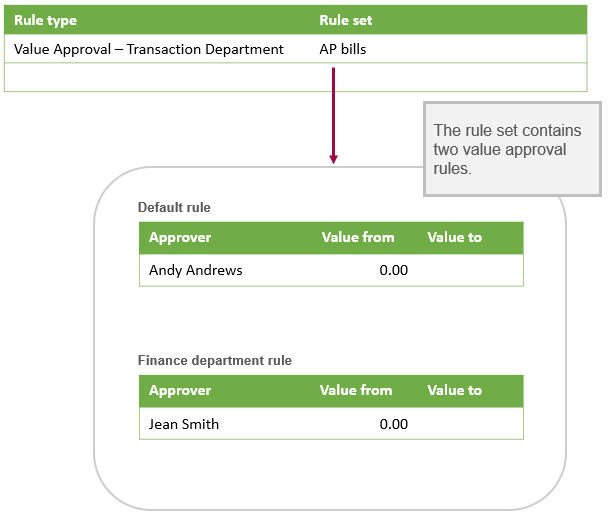Value approval rule sets—AP supplier invoices in Accounts Payable
When setting up transaction department value approvals for AP supplier invoices, create a rule set. Rule sets contain one or more value approval rules.
To set up a rule set, go to Accounts Payable > Setup > Configuration. On the Accounts Payable AP supplier invoice Approval Policy page, where Value Approval, Transaction Department is selected as the rule type , select the rule set dropdown list and select Add or View.
| Subscription | Accounts Payable configured for AP supplier invoice approvals. |
|---|---|
| User type | Business |
| Permissions |
Approve AP supplier invoices: List AP supplier invoice Approval Levels: If your company is set up for value approval, assign the appropriate permission level. For example, if you’re a Level 2 approver you need Level 2 permissions. |
| Restrictions |
AP supplier invoice approvals are only available for AP supplier invoices and recurring AP supplier invoices created in Accounts Payable. For transactions created in Purchasing, use Purchasing approvals. Business users with appropriate permissions can edit some AP supplier invoice details during approval. |
About rule sets
If you selected Value Approval - Transaction Department as a rule type, you must set up a rule set. A rule set enables you to define a collection of value approval rules for the Value Approval: Transaction Department rule type. A value approval rule defines the approvers you want and their approval amounts.
A rule set contains:
- Default value approval rules: The default value approval rules for any department that doesn’t have its own specific value approval rule. For example, you might not want to set up a rule for every department if your company has many departments. Instead, set up a default rule that will be used across all departments.
- Department-specific value approval rules: While one default value approval rule might work for the majority of your departments, other departments might need their own rules with different approvers and/or approval amounts. Use department-specific value approval rules for any departments that need their own specific rules.
A value approval rule simply defines the approvers you want and their approval amounts. For transaction department-based value approvals, while one value approval rule might work for the majority of your departments, other departments might need their own rules with different approvers and/or approval amounts.
Learn more about value approval rules for AP supplier invoice approvals.
Add a rule set
For value-approval transaction department rule sets, add a rule set. After you add the default value approval rule, you can add value approval rules for specific departments.
To add a rule set and the default value approval rule:
-
Go to Accounts Payable > Setup > Configuration.
- Make sure Enable AP supplier invoice approval is selected, then select Manage under Approval policies.
- Find or select a Rule type defined as Value Approval, Transaction Department. For that line item, select the Rule set dropdown and select Add.
- Enter a Rule set name.
- Specify the default value approval rule that will be applied to any department without its own specific value approval rule. For each approver you want:
- Select an Approver. Don't see who you're looking for?
For a user to appear in the list, the user must have permission to Approve AP supplier invoices in Accounts Payable.
- Enter Value from and Value to to specify the minimum and maximum approval amounts for the approver.
For the first approver, you can specify a non-zero value for the minimum amount. For the last approver, leave the maximum amount empty.
- Select an Approver.
- Select Save.
You return to the Accounts Payable AP supplier invoice Approval Policy page.
To add a value approval rule for a specific department:
- Select the View icon next to the name of the rule set you just added.
- Select Edit.
- In the Department-specific rules section, select Add.
- Select a Department ID.
- Optionally, enter a Description.
- Select an Approver. Don't see who you're looking for?
For a user to appear in the list, the user must have permission to Approve AP supplier invoices in Accounts Payable.
- Enter Value from and Value to to specify the minimum and maximum approval amounts for the approver.
For the first approver, you can specify a non-zero value for the minimum amount. For the last approver, leave the maximum amount empty.
- Select Save.
The Value approval rule set page appears. A row for the department now appears in the table of department-specific rules.
- Repeat steps 3 to 7 for each value approval rule that you want to add for a specific department.
- Select Save.
Edit a value approval rule in a rule set
You can edit the value approval rules in a rule set when you add a new approval policy or edit an existing one.
-
Go to Accounts Payable > Setup > Configuration.
- Select Manage under Approval policies.
- Find a Value Approval, Transaction Department rule type and select the Rule set dropdown, then select View.
- Select Edit.
- Make your changes.
To edit the default department without specific rules, make any changes for the approvers and amounts as needed.
To edit department-specific rules, locate the department and select the Edit icon. The Value Approval Rule page appears.
- Select Save.
View the value approval rules in a rule set
To view the value approval rules for a rule set, follow the first 2 steps above for editing a value approval rule in the rule set. To prevent making any unintended changes, select Cancel or Done when you leave the Value Approval Rule and Value Approval Rule Set pages.
Delete a value approval rule in a rule set
You can only delete a value approval rule that is defined for a specific department.
- On the Accounts Payable AP supplier invoice Approval Policy page, find a line item where the rule type is Value Approval, Transaction Department.
- Select the rule set dropdown list, select the rule set from which you want to delete a value approval rule, and then select the View icon. The Value Approval Rule Set page appears.
- Select Edit.
- In the Department-specific rules section, find the department with its own specific rules that you want to delete, and select Delete (Trash can).
- Select Save.
Delete a rule set
A rule set cannot be deleted.