About paying AP supplier invoices
Use the Pay AP supplier invoices page to create payment requests that can then be approved or processed for payment. The Pay AP supplier invoices page provides two options for generating payment requests based on your needs: Pay now and create a payment request immediately, or send AP supplier invoices to the outbox as draft payment requests.
Knowing how to filter, and how to create effective filter sets which you can reuse to save time, is an important part of the Pay AP supplier invoices process. Check out our topics on Filters to get more details, or get started by reading the brief overview below.
On the Pay AP supplier invoices page, you can:
- Create and save an advanced filter set: From the Filter by dropdown, select Add a filter set.
The Advanced filters page appears, where you can create a filter set and save it for reuse.
- Filter on-the-fly: Instead of applying a filter set, you can quickly filter on-the-fly for payments within a Due date range or Supplier range.
- Apply a filter: After you select a filter set or filter by Due date range or Supplier range, select Apply filter to load AP supplier invoices.
- Clear a filter: Select to clear any applied filters.
- Set payment information: The fields in the gray area are not filters.
Instead, this area is where you set payment information for your selected payments.
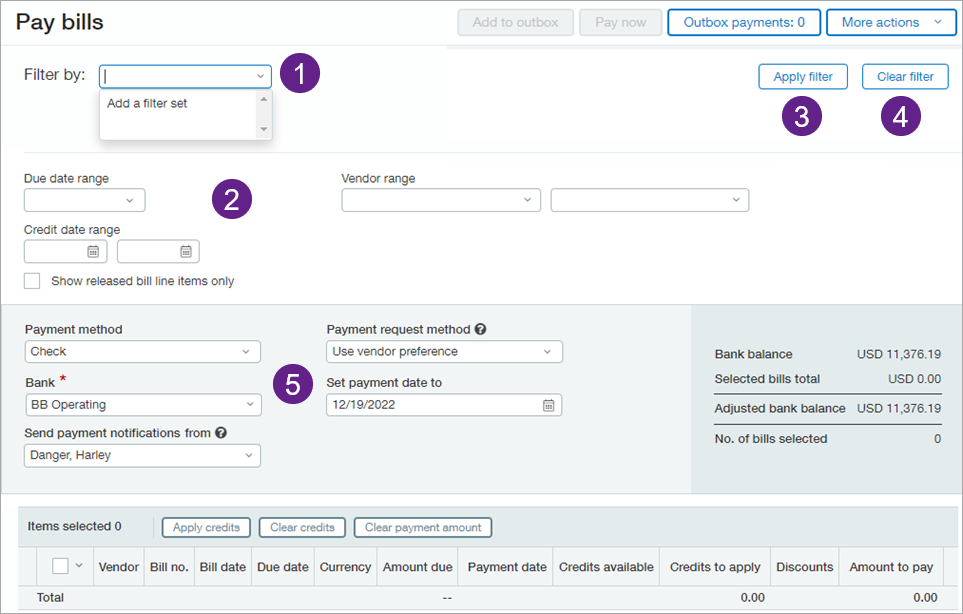
Workflow
The general workflow for paying AP supplier invoices is as follows:
Apply a filter to view AP supplier invoices
Select AP supplier invoices to pay. Apply any available credits.
(Optional) Add draft payment requests to the outbox
Select Pay AP supplier invoices to create a payment request
Filter to load AP supplier invoices to pay
Unless you configured Accounts Payable to display all ready-to-pay AP supplier invoices, AP supplier invoices will not load until you apply a filter. Make sure your filter results in less than 1000 AP supplier invoices.
To load AP supplier invoices, you can either:
- filter-on-the fly by supplier due date or the AP supplier invoice due date range.
- create and apply an advanced filter set. You can also save a filter set for reuse.
In other words, to load AP supplier invoices, make sure you select Apply filters first, whether you are using an on-the-fly filter or a filter set from the Filter by dropdown.
After you learn the basics about how to use filters to load AP supplier invoices to pay, check out these tips and tricks for creating advanced filters.
