Validate DNS entries—Enhanced email delivery service
After you've added the DNS keys to your domain, you can use an external tool to validate that the DNS entries were entered correctly. This topic goes through an example of how to use the external tool to check your DNS keys.
| Subscription | Administration |
|---|---|
| Regional availability |
All regions |
| User type | Business user with admin privileges |
| Permissions | Company info: View and Edit |
To view your DNS keys:
-
Go to Company > Setup > Company.
-
Select the Security tab.
-
Scroll down to Email sender domain settings.
-
View the DNS key table.
Entries in your DNS key table can look like the following:
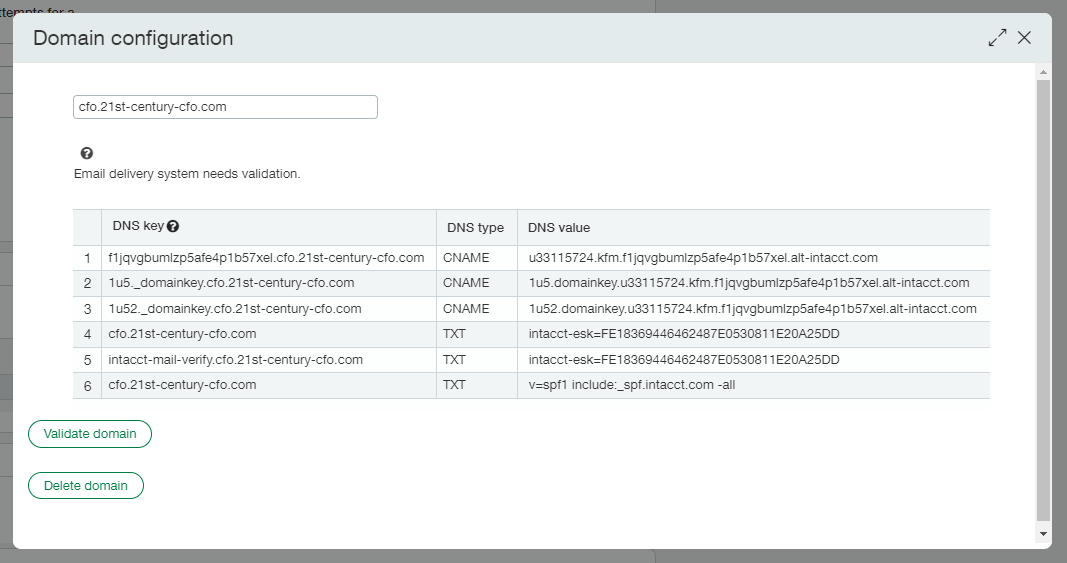
Validate entry 1: the SPF key
Row 1 of the DNS key table is the SPF key. The format for the SPF key is:
-
In Intacct, copy the entry in the DNS key column for row 1 and paste it in the search field in MXToolBox.
-
Select SPF Record Lookup from the dropdown menu and start the search.
If you entered the SPF key correctly, the results display a green alert box.
Validate entry 2 and 3: the DKIM keys
Row 2 and 3 of the DNS key table are the DKIM keys. The formats of DKIM keys are:
XYZ._domainkey.YourDomain.com
and
XYZ2._domainkey.YourDomain.com-
Enter your domain, followed by a colon, followed by the first 3 characters from the DNS key column in row 2. For example, if you have
1u5._domainkey.21st-century-cfo.com, you will enter21st-century-cfo.com:1u5in search. -
Select DKIM Lookup from the dropdown menu and start the search.
Repeat the steps to validate the DKIM key in row 3. Following the example in step 2, enter: 21st-century-cfo.com:1u52. Notice the 2 at the end of the entry.
If you entered the DKIM keys correctly, the results display a green alert box.
Validate entry 4 and 5: sender security from Intacct
Row 4 and 5 of the DNS key table are the sender security keys from Intacct. To check for healthy functionality, you only need to add one of these entries.
The format of the key is:
YourDomain.com Or
Row 5:
intacct-mail-verify.YourDomain.com-
Enter one of the following:
-
YourDomain.com -
intacct-mail-verify.YourDomain.com
-
-
Select TXT Lookup from the dropdown menu and start the search.
The results of a correctly entered security key will match the DNS values in row 4 and 5 of the DNS key table.
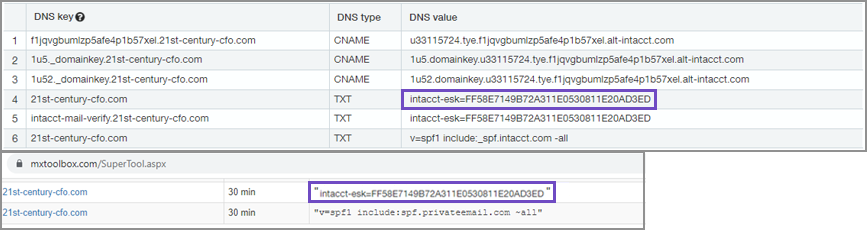
Validate entry 6: the standard email delivery system SPF key
Row 6 of the DNS key table is the SPF key for the standard email delivery system. The format of the key is:
YourDomain.com -
Enter your domain, for example:
YourDomain.com -
Select SPF Record Lookup from the dropdown menu and start the search.
If you entered the SPF key correctly, the results display a green alert box.
