Reallocate an expense schedule—Contracts
You can automatically reallocate in progress Daily rate or Straight line expense schedules based on different start and/or end dates.
| Subscription |
Contracts |
|---|---|
| User type | Business |
| Permissions | Contract: List, View, Edit |
| Restrictions |
Only supported for use when the contract's Term type = "Termed" |
About reallocating an expense schedule
Intacct generates an expense schedule for a contract or contract line based on the amount, expense schedule start and end dates, and the amortization method associated with the expense template. If the expense schedule start and/or end dates change while the schedule is in progress, you can use the Reallocate function to redistribute the remaining scheduled expense amount across the new expense term.
Typically you would use the Reallocate function when you want to redistribute the remaining scheduled expense for a schedule that already has amounts posted against it. If no expense periods have been posted and you want to change the schedule dates, the best practice would be to just update the expense schedule start and end dates on the contract or contract line and Intacct will automatically generate a new schedule.
Example
Let's say you have an expense line for 100.00 with a three-month term starting 07/01 and ending 09/30 and you are using the straight line recognition method. You've already recognized 66.67.
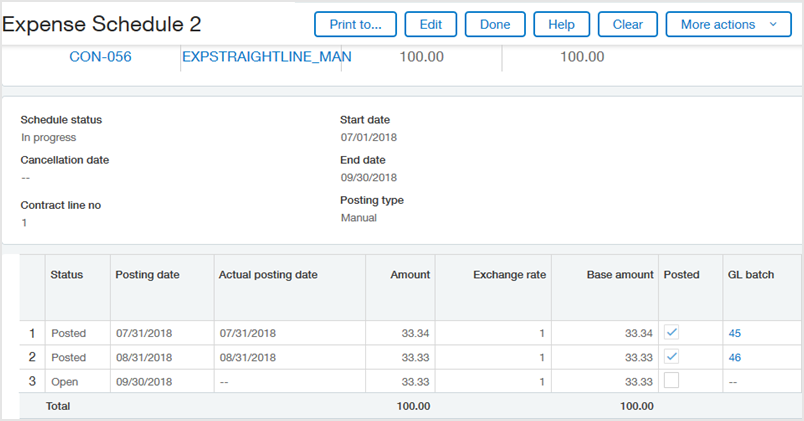
In September you learn that the remainder of the expense needs to be reallocated to extend the remaining open expense amount through the end of the year. The Start date for the reallocation is 09/01 and the End date is 12/31.
As there are now four remaining whole recognition periods instead of one, the system divides 33.33 by 4 and schedules the expense accordingly per the Straight line method.
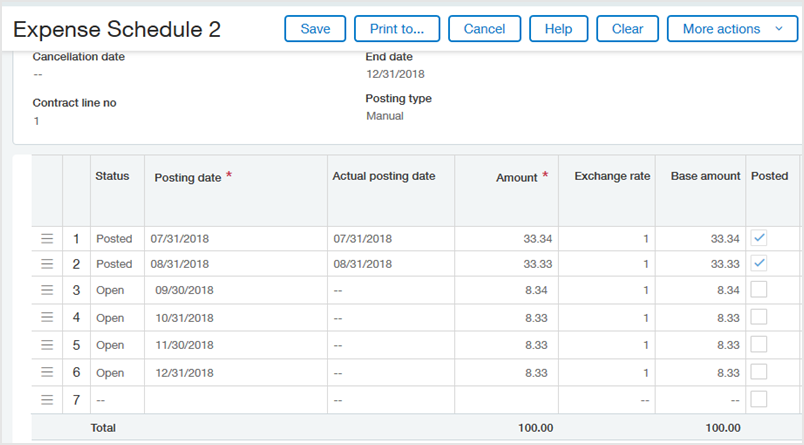
Reallocate a revenue schedule
Reallocate an expense schedule
For kit contract lines, you can reallocate the revenue schedule for the kit component contract lines.
- Open a contract in Edit mode and select the pencil icon next to the desired contract line.
- Do one of the following:
- To reallocate a contract-level expense schedule: Open the applicable contract, select in the Contract Expense Details table and select View Schedule in the Expense section.
- To reallocate a contract line-level expense schedule: Open the applicable contract, open the applicable contract line, select the Expenses tab, and select View Schedule 1 or View Schedule 2 in the Expense table.
- In the Expense Schedule popup window, select Edit.
- Select More actions and then select Reallocate.
The Reallocate schedule dialog box appears.
If you do not select Edit first, you will not see the Reallocate option in the More actions menu. The Reallocate option also will not appear if the expense schedule uses an amortization method other than Daily rate or Straight line. - Use the calendar tool to select the desired Start and End dates for the reallocation.
If you are simply lengthening or shortening the term, the Start date will most likely be the most recent past posting date + 1 and the End date will be the new schedule End date. For example, if the most recent past period posted on 09/30, set the Start date to 10/01.
- Select OK.
Intacct reallocates the total Open (unposted) expense amount according to the associated amortization method and date range.
- Do one of the following:
- If you want to apply the reallocation, select Save. If there are one or more Open periods with past Scheduled posting dates, a dialog box appears asking you to indicate whether or not to post the past-dated Open periods. Select Yes to post them now or select No to just save the reallocated schedule without posting past periods.
- If you don't want to apply the reallocation, select Cancel. A message box appears asking you to confirm that you don't want to save. Select OK to confirm.
View reallocation details
You can access the audit trail to view reallocation details.
Learn more about the audit trail.
Field descriptions
| Item | Description |
|---|---|
|
Template |
Name of the expense template associated with the contract or contract line for the applicable expense journal. |
|
Template method |
The amortization method associated with the expense template. The Reallocate function is currently only applicable to expense schedules that use the Daily rate or Straight line amortization methods. |
|
Start date |
The dates on which the reallocated portion of the schedule should start and end. The reallocation applies to the total Open schedule amount. The reallocated schedule begins in the first period in which the reallocation Start date falls. The scheduled posting dates are updated as applicable. The reallocation Start date must occur after the last scheduled period's Actual posting date. If the reallocation Start date is earlier than the GL posting date, the system schedules all reallocated periods that would occur prior to the GL posting date to post on the GL posting date. If you use a reallocation Start date and/or End date that results in a partial period, the expense for the partial period( is calculated according to the applicable amortization method. If you use a reallocation Start date that is earlier than today's date and there are one or more Open periods with past Scheduled posting dates, you are prompted to indicate whether or not to post the past-dated Open periods when you save the reallocated schedule. If the reallocation End date is different than the original expense End date for the applicable journals, the End date on the expense is updated to the reallocation End date. |
