Understand your user permissions
What are permissions?
Basically, your permissions determine what you can see and do in Sage Intacct. Your user type and your assigned set of permissions together define what applications you can access in Sage Intacct, what records you can access, and what actions you can take on them.
What is a user type?
Your user type is like a license type, and defines the most that you can possibly see or do in Sage Intacct. For example, a Business user type can potentially have any level of access while an Employee user type is limited to specific functions such as timesheets, expenses, and purchase requisitions. Learn more about user types.
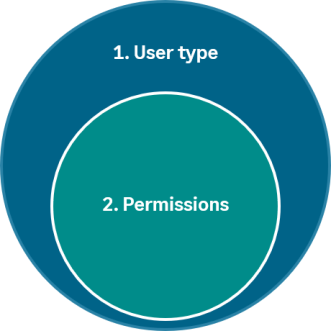
- The user type defines the most a user can potentially see or do
- Permissions determine the actual features and activities that a user can access and perform
What are the basic types of permissions?
Every application contains lists of records that keep track of things like your suppliers, your current accounts, and so on. To access records, you need permissions to display the list. This is helpfully called the List permission. The other common types of permissions are View, Add, Edit, and Delete. These permissions pertain to the records displayed in the applicable list. For example, if you can access the AP supplier invoices List page in Accounts Payable, you have List permissions for AP supplier invoices. If you can't see the View link next to an AP supplier invoice in the AP supplier invoices List, then you do not have View permissions to AP supplier invoices.
Some records have additional or different types of permissions such as Run, Reclassify, Void, and so on.
Are there other levels of permissions?
Yes. Access to an application and different records within the application is one level of permissions. However, some records can have another level of specificity that allows additional permissions to be assigned on the record. For example, individual Financial reports can be restricted to specific users or groups. So while you might have permissions to run Financial reports, you might not have permissions to see all Financial reports in your company.
The help refers to an element on the page or in the menu that I can't see. Is this permissions-related?
Sometimes this scenario is related to permissions. You might not have the appropriate permissions to see certain elements. However, it can also be associated with the way the application is configured. For example, if you are reading about Compliance Adjustment journals and you do not see that option in your General Ledger menu, Compliance Adjustment journals might not have been enabled in the Configure General Ledger page. It is important to know that permissions often go hand-in-hand with configuration options. When new features are configured in your environment, your Sage Intacct Administrator needs to assign any related, newly exposed permissions to the applicable roles or users.
How can I see what permissions I have?
If it is your company's policy, your Sage Intacct Administrator can run a Permissions and roles report for you that shows your effective permissions.
Who can change my permissions?
Your Sage Intacct administrator is responsible for making any changes to your permissions. Administrators have permission to add users, set their permissions, and configure applications.
Who is my Sage Intacct administrator?
Your Sage Intacct administrator is usually someone in your company who is responsible for your Sage Intacct implementation. If you are not sure who has this role, first ask your coworkers. If no one knows who your Sage Intacct Administrator is, your designated support user can contact Sage Intacct Support, and they will identify your Sage Intacct Administrator.
What permissions do I need to subscribe to an application?
Subscriptions are a set of financial management applications and solutions, and enable you to integrate with external applications you already use, such as Salesforce. Only administrators can subscribe to, cancel, or configure applications. See Subscribe to applications for more information.
Where can I find out more about permissions?
See the Permissions section in the online help.
Watch the Setting User Permissions video (2:12) in Sage University.
On this page
