Field mapping in the import service
Accurate field mapping is key to a successful import. While the column headers in your file do not have to be an exact, you'll need to correlate them to the correct fields in Intacct. The mapping process ensures your data lands in the correct place in Intacct.
Even when the import service suggests a mapping for you, take a moment to review it carefully before proceeding. You have the best understanding of your data. You can help prevent errors when you verify field mappings.
Select the appropriate field in Intacct that corresponds to each column in your data file. To help you, a preview of your data is displayed alongside the mapping options. We strongly recommend reviewing all your mapped data before importing to ensure accuracy.
Map your spreadsheet to Intacct fields
Matching your spreadsheet headers to the corresponding Intacct fields ensures that only the intended data is imported. You can also use this selection process to exclude data that you do not want to import. Field mapping helps maintain data integrity and prevents any unnecessary information from being included in the import.
-
On the Map fields page, hover over an unmapped field to view a preview of the data on the right side of the page. Previewing the data can help you select the correct destination field.
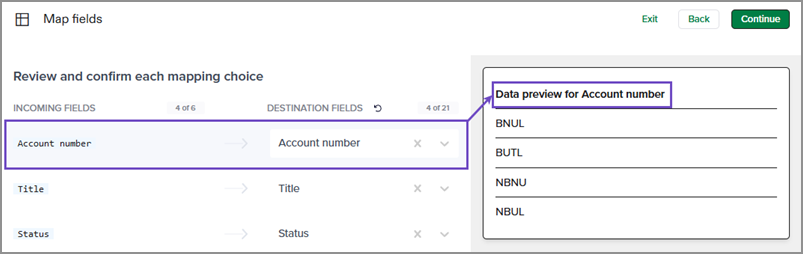
-
In the Destination fields column, use the dropdown menus to select where your field information goes.
For example, select Account number from the dropdown to assign the incoming field to the account number field.
If there are incoming columns of information you do not want to import into Intacct, leave the dropdown selection blank, or select Do not import. Intacct ignores those columns during the upload process.
Select the X to clear the entry in the destination fields as needed.
Double-check all field mappings before continuing. This ensures your data goes to the right fields in Intacct. As the import service learns more about your imports, the mappings will become more automatic.
-
When all incoming fields are mapped to destination fields, select Continue.
How to ignore rows or columns during import
When your file contains rows or columns of information you do not want to import, you have two options:
-
Map the row or column to Do not import. This tells the import process to ignore the information on import.
-
Leave the mapping field for the row or column blank (unmapped). This also tells the import process to ignore the information on import.
Map field values
Intacct templates have field descriptions that explain the values Intacct accepts for different fields. Some fields only accept letters, while others only accept numbers, or only debit or credit as the value that can be imported.
Your data can have values that are different from the format Intacct accepts. To ensure a smooth import, map your field values to match the Intacct requirements for each field. The import service then converts your field value to the format and value Intacct expects.
To map incoming values to destination values:
-
If your file has values that need mapping, a second field mapping page opens in the import service.
-
Hover over an unmapped incoming value to view a preview of the data on the right side of the page. Previewing the data can help you select the correct destination value.
-
In the Destination values column, use the dropdown menus to select how your field values are mapped to Intacct field values.
Select the X to clear the entry in the Destination Values field.
-
When all incoming fields are mapped to destination fields, select Continue.
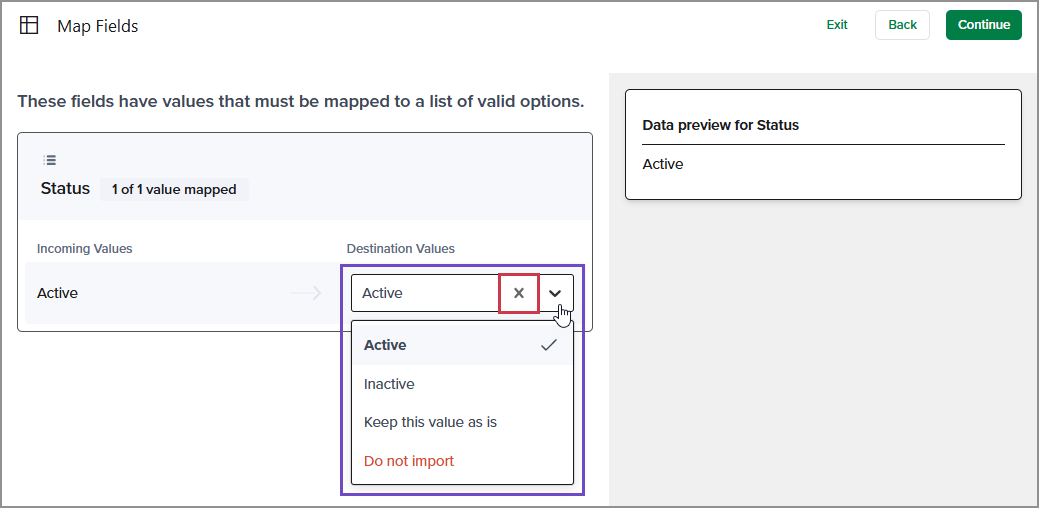
Offline imports
The import service automatically handles offline imports. The structure, content, and complexity of your data impacts the import process and the time it takes to complete.
Consider the following when creating your import files:
-
Smaller, simpler imports (fewer columns and rows) are processed faster and typically in real time. For example:
If your file only has 4 columns, you can typically include more records.
-
Larger, more complex imports might require offline processing. For example:
If your file has 30 or more columns, and you have more than 5,000 records, the import will be processed offline.
The estimated maximum file size that you can load into the import service is 4MB. Files larger than 4MB might fail to load into the import service.
The estimated maximum number of records that you can include in a single import is 40,000. However, if your import is less complex (fewer columns), the estimated maximum number of records can be higher.
Offline imports notification
You’ll be notified via email when an offline import completes. The status of the offline import is also available in the Jobs menu:![]() .
.
When an offline import job finishes, you'll receive an email summarizing the results. This email includes:
-
Total number of records: The overall count of records in your import file.
-
Successfully imported records: The number of records processed without errors.
-
Error count: The total number of records with errors.
Learn more about offline imports.
Next steps
After you’ve mapped your fields and values, the import service extracts that information into a sheet in the import workbook and applies Intacct business logic validations to your data. If any errors are encountered, they’re highlighted at the line and field levels in the import sheet.
Go to Review, fix, and validate data in the import service for details on the import service tools for error correction.
