CSV import vs. the import service
Sage Intacct offers two ways to bring data into Intacct: CSV import and the new import service. Both get the job done, but they work a bit differently—and knowing which one to use can save you time and effort.
CSV import (classic import)
CSV import is the original process for importing data into Intacct. You download a CSV template, fill it out, and upload it into Intacct.
How CSV imports works:
-
Uses a specific CSV format with the need for exact column headers.
-
Uses a CSV file format.
-
Errors are flagged after you upload the file.
-
It’s best for repeatable tasks where you already have a working template.
Good to know:
-
Only CSV files are accepted.
-
Double-check formatting, especially dates and required fields.
-
If something goes wrong, you'll need to fix the errors on the original file and then re-upload the file.
-
The new import service will replace the CSV import process over time. The CSV import process is being phased out.
Access CSV imports
Go to Company > Setup > Configuration > Import data.
The Company Setup Checklist opens. You’ll find a list of areas that you can import information into Intacct.
You can also access the CSV import from Intacct application list pages, usually through the Import button on the page.
The import service
The import service is a new, more flexible tool that lets you upload Excel or CSV files. The import service also guides you through the process with built-in validation and smart suggestions.
How the import service works:
-
Upload your Excel file. There is no need to convert to CSV.
-
You can also use existing CSV files. Use the file that makes it easiest for you.
-
-
The import service helps map your columns to Intacct fields with AI suggestions.
-
You can preview and fix errors in the import service workspace before importing into Intacct.
-
Error messages are displayed in the import workspace, so you can fix errors before you import data into Intacct.
Good to know
-
The import service supports formulas, multiple tabs, and flexible headers.
-
You can drag and drop files.
-
The import service remembers your previous imports, making repeat tasks easier.
-
The import service is enhanced every release to support more areas of Intacct.
Access the import service
The import service is only available from the Company Setup Checklist at this time.
-
Go to Company > Setup Configuration > Import data.
-
Go to the Import workspace section and select New import service.
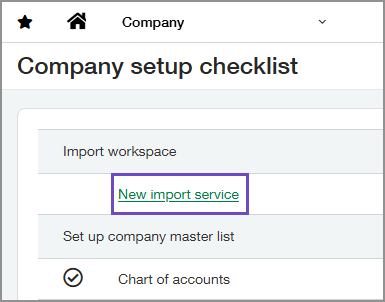
The import service Welcome page opens, displaying the list of currently available imports.
Comparison
| Feature | CSV Imports | Import service |
|---|---|---|
| File types | CSV only | Excel and CSV |
| Templates required | Yes | Optional |
| Error handling | After import | Before import |
| Field mapping | Manual | AI-assisted |
| Flexibility | Low | High |
