Budget and forecasting report example
In most cases, you'll have some financial reports that include budget data. If you have multiple budgets, it's likely that you'll need to edit your financial reports to refer to the correct budget. Learn more about Multiple budgets.
This basic report structure can be used for any type of report that uses budget data.

Use the Financial Report Writer to create a report similar to the one shown. In this example, a budget for expenses was created.
Create this report
There are 4 basic steps for creating this type of report:
- Select the report structure.
- Add account groups whose budget to show.
- Optionally, filter by location or department.
- Add columns for actual, budget, and budget difference or variance.
1. Select your basic report structure
When you create a new financial report, the Report Info tab of the Financial Report Writer asks you to select a basic report structure. Based on your selection, the remaining tabs change to reflect your choices.
-
Go to General Ledger > All > Core and select Add (circle) next to Financial reports.
- On the Report Info tab, name your report.
- In the Report structure section of the Report Info tab, select the option for Accounts on report rows.
2. Add account groups to your report rows
In this example, separate account groups are added for Revenue and Expenses. In each case, the account group is collapsed to hide any subgroups.
- On the Rows tab, select Select account groups. To limit the list of account groups to choose from, select an appropriate account group purpose. In this example, we used the account group "Net Income."
- Collapse the account group by selecting the minus (-) sign to the left.
- Select Save to save your progress with the report.
3. Set the detail level
While still on the Rows tab, you'll set the Detail level to show individual customers and projects.
-
Select in the Detail level column and set the detail level to show individual account groups.
- In the Choose level of detail page, select the Expand by dimension option. Expanding by All levels, with summary balance is used for actuals and is not supported for budgets.
- Choose the option to "expand by" Departments.
4. Create columns for different reporting periods
In this example, two actual columns are created to show the prior month and prior quarter.
- On the Columns tab, modify Column 2 by updating the Reporting period to Current year to date.
- Insert budget column to the right, and set the Reporting period to the Current year to date.
- Select Save to save your progress with the report.
Preview the report
- From the Preview dropdown menu, choose Live Report (HTML).
Variations of this report
By changing the dimension structures that you use in columns, you can easily adjust this report to any dimension and any type of analysis to perform.
For example, you might create dimension structures that enable you to look at:
- All customers, customers of a particular type, or a specific set of key customers.
- Items in the same product line or a particular set of items (such as your top-tier items).
- Projects by type or projects that have the same manager.
In many cases, you do not want to include all customers or projects. Based on the analysis you're trying to create, you might only want to see particular members, or members that meet certain filter criteria.
For example, you might want to see only your Direct customers or only Training projects. These types of dimension structures can be created by including a group that uses filters to select members. Learn how to create a dimension structure that represents a set of members.
You can also examine an account group by two different dimensions. In the graphic below:
-
Revenue is filtered for direct customers.
-
Revenue is expanded by project

To examine an account group by two different dimensions:
- On the Rows tab, add the Revenue account group (or another account group).
- Select in the Filter by dimension structure column for the account group and filter it by dimension structure.
In this case, revenue is being filtered for direct customers. However, you could choose any account group and then filter it by any dimension structure.
-
On the same row, select in the Detail level column and expand by projects (or another dimension of your choice).
To do this:
- Set the Detail level to Summary - hide accounts.
- Select the option to Expand by dimension. Expanding by All levels, with summary balance is not supported for budgets.
- From the Dimension dropdown menu, choose Projects as your "expand by" option.
You can organize dimension structures into hierarchies, which gives you more options for organizing dimension data. In the following example, a hierarchical "Customers by type" structure contains two substructures that each filter for customers of a particular type (Direct vs. Channel).
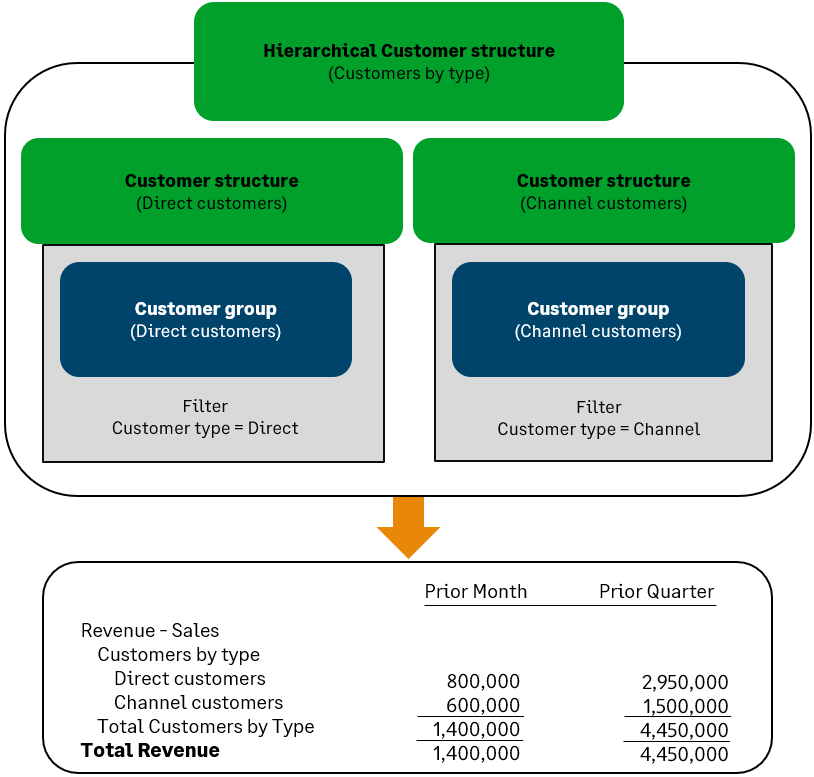
-
Create a hierarchical dimension structure.
Learn more about creating hierarchical dimension structures.
- On the Rows tab, add your account groups.
- Find the row where you want to add your hierarchical breakdown. This row must contain an account group that either contains individual accounts or that selects accounts based on their category.
- Select in the Filter by dimension structure column for the account group and select your hierarchical dimension structure.
-
On the same row, select in the Detail level column and set the detail level to show the dimension structure.
- Set the Detail level to Summary - hide accounts.
- Select the option to Expand by dimension, then select Dimension structure as your "expand by" option.
