Quick column computation: Columns tab—Financial Report Writer
Summary calculations perform a simple operation on 2 or more columns in a financial report. Operations that you can perform on columns include average, minimum, maximum, median, add, subtract, multiply, and divide.
For example, you might want to:
- Compute the average consulting revenue over several reporting periods.
- Show the highest monthly revenue.
- Divide a quarter of revenue by a year and express the result as a percentage.
Add a calculation
To perform a simple operation on 2 or more columns:
- On the Columns tab, add a new column anywhere to the right of the columns to which you are applying the calculation.
- The column containing the calculation must be located after the columns being operated on.
- For example, if you are planning to divide column 2 by column 3, the computation can be inserted in Column 4 or after.
- For the new calculation column, set the Column type to Computation: Summary on columns
When you choose this column type, some column options are no longer applicable. For example, the option to select a reporting period is disabled.
- Select the Operation that you want to perform.
- Operators include average, minimum, maximum, median, add, subtract, multiply, and divide.
- By default, the operation is applied to all rows in the column, including totals. However, you can select Don't apply the operation to the total to skip the operation on totals and subtotals and instead add up the row values.
Why would I use Don't apply the operation to the total?By default, the operation is applied to all rows, including the total. However, there are cases in which you want to skip the operation for the total and instead add up the detail rows.
In the following example, each employee's vacation balance (Column 2) is multiplied by their hourly rate (Column 3) to determine the individual vacation liability. For the total liability to all employees, the amount is derived by skipping the operation on the total and instead adding up the rows.
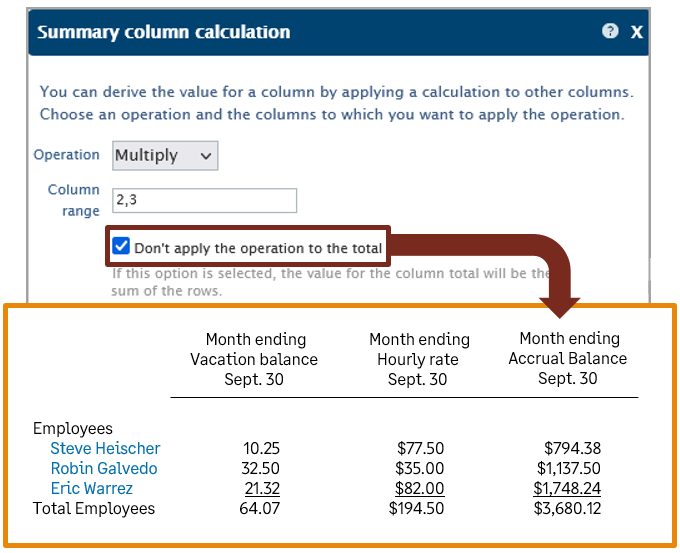
- In the Column range field, specify the columns to which you want to apply the operation.
To specify the columns, enter integers that represent the column numbers, along with syntax that separates multiple values or specifies a range. Do not enter any spaces in the Column range field.
- Use commas to specify multiple columns. For example, 1,4,5 applies the operation to the values in columns 1, 4, and 5.
- Use a colon to specify a range of columns. For example, 1:9 applies the operation to the values in columns 1 through 9.
- You can also mix the 2 types of syntax. For example, 2:5,7 applies the operation to columns 2 through 5 plus column 7.
- Save the calculation.
- On the Columns tab, select additional options for your calculated column.
- Enter a descriptive Title for the column.
- Use the Show as option to select how values should be displayed; for example, as a number, amount with currency, percentage, or ratio.Want to convert decimal values to percentages? Select Percentage - convert to % as the Show as option.
- Preview your report.
Computation operation order
Each computation takes a single operation: add, subtract, multiply, or divide. You don’t specify the columns on which to use the computation until you include it in a report.
However, when you create the report, to ensure that the operation order is the way you want it to be, add the computation columns in the desired order.
For example, to add Columns 1 and 2 and then multiply that number by 5, you would put the computation column with the addition first (column 3 might be used to apply the computation to columns 1 and 2).
Then you would include the computation column (as column 4) for the multiplication operation, applying it to column 3. This ensures that the operation order multiplies the result of column 3 (the addition).
