Accounts Payable
Unapply credits in Posted payments
This idea came from you
Improve workflow efficiency by unapplying credits from Posted payments, when the credits are applied without an associated payment.
You can unapply credits of all types, including the following:
-
Advances
-
Debit memo adjustments (supplier credits)
-
Negative AP supplier invoices
-
Negative line items applied from one AP supplier invoice to another AP supplier invoice
After you unapply a credit, the credit is available to apply to other AP supplier invoices.
Unapply credits quickly
Credit entries, which previously did not appear in Posted payments, now show as a separate line item with an amount of 0. An Unapply link appears next to credit entries only.
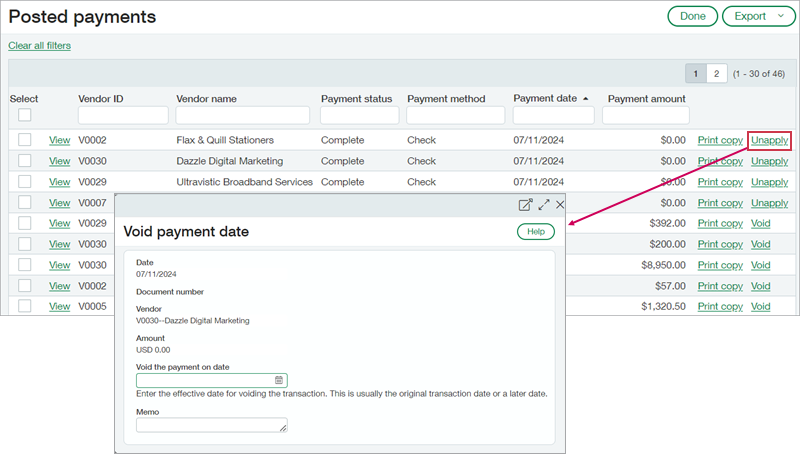
Selecting Unapply opens the Void payment date popup, where you provide the date when you are removing the credit. Where applicable, Sage Intacct also provides the option to reverse the AP supplier invoice.
Review the credits applied to a payment
The Posted payment detail page now includes a new Credits applied tab that shows information about all credits included in a payment. Select the Credit no. to drill down further.
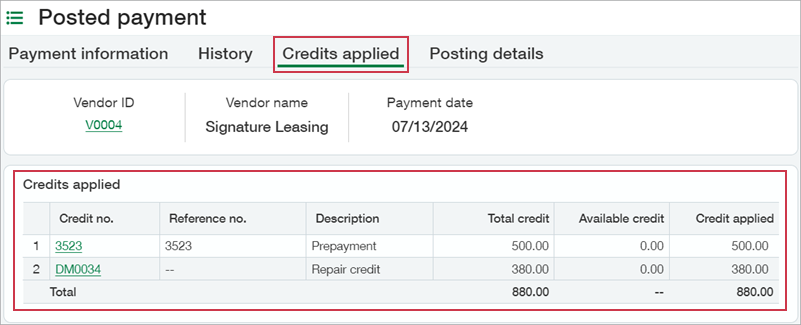
Details
- Users with Posted payments: Void permissions can unapply credits.
- If payments were made against an AP supplier invoice either before or after you applied a credit, you can still unapply the credit, as long as you did not apply the payments simultaneously.
- Credits that you apply simultaneously for the same supplier and payment date are grouped in a single entry in Posted payments. You can view the details of all the credits in the Credits applied tab.
- When you select Unapply for a payment entry, all credits included in that entry are unapplied.
- To unapply credits that were applied along with a payment, you can void the payment directly from Posted payments.
- To reverse an applied credit, you must first unapply the credit on Posted payments. Then, you can reverse it in AP Adjustments.
- Credit-only payments do not trigger automatic payment notifications and the Email payment notice option is not available. If you need to provide a supplier with information about the credit amounts you applied, select Print copy on Posted payments to generate a PDF.
Changes to existing behavior
| New behavior | Old behavior |
|---|---|
| Credits that you apply without an associated payment now appear in Posted payments as 0 amount transactions and include an Unapply option. | Previously, you could not view these transactions. |
| You can now unapply advances and debit memo adjustments that were applied without an accompanying payment. | Previously, you could not unapply advances, and you needed reverse debit memo adjustments to unapply them. |
|
Instead of reversing an AP adjustment that was applied to a bill without payment, now you can unapply it. |
Previously, you needed to reverse the credit to unapply it, and if the credit did not pay of the bill in its entirety, the transaction was reversed. To apply it to another bill, you needed to recreate it. |
| Unapplying credits is only supported on Posted payments. | Previously, you could unapply a negative AP supplier invoice by reversing it on the AP supplier invoices list and limited cases, you could unapply a debit memo adjustment by reversing it on AP Adjustments. |
|
When you import a paid or partially paid AP supplier invoice, Sage Intacct adds an entry to Posted payments. This entry corresponds to the historical debit memo Sage Intacct automatically creates for the paid portion of the AP supplier invoice. The Posted payments entry has the following characteristics:
|
Previously, Sage Intacct created the historical debit memos for partially and fully paid imported bills, but did not show corresponding entries in Posted payments. |
How it works
Unapply a credit applied without accompanying payment
- Go to Accounts Payable > All > Payments > Posted payments.
- Select Unapply next to the credit.
-
In Void the payment on date, enter the date when you want to remove the credit.
- Optionally, enter a Memo to describe the reason.
- Select Submit.
All credits applied in this entry are now removed from the AP supplier invoice and are available to apply to other AP supplier invoices. If the credit was created in error, you can now reverse it.
Unapply a credit applied at the same time as a payment
To remove a credit that you applied alongside a payment, you need to void the payment.
- Go to Accounts Payable > All > Payments > Posted payments.
- Select Void next to the payment that includes the credit.
-
Enter a Void the payment on date.
- Optionally, enter a Memo to describe the reason.
- Select Submit.
Sage Intacct voids the payment and unapplies the credits. You can now apply the credits to other AP supplier invoices.
Reverse an applied credit
- Unapply the credit from Posted payments.
- Reverse the credit, provided it has not been applied to any other AP supplier invoices.
Where you reverse the credit depends on the type of credit.
Debit memo adjustments: Reverse the credit from the AP Adjustments list.
Negative AP supplier invoices: Reverse or delete the AP supplier invoice from the AP supplier invoices list.
Advances: Void the prepaid advance from the AP Advances list.
View credits applied in a payment
- Go to Accounts Payable > All > Payments > Posted payments.
- Select View next to the payment.
- Select the Credits applied tab.
- Select the linked credit number to drill down to credit details.
Permissions and other requirements
| Subscription |
Accounts Payable |
|---|---|
| Regional availability |
All regions |
| User type |
Business |
| Permissions |
Posted Payments: List, View, Void |
