Company and Administration
Enhanced email delivery and insights
We're excited to announce the release of the Sage Intacct enhanced email delivery service!
The enhanced email delivery service uses DKIM, the industry-leading standard for email security. DKIM ensures that your emails are delivered to their intended recipients quickly and reliably. Additionally, our enhanced email log provides you with detailed visibility into the delivery status of your emails, by recipient.
Details
To start using the new email delivery service, you authenticate your domain and enter your DNS keys. The enhanced email delivery service also supports multiple domains.
After you authenticate your domain, you can send emails not only from the main domains but also from any sub-domains associated with it. For example, if you authenticate domain.com, you'll be able to send authenticated emails from sub-domains like billing.domain.com or invoice.domain.com.
How it works
Configuring these settings requires your Intacct administrator and email administrator to work together.
Configure your email domain settings
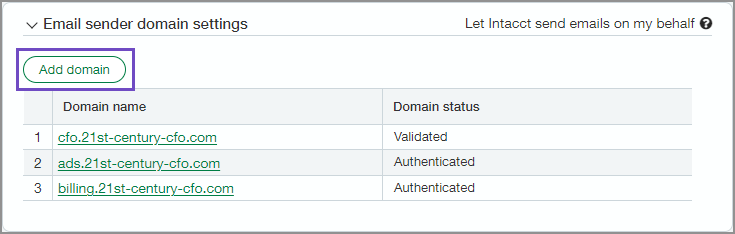
-
Go to Company > Setup > Company.
-
Go to the Security tab and select Edit.
-
Scroll down to Email sender domain settings.
-
Select Add a domain.
The Domain configuration opens.
-
Enter your Email sender domain.
For example, if you enter example.com, then emails will be sent from intacct-mailservice@example.com.
-
Select Authenticate domain.
When the authentication process is complete, a DNS key table is available.
The DNS keys must be added to your domain's DNS configuration.-
The CNAME used to configure the SPF record.
-
The two CNAMEs used to configure DKIM authentication.
-
One or two TXT strings that are used to configure EKS.
-
The TXT string used to configure SPF for the previous email delivery service.
Intacct recommends copy and pasting the DNS keys to a file for reference when configuring your DNS. Entering DNS keys manually is often error prone and leads to incorrectly configured DNS. -
-
After you enter the DNS keys in your DNS configuration, select Validate domain.
For more information, see Enhanced email delivery service domain settings.
View the enhanced email delivery log
-
Go to Company > Admin > History and reports > New email delivery history.
The New email delivery log opens.
-
Review the list of emails.
Each record in the log represents one email, each of which might have multiple recipients.
-
Select View next to an item to examine a particular email.
- The left side of the record shows information about the email such as when the email was sent, its status, and who sent it.
- The right side of the record displays a copy of the email that was sent, including who it was sent to.
- The individual recipient status log shows the status of the email for each recipient and any relevant information.
For more information, see Enhanced email delivery log.
Permissions and other requirements
| Subscription | Administration |
|---|---|
| Regional availability |
All regions |
| User type | Business user with admin privileges |
| Permissions | Company info: View and Edit |
