Construction
Convert multiple documents into a single Purchasing transaction
You spoke and we listened!
You can convert multiple documents, including lines of documents, into a single Purchasing transaction so that you can create a transaction to pay a supplier in one payment.
When a supplier charges their work for multiple projects in one AP supplier invoice, you can create a single Purchasing transaction that includes multiple documents that you want to convert to replicate the AP supplier invoice. This allows you to track payments easily.
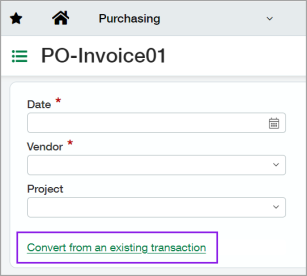
Details
You still have the option to convert a document into a Purchasing transaction by selecting Convert next to a document. However, this option only allows you to convert one document at a time. Go to Convert a Purchasing transaction for more information. Now, you also have the option to start from a Purchasing transaction to convert one or more documents, including lines of documents, to save you time.
When a document is converted into a Purchasing transaction, the conversion process copies data from the document to the Purchasing transaction. Then, the document exists as a distinct transaction so that you can still access the order. If there is a change in the Purchasing transaction that includes a document, the distinct transaction is unaffected by the change.
A Purchasing transaction can be one of the following:
-
Purchase requisition
-
Purchase order
-
Receipt
-
Supplier AR sales invoice
-
Adjustment
To convert multiple documents into a single Purchasing transaction, the following must be applied:
-
An admin must select the Enable conversions for multiple source documents checkbox on the Configure Purchasing page.
-
Documents must have the same supplier.
-
Documents must be included in the same transaction definition.
For example, your supplier sends an AR sales invoice for projects that they worked on. When you create a transaction definition for the AR sales invoice, in the Can be created from field, you select purchase orders and subcontracts that are associated to the AR sales invoice. Then, you can convert those purchase orders and subcontracts into a single Purchasing transaction because they are included in the transaction definition for the AR sales invoice.
Example
How it works
Enable conversions for multiple source documents
An admin must select the Enable conversions for multiple source documents checkbox so that you can convert multiple documents into a Purchasing transaction.
-
Go to Purchasing > Setup > Configuration.
-
Under Enable functionality, select the Enable conversions for multiple source documents checkbox.
-
Save your changes.
Add a transaction definition for a Purchasing transaction
Create a transaction definition for a Purchasing transaction so that documents can be converted into it.
-
Go to Purchasing > Setup > More > Transaction definitions.
-
Select Add.
-
Enter information in the required fields.
For details about each field, go to Transaction definitions—Purchasing field descriptions.
-
In the Can be created from field, select purchase orders and subcontracts.
These documents can be converted into a Purchasing transaction.
-
If applicable, enter information on the Posting configuration tab.
You can set user and user group permissions and document permissions on the Security configuration tab.
-
For multi-entity companies, specify the entity settings on the Entity settings tab.
-
Save your changes.
Convert multiple documents into a Purchasing transaction
Sage Intacct provides two ways to convert multiple documents into a single Purchasing transaction.
Convert multiple documents into a transaction
-
Go to Purchasing > All > Transactions > select a transaction.
-
Select Add.
-
Choose a Supplier.
-
Select Convert from an existing transaction.
-
Select a Purchasing transaction.
If you do not see the document that you want to convert, ensure that the document is included in the transaction definition.Repeat steps 4 and 5 to convert another document.
-
Confirm the information on the transaction.
-
Submit your changes.
Convert lines of documents into a transaction
-
Go to Purchasing > All > Transactions > select a transaction.
-
Select Add.
-
Choose a Supplier.
-
From Source document ID, select a document.
If you do not see the document that you want to convert, ensure that the document is included in the transaction definition. -
From Source document line ID, choose a line of a document.
Repeat step 4 and 5 to convert another line of a document.
-
Confirm the information on the transaction.
-
Submit your changes.
Permissions and other requirements
| Subscription |
Construction Purchasing |
|---|---|
| Regional availability |
Australia Canada United States United Kingdom (EA) |
| User type |
Business Construction manager Warehouse |
| Permissions |
Purchasing transactions: List, View, Add, Edit, Delete |

