Time and Expenses
New time approvals experience—Sage Intelligent Time
We've redesigned the approvals page to enhance your experience, aligning it more closely with typical workflows in Intacct. Additionally, we've introduced a new page for approving time entries by project, customer, or task.
Details
Approvers can now choose between two pages: Approve Timesheets or Approve Time Entries.
Approve Timesheets page
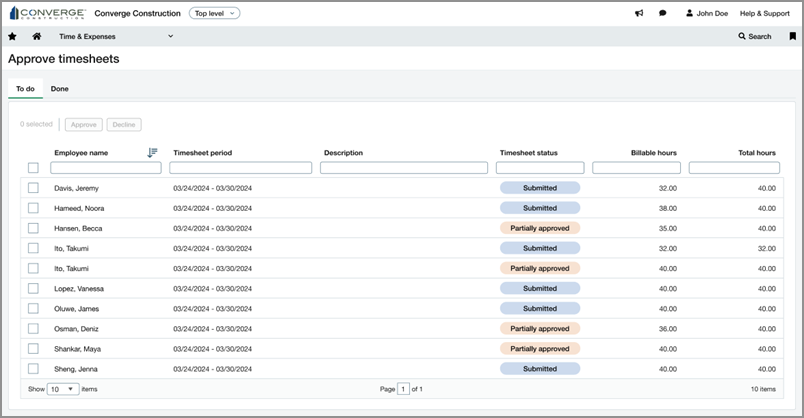
The Approve Timesheets page is best suited for managers that need to review their employee's timesheets.
-
Each row in the table is a timesheet.
-
Users can filter and sort by employee or other details.
-
Users can approve or decline timesheets in bulk, or open a timesheet to approve or decline specific entries.
Approve Time Entries page
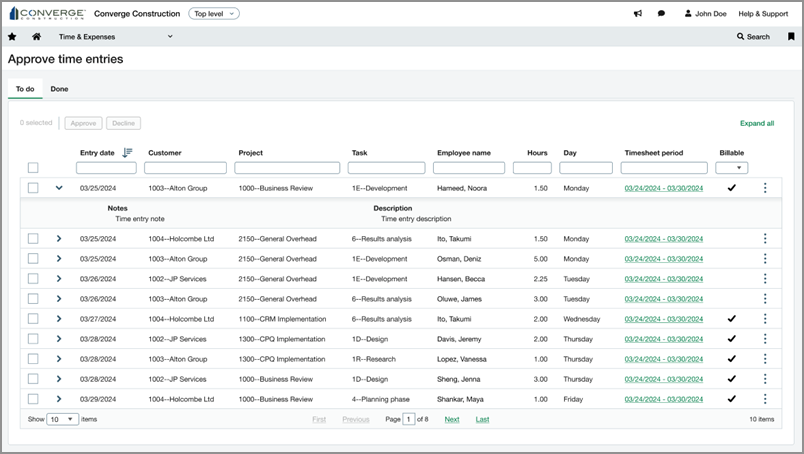
The Approve Time Entries page is best suited for project managers that need to review all time entries tagged to a certain customer, project, or task dimension.
-
Each row in the table is a time entry.
-
Users can filter and sort by customer, project, task, or other details.
-
Users can approve or decline time entries in bulk across different employees.
How it works
You can approve or decline timesheets or time entries.
-
Go to one of the following in Sage Intacct:
-
Time and Expenses > All > Approve timesheets
-
Projects > All > Approve timesheets
Or, log in to Sage Intelligent Time and go to Approve timesheets.
-
-
Select the To do tab.
-
Set up your view:
-
To filter the table, enter a value in the text box at the top of a column.
-
To change the sort order of a column, select a column header.
-
-
Use the checkboxes at the left side of the table to select one or more timesheets.
-
Above the table, select Approve or Decline.
-
Optional: Review your selections and enter a comment.
-
Select Approve or Decline.
-
Go to one of the following in Sage Intacct:
-
Time and Expenses > All > Approve timesheets
-
Projects > All > Approve timesheets
Or, log in to Sage Intelligent Time and go to Approve timesheets.
-
-
Select the To do tab.
-
Select a timesheet in the list.
-
To approve individual time entries within the timesheet:
-
Use the checkboxes in the Time entries table to select one or more time entries.
To view additional details about a time entry, select the number of hours in each cell. -
Above the Time entries table, select Approve or Decline.
-
Optional: Review your selections and enter a comment.
-
Select Approve or Decline.
-
-
To approve or decline the whole timesheet:
-
At the top right of the page, select Approve or Decline.
-
Optional: Review the timesheet and enter a comment.
-
Select Approve or Decline.
-
-
Go to one of the following in Sage Intacct:
-
Time and Expenses > All > Approve time entries
-
Projects > All > Approve time entries
Or, log in to Sage Intelligent Time and go to Approve time entries.
-
-
Select the To do tab.
-
Set up your view:
-
To filter the table, enter a value in the text box at the top of a column.
-
To change the sort order of a column, select a column header.
-
To view more information about a time entry, select a row to expand it. You can also select Expand all to expand all rows at once.
-
To view a time entry's approval history, select
 > Entry details and then select the Approval history tab.
> Entry details and then select the Approval history tab.
-
-
Use the checkboxes at the left side of the table to select one or more time entries.
-
Above the table, select Approve or Decline.
-
Optional: Review your selections and enter a comment.
-
Select Approve or Decline.
Permissions and other requirements
| Subscription |
Project Costing (includes Time and Expenses) Project Costing and Billing Grant Costing and Billing Construction |
|---|---|
| Regional availability |
|
| User type |
Business Employee Project Manager |
| Permissions |
Projects
|
