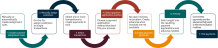cash management
Bank transaction assistant now available in France
If your company is doing business in France and using the TVA Française standard tax solution, you can now use Bank transaction assistant.
Details
Streamline your Accounts Receivable receive payments workflow while accelerating your reconciliation process with the Bank transaction assistant workflow.
Easily and quickly assign customers to bank transactions and then receive multiple payments for multiple customers, all from the Bank transactions list. After you receive payments, the posted payments in Sage Intacct and the bank transactions automatically match for reconciliation.
How it works
Step 1: Assign customers to bank transactions
To receive a payment, first assign a customer to bank transactions. Automate this process by creating an assignment rule.
Use information from the bank transaction description to create an assignment rule that automatically assigns customers to bank transactions. For example, you might want all bank transactions with a description of "ABC" to be assigned to customer "ABC, inc."
Assignment rules run when the following events happen:
-
A bank feed brings in new bank transactions.
-
You import bank transactions using the Bank transaction assistant file import experience.
-
You save the rule.
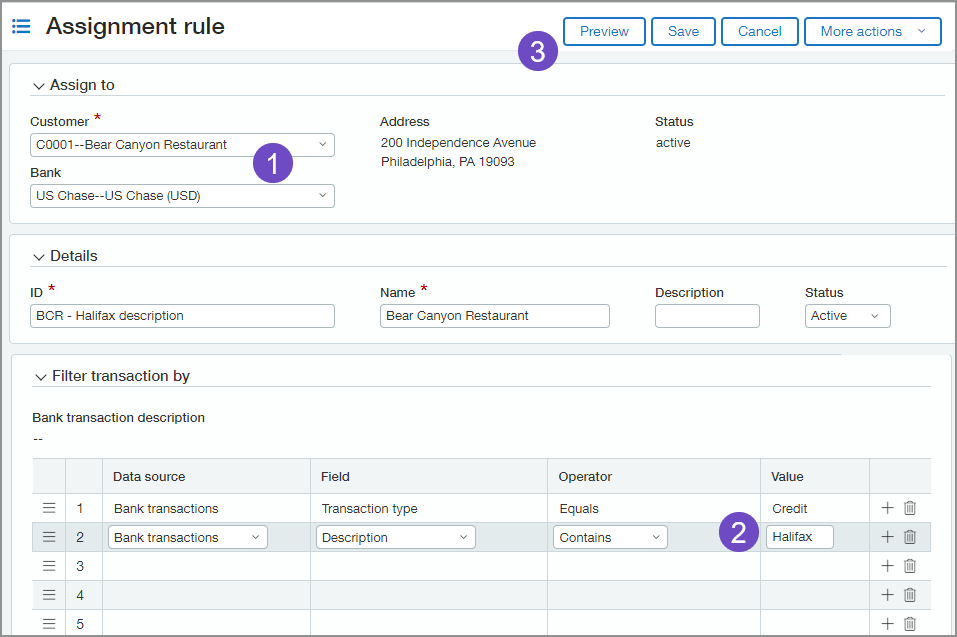
-
Select the Customer and Bank account.
-
The data source, field, operator, and value default for you on the first line.
This filter targets only bank transactions with a transaction type of Credit.
The data source, field, and operator default for you on the second line. This filter targets bank transactions that contain a description of your choice, which you enter in the Value column.
-
When you have your filters in place, select Preview to check the accuracy of your assignment rule.
You can also assign customers to bank transactions manually from the Bank transaction page.
- Go to Cash Management > All > Transactions > Bank transactions.
- From the View menu, select Cash in.
The Bank transactions list refreshes with payment transactions.
-
Select transactions that do not have a customer and choose Assign to customer.
The Assign transactions to customers page appears.
-
For each transaction, select a Customer.
Create an assignment rule when you are manually assigning customers by entering an Assignment mapping value. For example, if you have a customer, ACME customer, you can enter identifying data from the bank transaction description here. The rule is automatically created when you Save. Learn more about assignment rules. -
Select Save.
Step 2: Receive payments in bulk
When a bank transaction has a customer assigned, you can receive a payment or create an advance. You can also receive payments in bulk. If there's no invoice for the customer, you can create an advance using the new AR advances template.
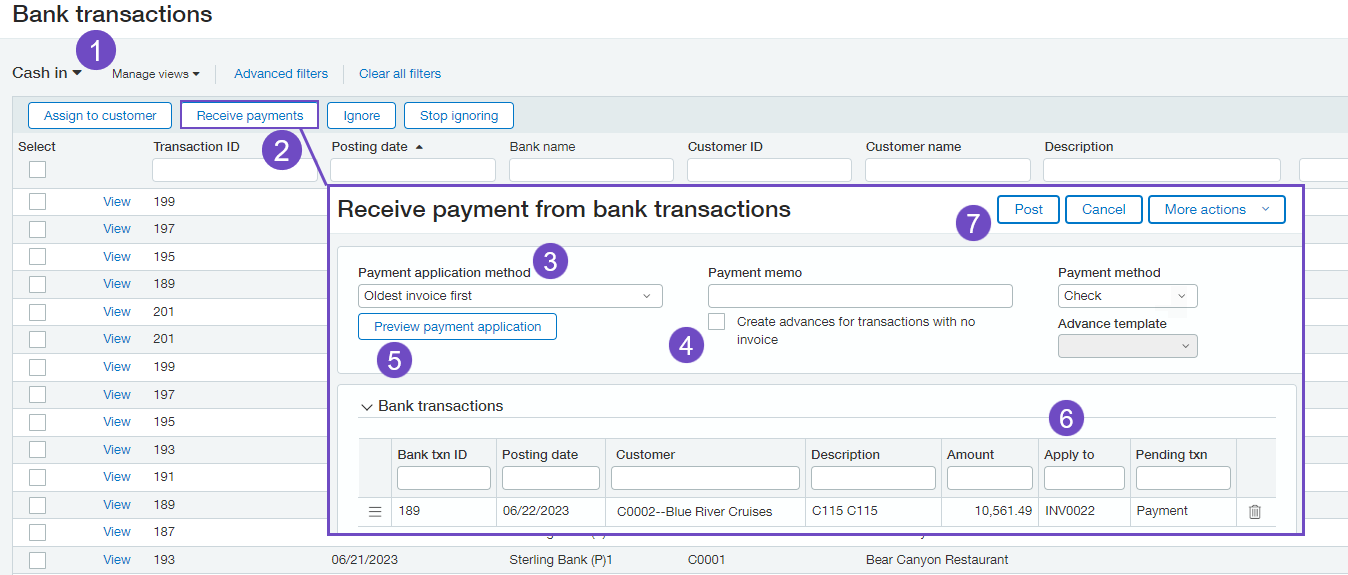
-
Select the Cash in view to view only unmatched bank credits.
-
Select transactions that are assigned to a customer and select Receive payments.
-
The Payment application will vary depending on your business needs.
For example, you might want to target oldest invoices first and then search for more recent invoices. Or, you might want to match by amount.
-
You can Create advances for transactions with no invoice.
You might want to do this after you already previewed results and found no available invoices for which to receive a payment.
To create an advance, select or create an Advance template.
What's an Advance template?Advance templates enable you to quickly create advances based off bank data during the receive payment workflow. However, unlike the other reconciliation transaction templates, advance templates are only used in this workflow and cannot be used in creation rules.
- Select Preview payment application to preview whether there are invoices available to match to the bank payment.
-
If there are invoices available, they appear in the table.
-
Select Post to create a posted payment and match transactions for reconciliation.
Requirements
| Subscription |
Cash Management Accounts Receivable |
|---|---|
| Regional availability |
|
| User type | Business user with admin permissions |
| Permissions |
Cash Management To assign a customer to a bank transaction
To create an assignment rule
To receive a payment for a bank transaction
|
| Restrictions |
Not available for the following use cases:
Credits and negative invoices are not applied during the payment application process. |