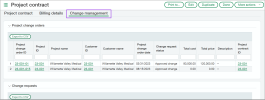Construction
Track project change orders and change requests assigned to a project or project contract
From a project or project contract, you can view or export project change orders and change requests assigned to the project or project contract. We've added a new Change management tab on the Project information page and the Project contracts page, enabling you to track project change orders and change requests from a project or project contract easily.
Details
When project change orders and change requests are assigned to a project or project contract, they automatically appear on the Change management tab for that specific project or project contract.
About project change orders
A project change order summarizes the total price and costs of multiple change requests. This simplifies the billing process for multiple change requests in a single project. Project change orders streamline your ability to monitor project changes and AP supplier invoice customers.
When you create a project change order, you assign it to a project. You can also assign the project change order to a project contract. Then, the project change order appears on the Change management tab for the project and project contract. Learn how to add a project change order.
About change requests
Change requests track how changes impact the original costs and pricing throughout the life cycle of a project. A change request specifies the change to the estimated cost and the contract price for a project.
When you create a change request, you assign it to a project. You can also assign the change request to a project contract. Then, the change request appears on the Change management tab for the project and project contract. Learn how to add a change request.
How it works
Project change orders section
In the Project change orders section, you can view or export the following:
-
Project change orders assigned to a project or project contract
-
Project change orders that include a change request assigned to a project or project contract
View or export project change orders assigned to a project
-
Go to Projects > All > Projects.
-
Find a project and select View.
-
Select the Change management tab.
The Project change orders section displays project change orders assigned to the project.
If this is the root project, you can select the Show all checkbox to display children of the project that also have a project change order. -
Select Export to CSV.
View or export project change orders assigned to a project contract
-
Go to Projects > All > Project contracts.
-
Find a project contract and select View.
-
Select the Change management tab.
The Project change orders section displays project change orders assigned to the project contract.
-
Select Export to CSV.
Change requests section
In the Change requests section, you can view or export change requests assigned to a project or project contract.
View or export change requests assigned to a project
-
Go to Projects > All > Projects.
-
Find a project and select View.
-
Select the Change management tab.
The Change requests section displays change requests assigned to the project.
If this is the root project, you can select the Show all checkbox to display children of the project that also have a change request. -
Select Export to CSV.
View or export change requests assigned to a project contract
-
Go to Projects > All > Project contracts.
-
Find a project contract and select View.
-
Select the Change management tab.
The Change requests section displays change requests assigned to the project contract.
-
Select Export to CSV.
Permissions and other requirements
| Subscription |
Construction Projects |
|---|---|
| Regional availability |
|
| User type |
Business Employee Project manager Platform Warehouse Construction manager |
| Permissions |
Projects
|