Contracts
Sync renewal templates to contracts
When you edit a renewal or evergreen template, you now have the option to sync your updates to scheduled renewals associated with that template.
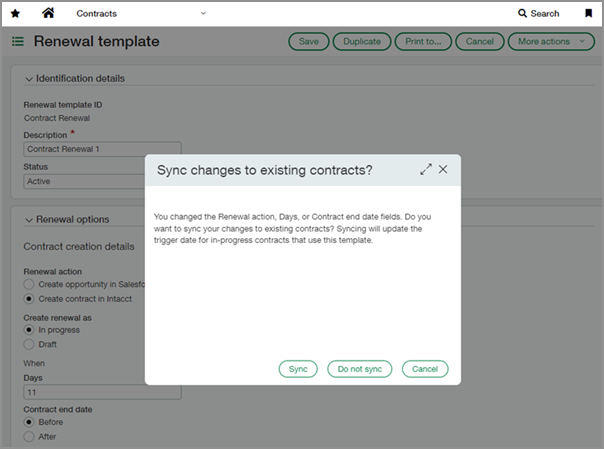
Previously, changes to a renewal or evergreen template didn’t automatically update your scheduled renewals. If you wanted to make an adjustment, you had to edit each contract individually. With this enhancement, you can push updates from the template to associated contracts, saving time and improving efficiency.
Details
-
Only changes to the Renewal action, Days, Contract end date, or Recurring billing period end date fields in a renewal or evergreen template can initiate a sync.
The Renewal action field is only applicable if your company is subscribed to Intacct Advanced CRM Integration. -
Syncing updates the trigger date on in-progress contracts that use the template. Syncs act one-way, from template to contract.
-
During the sync, the template and associated contracts are locked to prevent concurrent changes.
-
When a sync is complete, you'll receive an email notification.
How it works
You can sync updates immediately after saving changes to the template or at a later time. You also have the option to sync individual contracts.
-
Go to Contracts > Setup > Templates and select Renewal or Evergreen.
-
Select Edit next to a template that's in use by one or more in-progress contracts.
-
Modify the Renewal action, Days, Contract end date, or Recurring billing period end date fields.
Only changes to these fields affect scheduled renewals.
The Renewal action field is only applicable if your company is subscribed to Intacct Advanced CRM Integration. -
Select Save.
A popup appears with the following options:
-
Select Sync to start the sync immediately.
-
Select Do not sync if you do not want to sync now. You still have the option to sync all or some contracts at a later time.
-
Select Cancel to continue editing the template.
-
If you chose Do not sync after updating the template, you can sync to all contracts at a later time:
-
Go to Contracts > Setup > Templates and select Renewal or Evergreen.
-
Select View next to the template you updated.
-
Select More actions > Sync to contracts.
This option does not appear if there are no changes to sync.
-
Select Sync to confirm and start the sync.
If you chose Do not sync after updating the template, or if a sync was unsuccessful, you can choose to sync individual contracts:
-
Go to Contracts > All > Contracts.
-
Select Edit next to a contract that's associated with the updated template.
-
Sync with the template:
-
For Termed contracts, go to the Renewals tab and select Sync with template below the Trigger date field.
-
For Evergreen contracts, select Sync with template below the Evergreen template field.
This option does not appear if there are no changes to sync.
-
-
Select Save.
Permissions and other requirements
| Subscription |
Contracts |
|---|---|
| Regional availability |
|
| User type |
Business |
| Permissions |
Contracts
|
