Fixed Assets Management
Override posting dates
When posting entries from the Post Depreciation page, you now have the option to choose a custom posting date. The new date overrides the scheduled posting dates.
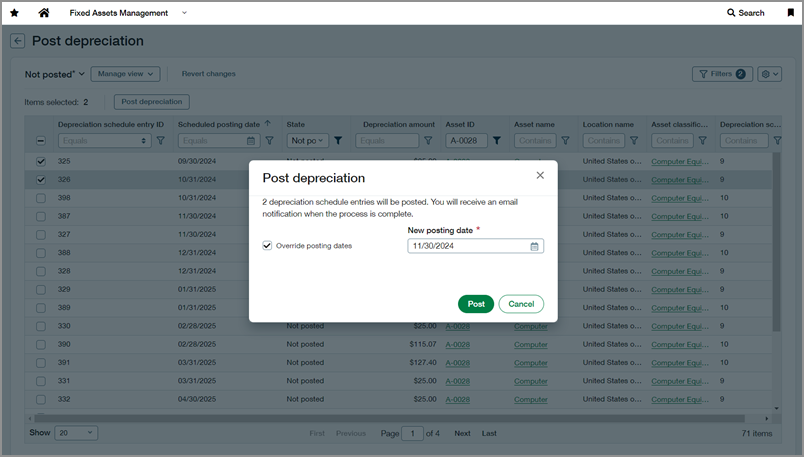
This feature is particularly useful if entries were originally scheduled for a closed period but you need to post them in an open period. Previously, posting entries from closed periods required reopening and closing the books, which can be an inconvenient process.
Details
Override date requirements
Choose a new posting date that meets the following requirements:
-
Is in an open period.
-
Is on or after the first unposted entry's scheduled posting date, in each schedule.
-
Is on or before the next unposted entry's scheduled posting date, in each schedule.
Consider the following depreciation schedule:
| Period | Scheduled posting date | Status |
|---|---|---|
| 1 | August 31st | Posted |
| 2 | September 30th | Posted |
| 3 | October 31st | Not posted |
| 4 | November 30th | Not posted |
| 5 | December 31st | Not posted |
-
To post Period 3, valid new posting dates are October 31st to November 30th.
-
To post Periods 3 and 4 at the same time, valid new posting dates are October 31st to December 31st.
Actual vs scheduled posting date fields
We added a new field called Actual posting date on the following pages:
-
Depreciation Schedule
-
Post Depreciation: Posted view
-
Bulk Action Run
We renamed Posting date to Scheduled posting date to distinguish between the two fields.
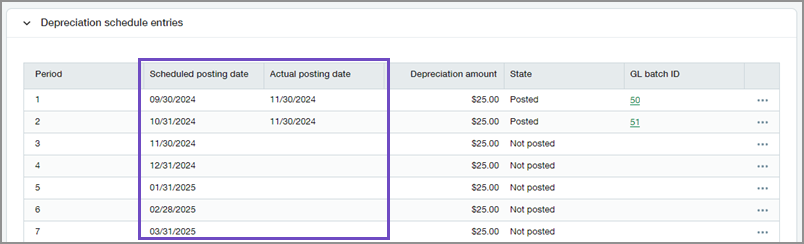
The Actual posting date is the date when the entry was successfully posted to the General Ledger. It can differ from the Scheduled posting date if you override posting dates.
How it works
- Go to Fixed Assets Management > All > Post depreciation.
-
Select the depreciation entries that you want to post.
You cannot post entries out of order, so make sure to select all prior unposted entries within each schedule.
- Select Post depreciation.
-
Select Override posting dates.
The scheduled posting dates of all selected entries will be overridden with a single user-defined date.
-
Select a New posting date.
-
Select Post.
Permissions and other requirements
| Subscription |
Fixed Assets Management |
|---|---|
| Regional availability |
All regions |
| User type |
Business |
| Permissions |
Fixed Assets Management
|
