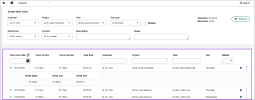Time and ExpenseS
Track time quickly and accurately with time clocks—Sage Intelligent Time
Achieve precise time tracking and compliance with ease using Intelligent Time time clocks.
Employees can clock in and out of different projects or tasks multiple times during the day. When you clock in and out, those time clock entries are pulled into a summarized timesheet that you can submit for approval.
Details
Time clocks accurately record when you clock in and out, including breaks, ensuring precise timekeeping. They help maintain compliance with labor laws by keeping detailed records of hours worked and mandatory breaks for all employees.
You can use time clocks for the following:
-
Payroll processing
-
Billing customers
-
Use Project generate invoices (PGI) for projects
Before you begin
-
When you clock in for the first time, a timesheet is created automatically and includes entries from your time clock.
-
You cannot have 2 active time clocks at the same time. You can only be clocked in to 1 project or task at a time.
-
The fields that you track time by appear depending on your application configuration.
For more information, go to Select fields to track time by to appear on time clocks.
-
If you work overnight, the hours of each day are captured on your timesheet.
For example, your shift starts at 8 p.m and ends at 4 a.m. On your timesheet, the entries show that you worked 4 hours each on those specific days, completing your 8 hour shift.
Users with Staff timesheets permissions can edit and delete time clocks, and they can clock in and out employees of a project or task. For more information, go to Staff time clocks—Sage Intelligent Time.
How it works
Clock in
-
Do one of the following:
-
Go to Projects > All > Time > My time clocks.
-
Go to Time and Expenses > All > Time > My time clocks.
-
-
Select a Customer.
-
Choose a Project.
-
Select a Task.
-
Choose an Item.
Optional, complete the fields.
-
Select Clock in.
A timer starts tracking the time that you are clocked in.
Start or end your break
-
Do one of the following:
-
Go to Projects > All > Time > My time clocks.
-
Go to Time and Expenses > All > Time > My time clocks.
-
-
Select Start break or End break.
Displays the time that you start and end your break.
Clock out
-
Do one of the following:
-
Go to Projects > All > Time > My time clocks.
-
Go to Time and Expenses > All > Time > My time clocks.
-
-
Do one of the following:
-
Select Clock out.
-
In the entries section, find the project or task and select the stop icon.
The timer stops.
-
Permissions and other requirements
| Subscription |
Time and Expenses Projects Sage Intelligent Time |
|---|---|
| Regional availability |
|
| User type |
Business Employee Project Manager |
| Permissions |
Projects
Time and Expenses
|