Accounts Payable
AP Automation with Purchasing—General availability
Streamline the process of drafting and matching incoming purchasing transactions with Purchasing automation, an add-on to AP Automation. AP Automation with Purchasing drafts the incoming PO purchase invoice and matches it to any previous documents, such as the purchase order or receiver.
Details
You define how incoming Purchasing documents map to existing source transactions in a one-time setup. Then, instead of converting Purchasing transactions to PO purchase invoices, you let Sage Intacct match incoming PO purchase invoices, using the following flow:
-
You email or upload PO purchase invoice documents for automated processing.
-
Sage Intacct uses artificial intelligence (AI) to detect the supplier and match the PO purchase invoice to a Purchasing transaction.
-
The system creates a draft PO purchase invoice for you, with the source document attached. Line items populate based on the matched source transaction.
-
You review the draft PO purchase invoice, validating it against the source document and making corrections as necessary, and then post.
-
Your corrections are fed back to the AI engine, where it updates the machine learning model to improve future matches.
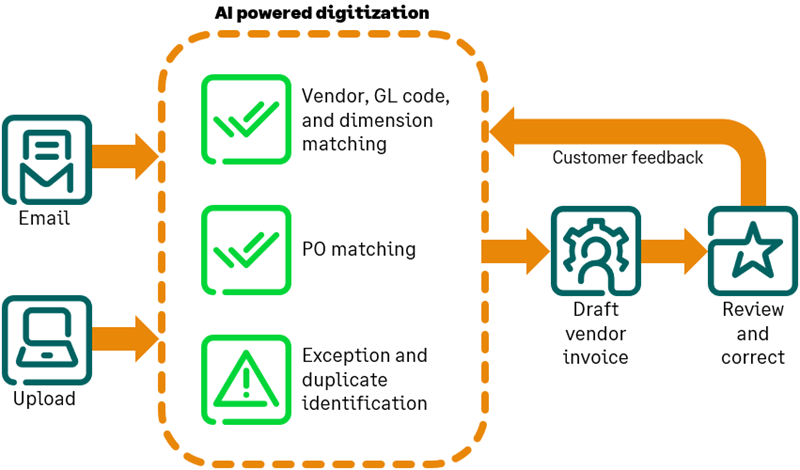
As you review drafts, you have the option to change the match to a different Purchasing transaction or change the draft transaction to an AP supplier invoice or another transaction type.
How it works
- Automated transactions appear in a new Automated transactions list, which is available in the Accounts Payable and Purchasing menus.
- Incoming transactions are created as PO purchase invoices by default, and you can change the transaction type as needed before posting.
- You can change the transaction match for a draft transaction at any time before you post it.
- For transactions that do not belong in the Purchasing workflow, such as rent or utility AP supplier invoices, you can select Change to AP supplier invoice to move the transaction to Accounts Payable.
- If you want Sage Intacct to create all future transactions for a supplier as AP supplier invoices, you can set Change to AP supplier invoice as a preference on the supplier record.
- Sage Intacct automatically detects files that were previously uploaded and flags them as duplicates, bringing them to your attention.
Step 1. Email or upload PO purchase invoice documents
Email a PO purchase invoice
Forward one or many documents to the Sage-provisioned email address for the entity where you want it to be created. Purchasing automation uses the same mailboxes that were set up for you when you enabled AP Automation, so you do not have to learn new email addresses.
Sage Intacct analyzes the emailed document, creates a draft PO purchase invoice for the supplier in Purchasing, and adds the new transaction to the Automated transactions list.
Upload a PO purchase invoice
Upload new Purchasing transactions in the Automated transactions list, instead of the AP supplier invoices list.
- Go to Accounts Payable or Purchasing > All > Automated transactions.
- Select Upload on the Automated transactions list to upload up to 30 PO purchase invoices at one time.
Uploaded PO purchase invoices appear in the list immediately while Sage Intacct analyzes the data.
- Select Refresh to update the list and see when the draft transaction is complete and ready for review.
Step 2. Review automated transaction drafts
- Go to Accounts Payable or Purchasing > All > Automated transactions.
- Select Edit next to the draft PO purchase invoice on the Automated transactions list.
If you have split view enabled in your personal preferences, you can view the original PO purchase invoice alongside the draft transaction for easy comparison.
- Review the draft details.
- To change the transaction match, select Change, then select a different source transaction from this supplier in the popup.
- To move the transaction to the Accounts Payable workflow, select Change to AP supplier invoice.
- Edit header information and adjust line items as needed.
-
Post the transaction.
Draft transaction validation changes
We updated how draft transactions are validated against security settings and tax details to ensure that draft transactions are created correctly.
Learn more about how transaction validations have changed this release for the following areas:
Early adopter enhancements to AP Automation with Purchasing
The following enhancements to AP Automation with Purchasing are available to early adopters only for R1:
-
Standalone automated transactions: Automate standalone transactions for cases when there is no existing purchase document to match with.
-
Line-level transaction matching: Populate line items in the PO purchase invoice using data from the supplier document, rather than the matched source transaction.
Permissions and other requirements
| Subscription |
Purchasing Accounts Payable Sage Cloud Service |
|---|---|
| Regional availability |
All regions |
| User type |
Upload transactions for automated transaction matching
View, edit, and post automated transactions
Move a draft transaction to the Accounts Payable workflow
|
| Permissions |
Accounts Payable permissions
Purchasing permissions (to view or edit the emailed transactions)
|
| Configuration |
Enable draft mode selected for the top level and each entity. Automate Purchasing transactions and document matching enabled. Document sequencing assigned to transaction definitions |
| Restrictions |
Not available for the following companies:
|
