General Ledger
Enhancements for the DATEV export
Now you can add DATEV ID information to your supplier and customer records and import files, making it easier to meet compliance requirements.
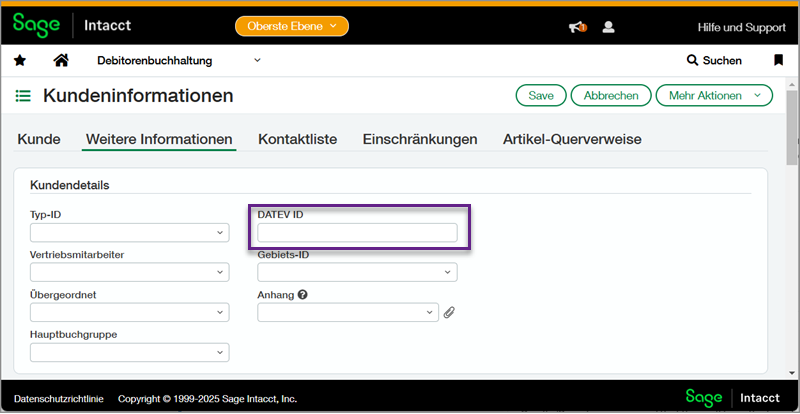
How it works
-
Go to Accounts Payable > All > Suppliers or Accounts Receivable > All > Customers.
-
Select Add, or select Edit next to an existing supplier or customer.
-
In the Details section of the Additional Information tab, enter the DATEV ID.
-
Select Save.
The supplier or customer CSV template now includes the DATEV ID field so you can import multiple records at one time.
When you run the DATEV export, the DATEV ID displays for suppliers and customers in the following ways:
-
In the EXTF_Sachkontobeschriftungen General Ledger transactions export, the DATEV ID from the supplier and customer records is displayed for offset accounts. Expense accounts still display the expense account number.
-
In the EXTF_DebKred_Stamm merged vendor and customer export, the DATEV ID displays for suppliers and customers. If the supplier or customer record does not have an associated DATEV ID, the field does not display any value.
-
There's no impact for the EXTF_Buchungsstapel chart of accounts export.
Permissions and other requirements
| Subscription |
Taxes |
|---|---|
| Regional availability |
Germany |
| User type |
Business |
| Permissions |
General Ledger
|
| Restrictions |
You must have the Deutsche Umsatzsteuer standard tax solution installed and configured at the company or entity level. |
