Taxes
Support for term discounts for taxes—Early adopter
Customers using a standard or custom tax solution in the Taxes application can capture taxes on term discounts in their Accounts Receivable and Order Entry transactions.
You can create new terms or modify existing terms with a new calculation method for the discount.
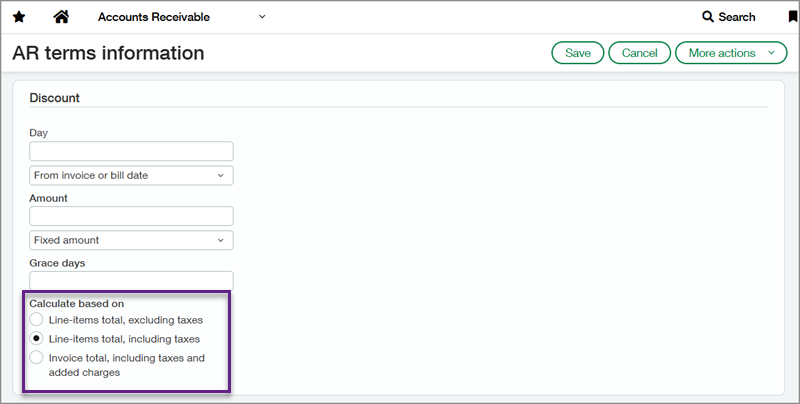
Details
Requirements for applying term discounts and calculating taxes on those discounts can vary between regions. Now, you can set the calculation method for your Accounts Receivable and Order Entry terms to meet the requirements of your operating country.
The calculation method determines how the term discount is applied in the transaction.
-
Line-items total, excluding taxes: This method applies the discount to the line item excluding any taxes for that item. The discount is not applied to other subtotal charges like shipping.
-
Line-items total, including taxes: This method applies the discount to the line total, including the item amount and the taxes on that amount. The discount is not applied to other subtotal charges like shipping.
-
Invoice total, including taxes and added charges: This method applies the discount to the invoice total, including all line items, taxes, shipping, and other charges. This method is the default selection.
The following table shows how taxes are calculated and tax records are generated for each discount calculation method.
| Calculation method | Discount | Tax | Tax records |
|---|---|---|---|
| Line-items total, excluding taxes | Applied on line-item net amount | No discount applied | No correcting tax record created |
| Line-items total, including taxes | Applied on line-item gross amount | Calculated on net amount after discount | Correcting tax record created |
| Invoice total, including taxes and added charges | Applied on invoice total (net + tax + other charges) | Correcting tax record created |
Term discounts can be applied in the following transaction types:
-
Accounts Receivable: AR sales invoices, Recurring AR sales invoices
-
Order Entry: Transactions posting to Account Receivable
How it works
-
In Accounts Receivable, go to Setup > More > Terms.
-
Under Discount > Calculated based on, select the appropriate calculation method for the term discount.
When you create an Accounts Receivable or Order Entry transaction, you can select a pre-defined term under Payment terms. When you apply a payment to that transaction, you can select the Apply term discount checkbox.
This is how the payment is applied for each term discount calculation method:
You post an AR sales invoice that has a line item with a base amount of £1000, and a tax detail rate of 20% for a tax amount of £200. You apply a term with a 10% discount for line-items total, excluding taxes.
When you apply the payment and select the Apply term discount checkbox, the discount is calculated on the line-item base amount excluding taxes. This results in a discount of £100. That discount is then distributed between the base amount and the tax amount.
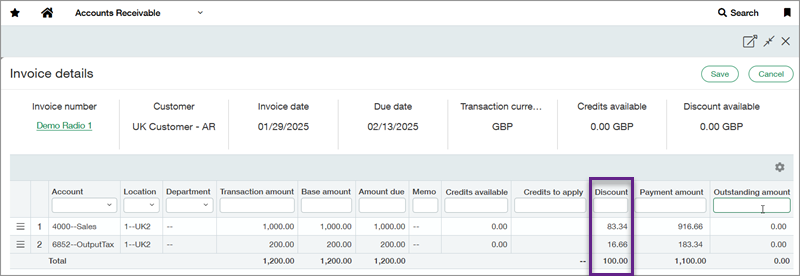
You post an AR sales invoice that has a line item with a base amount of £1000, and a tax detail rate of 20% for a tax amount of £200. You apply a term with a 10% discount for line-items total, including taxes.
When you apply the payment and select the Apply term discount checkbox, the discount is calculated on the line-item base amount and the tax amount. This results in a discount of £120. That discount is then distributed between the base amount and the tax amount.
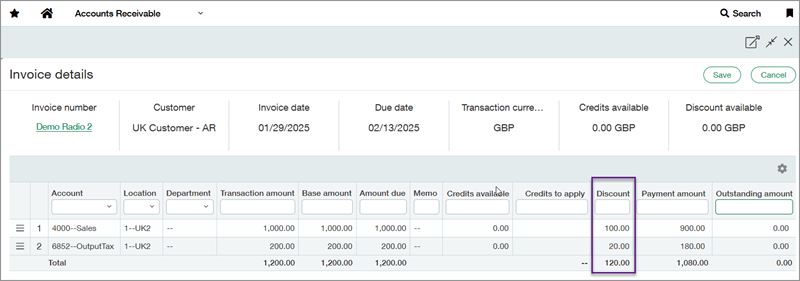
You post an AR sales invoice that has two line items. Line item 1 has a base amount of £1000, and a tax detail rate of 20% for a tax amount of £200. Line item 2 has a base amount of £50 and a tax exempt tax detail. You apply a term with a 10% discount for the AR sales invoice total, including taxes and added charges.
When you apply the payment and select the Apply term discount checkbox, the discount is calculated on the invoice total. This results in a discount of £125. That discount is then distributed between the line items and the tax amounts.
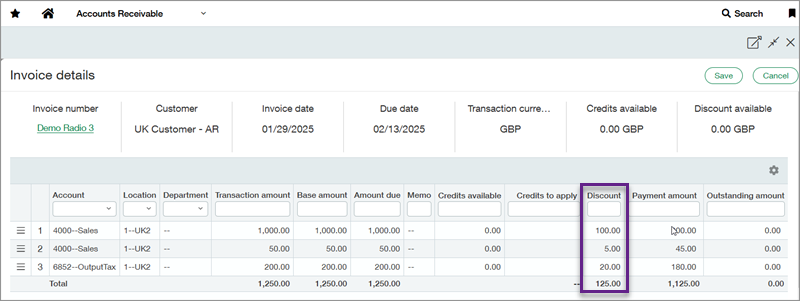
Term discounts are only applied when the payment is made in full. You cannot apply a term discount to a transaction with a credit or partial payment.
What's the Early adopter program?
The Early adopter program provides the new Term discounts for taxes functionality to users subscribed to the Taxes application. As an early adopter, you can influence how we develop the product to meet your business needs.
The Early adopter program participants work closely with Sage Intacct product managers to ensure we focus on what matters most. Early adopter participants are expected to respond periodically to surveys and provide input.
Permissions and other requirements
| Subscription |
Accounts Receivable Order Entry Taxes |
|---|---|
| Regional availability |
All regions |
| User type |
Business |
| Permissions |
Accounts Receivable
|
| Restrictions |
You cannot use Term discounts for taxes in the following cases:
|
