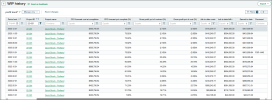CONSTRUCTION
See historical data for projects in work in progress (WIP) management
A new WIP History page shows data from all your WIP schedules, so you can see historical trends and create customized sets of data for analysis. Also, the WIP History page is now where you export WIP schedule data, using an improved export process.
We've renamed the WIP Management page to WIP Schedules, and you no longer export WIP schedule data from this page.
How it works
See trends and progress for a WIP project
- Go to Projects > All > WIP history.
- Filter by the project (use either the Project ID or Project name field).
- Sort by the Period end.
Export data to update a WIP schedule
- Go to Projects > All > WIP history.
- Select the Fields used for import view, which shows only the fields that are used for import:
- Period name
- Period end
- Project ID
- Project name
- PM forecast cost at completion
- PM forecast contract value
- CFO forecast cost at completion
- CFO forecast contract value
You can add columns to include in the exported data. When you import, any extra columns that you added are not imported. - Check that there are no filters applied.
- Filter by the period (use either the Period name or Period end field).
Filter for only one period, and do not filter out any projects for that period.
- Select Export.
- Select the file type for the exported data.
- Copy the exported data into an import file (use the import template that you can download from the View WIP Schedules page or the Edit WIP Schedules page).
- Update the data in the import file.
- Import the updated data to the WIP schedule.
Export a customized set of data for analysis
- Go to Projects > All > WIP history.
- Filter and sort on any columns to show exactly the data you want.
- Select Export.
- Select the file type for the exported data.
Permissions and other requirements
| Subscription |
Construction |
|---|---|
| Regional availability |
|
| User type |
Business Project Manager |
| Permissions |
Projects
|