Projects
Duplicate mapped tasks for time and materials project contract lines
You now have the ability to duplicate task mapping for time and materials project contract lines. This feature enables you to quickly standardize and copy tasks across projects, saving time over manual entry for time and materials projects.
Details
We've added an option to Retain task mapping for Time and Material project contract lines on the Duplicate project contract window.
The task mapping on project contract lines is copied from the source project contract to the target project contract. This mapping is copied when the source project contract line is a Time and Materials billing type.
How it works
Before you begin
- Set up the template project with all project tasks already associated with it. Use the template project to set up a project contract template for any other project contracts with task mapping.
- Set up a target project with the same contract, same contract lines, and same project lines mapped to the same tasks.
Step 1. Verify the source project contract line tasks you want to duplicate
-
Go to Projects > Project Contracts > Edit your selected Project contract.
-
Scroll to the Project contract lines section.
-
Select a line ID link to open the Project contract line.
-
Open the Tasks tab and verify you want to duplicate these tasks.
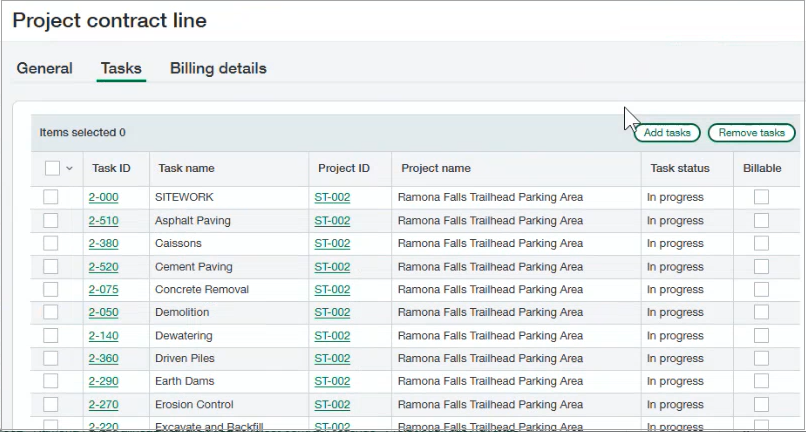
-
Close the Project contract line page.
Step 2. Duplicate the project contract
- In the source Project contract, select Duplicate.
-
On the Duplicate project contract page, select Retain task mapping for Time and Material project contract lines, and then select Duplicate.
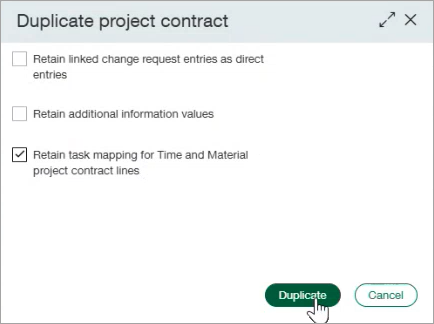
- In the Project contract window, enter the new Project contract ID and Project contract name.
- In Project, enter the target project that's receiving the duplicated tasks.
- Enter Customer and Contract date, and then select Save.
- In Project contracts, select Edit next to the target project contract.
- In the Project contract lines section, select the line.
- In the Project contract line page, open Tasks.
- Verify that the mapped tasks were duplicated on the target project contract line.
Permissions and other requirements
| Subscription |
Projects application: Project Costing and Billing Construction |
|---|---|
| Regional availability |
|
| User type |
Business user with admin privileges Project Manager |
| Permissions |
Projects Generate Invoices
The Project Manager user type can create draft invoices only. The Business user type can create and post invoices. |
