Projects
Time and materials summary totals and increased expense capacity
We've updated project contract billing in Projects > Generate sales invoices with a new workflow that lets you manually refresh summary totals and increases the number of expenses for each transaction type.
Increased expense capacity
We've increased the maximum number of expenses allowed in each transaction type section from 2000 to 4000. This means more expense tracking capacity and improved performance when calculating large projects. On the Generate sales invoices > Display options tab, select up to 4000 expenses for each transaction.
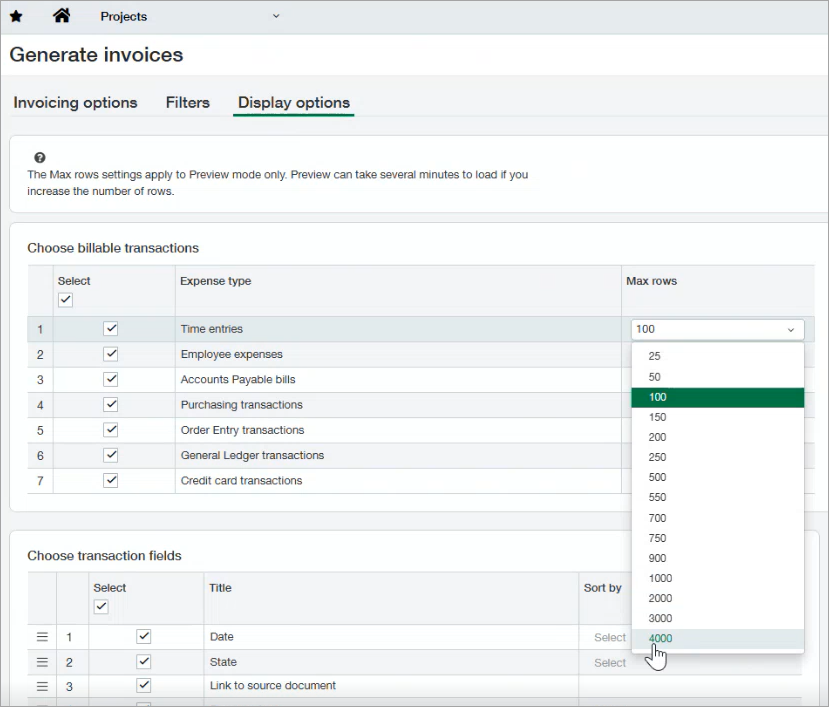
We recommend that you set the Max rows to the actual number of expenses that you need to calculate.
Update expense totals manually
The new Update totals button replaces real-time recalculations, significantly improving performance when handling large volumes of expense changes.
After you update your expenses, select to recalculate totals for each time and materials line in the Summary section. Calculations are based on selected expenses and the assigned contract line and rate table.
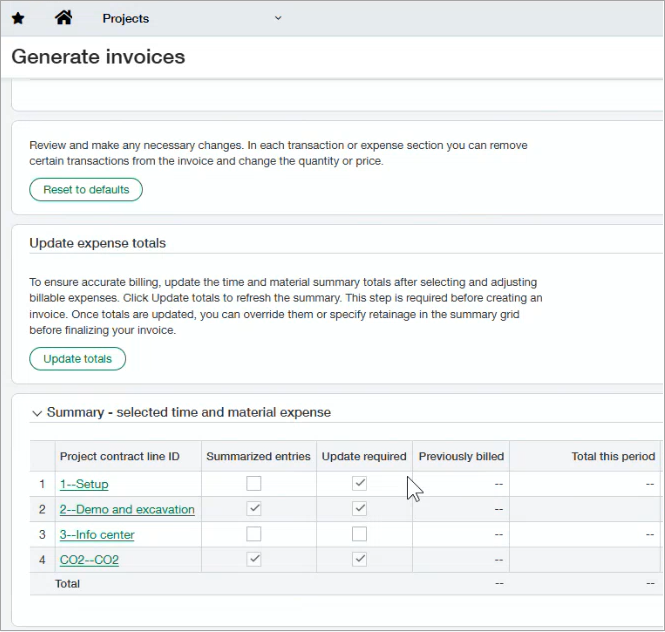
New Update required column in Summary grid
When you create an invoice, ensure all Update required check boxes are deselected. Select Update totals to clear the check boxes.
Selecting the Update totals button recalculates all totals for changed project contract lines and clears the Update required checkbox.
If you make a change to any expense, the project contract line for that expense requires that you update totals. Changes include clearing one or more expenses, changing or adding a project contract line, or changing or adding a new price or quantity.
Manual changes to the Total this period or Retainage held or Retainage billed require no recalculation.
If you make changes to the project contract line totals and then select the Update totals button, your changes are overridden and the totals return to the calculated amounts.
Permissions and other requirements
| Subscription |
Projects application: Project Costing and Billing Construction |
|---|---|
| Regional availability |
|
| User type |
Business user with admin privileges Project Manager |
| Permissions |
Generate Invoices
Project Manager users can create draft invoices only. Business users can create and post invoices.
|
