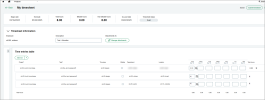time
Distribute time based on transaction allocations—Sage Intelligent Time
We now offer the ability to distribute timesheet entries based on transaction allocations. A transaction allocation determines how Sage Intacct calculates the time to distribute between departments, cost centers, grants, programs, and classes. Use transaction allocations to distribute time quickly while ensuring consistent cost allocation.
Details
Transaction allocations provide a way to save standard allocation combinations that are routinely used during transaction entry. You can define an allocation transaction to distribute amounts across multiple dimensions automatically. For more information, go to About transaction allocations.
-
To distribute time, an admin must select the Enable allocation to distribute expense entry checkbox on the Configure Expenses page.
For more information, go to Enable allocation to distribute expense entry configuration.
-
An admin can set up a transaction allocation.
For more information, go to Create a transaction allocation definition.
-
Only use transaction allocations that are percentage based in a timesheet entry.
-
The fields that you track time by appear based on your application configuration. Go to Select fields to track time by to appear on time for more information.
-
You cannot delete distributed entry lines directly. You can delete the entry line that contains the total work hours, which also delete the distributed entry lines.
Example
How it works
Step 1. Enable allocation to distribute expense entry configuration
-
Go to Expenses > Setup > Configuration.
-
Scroll to the Expense report requirements section.
-
Select the Enable allocation to distribute expense entry checkbox.
-
Select Save.
Step 2. Distribute timesheet entries
-
Go to Time > All > Timesheets > My timesheets or Staff timesheets.
-
Select Create a timesheet.
-
Enter or select a Begin date.
-
Choose an Employee.
Skip this step if you are creating your own timesheet. -
Optionally, enter a Description.
-
Select an Allocation.
-
Choose Add allocation.
-
In an entry line, enter the total hours that you or an employee worked.
Intacct distributes the time based on the allocation. -
Complete the required fields.
The timesheet is saved automatically. You can submit the timesheet by selecting Submit timesheet.
Permissions and other requirements
| Subscription |
Projects Costing (includes Time application) Project Costing and Billing Grant Tracking and Billing Sage Intelligent Time |
|---|---|
| Regional availability |
|
| User type |
Business Project Manager Employee |
| Permissions |
Time
|