construction
Support for subtotals on purchasing change orders
This idea came from you
Easily calculate and track subtotal revisions from purchasing change orders. And, get visibility into draft and posted subtotal amounts on source documents.
Key benefits
With enhanced subtotal tracking for purchasing change orders, you get the following benefits:
-
Greater control over changes: Easily calculate and track subtotal revisions directly from purchasing change orders, so you always know the financial impact of each update.
-
Improved visibility: See both draft and posted subtotal amounts on source documents to get a clearer picture of your purchasing activity.
-
Streamlined reconciliation: Reduce manual effort and simplify downstream reporting.
What's changed
We aligned subtotal behavior between the source document and change order documents.
Change order configuration
When you create a change document, a new Change document options section is available where you can select to sync subtotals with a source document.
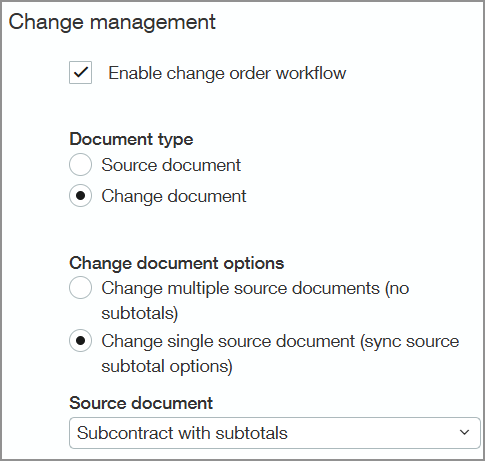
Change order information details appear on subcontract
On the Change documents tab of the source document, select Show details to view breakdowns for the draft and posted subtotal details of the change order.
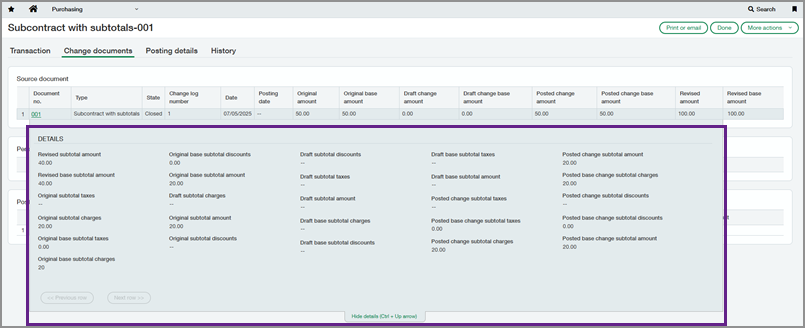
Posted change order subtotals on the subcontract
Change order details for a purchase order appear on the header for improved visibility.
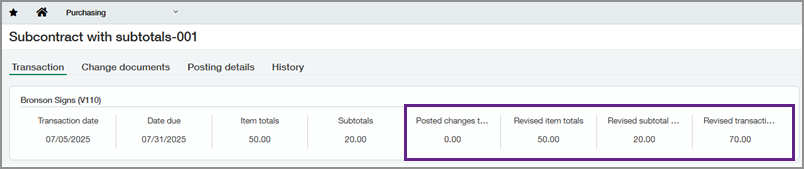
Tax handling for change orders
When a source line is modified, the tax schedule and tax details are copied and locked on the change order line. New lines added by a change order can have different tax settings. These are carried to the source document but do not affect the original subtitles.
How it works
-
Go to Purchasing > Setup > More and select Add next to Transaction definitions.
-
Select Order as the Template type.
-
Select Order as the Workflow category.
-
Select Enable change order workflow.
-
Select Source document as the Document type.
-
Select Enable subtotals in the Transactions subtotals section in the Accounting section.
A grid appears.
-
Enter subtotal information.
-
Select Save.
-
Go to Purchasing > Setup > More and select Add next to Transaction definitions.
-
Select Order as the Template type.
-
Select Order as the Workflow category.
-
Select Enable change order workflow.
-
Select Change document as the Document type.
-
Select Change single source document (sync source subtotal options).
-
Select the transaction definition that you created in step 1 for the Source document.
Subtotal information populates from the source document.
-
Select Save.
When you create the new source document, any related change orders inherit its subtotal settings.
Good to know
Enable subtotals on Purchasing source documents using a new transaction definition that has no existing documents attached to it. Use this transaction definition for any new Purchasing documents going forward.
You cannot enable subtotals on change order transaction definitions directly. However, if linked to a single source transaction definition, change order transaction definitions inherit subtotal settings from that source.
Subtotals apply only to the following documents:
-
Original entries in source documents.
-
Delta entries in change orders.
To request a follow-up on 2025 Release 3 enhancements, fill out this form. Your account manager will be in touch.
If you'd like to contact your account manager directly, see Contact your Sage Intacct account manager.
Permissions and other requirements
| Subscription |
Construction Projects enabled for Project costing and billing Purchasing |
|---|---|
| Regional availability |
|
| User type |
Business |
| Permissions |
Purchasing
|
| Restrictions |
Apportioned subtotals are not supported. |
