PURCHASING
A new way to combine multiple documents into a single transaction—General availability
This idea came from you
In response to valuable customer input, we introduced a time-saving multi-document convert function for the Construction application last year. This functionality is now available to all Purchasing subscribers.
You can now simplify your workflow during conversion by combining multiple documents, or specific line items, into a single transaction. For example, when a supplier sends you an invoice for multiple orders, you can create a single Purchasing transaction from multiple converted documents, including specific line items.
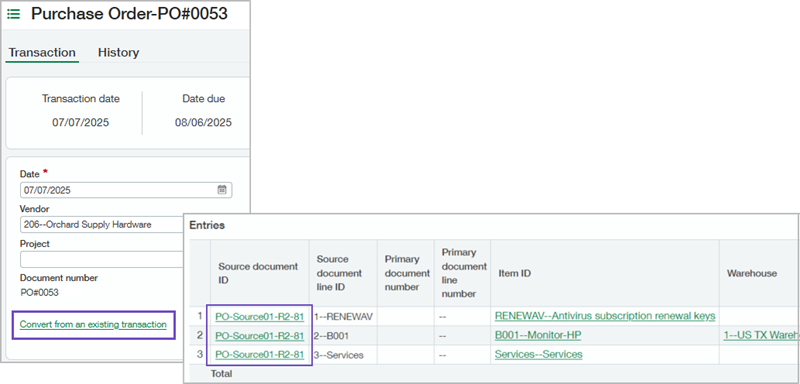
What's changed
When you move a transaction through a Purchasing workflow, you convert one document to the next step, as defined in the corresponding purchase transaction definition. However, the workflow convert functionality only allows you to convert one full document at a time. Now you can choose to convert one or more purchasing documents at one time, including specific lines from different documents.
Example
How it works
Step 1. Enable conversions for multiple source documents
-
Go to Purchasing > Setup > Configuration.
-
In the Enable functionality section, select the Enable conversions for multiple source documents checkbox.
-
Save your changes.
Step 2. Add a transaction definition for a Purchasing transaction
-
Go to Purchasing > Setup > More > Transaction definitions.
-
Select Add.
-
Enter information in the required fields.
For details about each field, go to Transaction definitions—Purchasing field descriptions.
-
In the Can be created from field, select all the document types that can be converted into a Purchasing transaction.
-
If applicable, enter information on the Posting configuration tab.
You can set user and user group permissions and document permissions on the Security configuration tab.
-
For multi-entity companies, specify the entity settings on the Entity settings tab.
-
Save your changes.
Step 3. Convert multiple documents or line items into a single Purchasing transaction
-
Go to Purchasing > All > Transactions and select Add (circle) next to the transaction type.
-
Select a Supplier.
-
Select Convert from an existing transaction.
-
Select a Purchasing transaction.
If you do not see the document that you want to convert, make sure that the document is included in the Can be created from transaction list.
-
If you only want to include specific line items from the selected transaction, in the Source document ID field, select a document.
-
Repeat steps 4 and 5 to include another document or document line item in the transaction.
-
Confirm the information on the transaction.
-
Save your changes.
To request a follow-up on 2025 Release 3 enhancements, fill out this form. Your account manager will be in touch.
If you'd like to contact your account manager directly, see Contact your Sage Intacct account manager.
Permissions and other requirements
| Subscription |
Purchasing |
|---|---|
| Regional availability |
All regions |
| User type |
Business Construction Manager Project Manager (create and convert only) Warehouse |
| Permissions |
Purchasing transactions: List, View, Add, Edit, Delete |
