Purchasing
Smarter email capabilities for AP Automation with Purchasing
Last release we added a new email domain that provides an enhanced email experience. The new email domain supports highly requested features such as auto-forwarding rules, more file formats, and additional notification capabilities when documents do not get processed.
See AP Automation email domain FAQs for more information about this upcoming change.
Key benefits
With smarter email capabilities, you'll get the following benefits:
- Auto-forwarding rules: Save time with auto-forwarding rules, so you do not have to forward each email to your automation email manually.
-
Email copy capabilities for bounce back notifications: Get notified when automated transaction documents bounce back to the original sender. This helps you stay on top of incoming transactions and proactively communicate with suppliers when documents do not get processed.
- New file formats:
- Attachments that are in the email body can now be extracted for processing.
- Transactions can now be read even when they're in the email body as text, not just when added as an attachment.
- iPhone images in the HEIC file format are now supported.
This format is not supported for split view, but you can download the attachment to compare transaction details.
Action required
To prepare for this change, add your preferred email address for notifications. This helps ensure a smoother transition when you switch email domains.
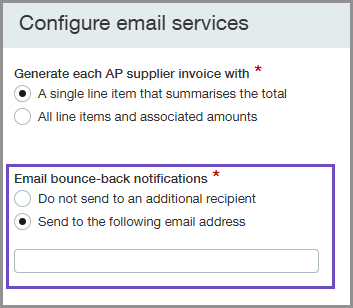
-
Go to Accounts Payable > Setup > Configuration and find the AP supplier invoice automation settings section.
-
Select Configure next to Email services.
-
Select Send to the following address.
-
Enter the email address to which you want to send notifications when email documents bounce back.
-
Select Save.
Intacct sends a copy of any bounce-back notifications to this email address as soon as your AP Automation email addresses end in @ai.sage.com
Get smarter email capabilities now
To see your automation email addresses, do the following:
-
Go to Accounts Payable > Setup > Configuration and find the AP supplier invoice automation settings section.
-
Select Configure next to Email services.
If your company already uses AP Automation
You can opt in to this new email service now.
-
Log a support case to opt in to smarter email capabilities for AP Automation.
-
After Support confirms that your automation email domain has been switched, go to Accounts Payable > Setup > Configuration to see your new email addresses.
After you're on the new email address domain, your email addresses change from @sagemail.com to @ai.sage.com. When your email address changes, you cannot switch back to the previous automation email address. -
Communicate with any suppliers who send their AR sales invoices directly to your automation email address that you have a new email address.
Documents that are sent to the previous email address will still be processed for a period of time. Email senders will be notified that the email address has expired with information on where to send future documents.
If your company is new to AP Automation
All companies that subscribe to AP Automation after May 2025 are automatically set up on this new email service. There are no additional steps that you need to take. Your email address domain is @ai.sage.com.
Permissions and other requirements
| Subscription |
Purchasing Accounts Payable AP Automation Sage Cloud Service |
|---|---|
| Regional availability |
All regions |
| User type |
Upload transactions for automated transaction matching
View, edit, and post automated transactions
Move a draft transaction to the Accounts Payable workflow
|
| Permissions |
Accounts Payable permissions(to change a draft transaction to an AP supplier invoice)
Purchasing permissions (to view or edit the automated transactions)
|
| Configuration |
Purchasing configurations
|
| Restrictions |
Avalara Avatax is not supported for automated transactions |
