Revenue Management
View the cancellation date of a revenue schedule
Previously, revenue schedules didn’t display a cancellation date, making it difficult to track changes. Now, you can view the cancellation date directly on the revenue schedule and in the Deferred revenue details report. This added visibility helps maintain accurate audit trails and streamlines your workflow.
What's changed
-
We added a Cancellation date field to the Revenue recognition schedule page. This field appears only on terminated schedules.
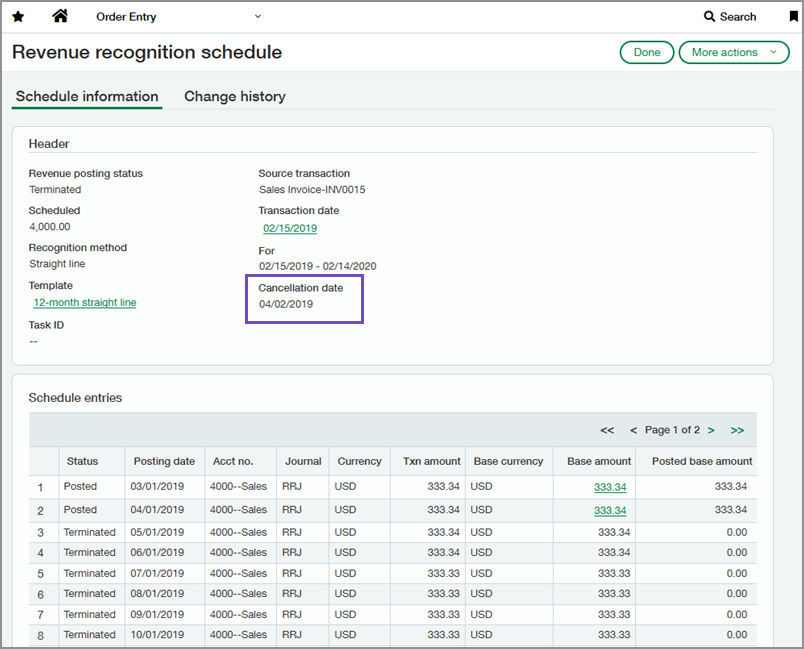
-
We added the same field to the Deferred revenue details report for both AR and Order Entry.
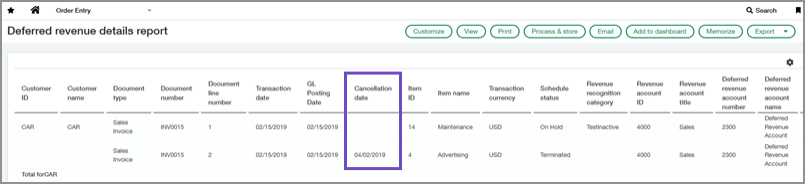
Good to know
The cancellation date depends on the termination option selected:
-
All: If no revenue was posted, the cancellation date equals the schedule start date. If revenue was posted, the cancellation date is the day after the last posted entry.
-
Any scheduled after the schedule's next posting date: The cancellation date is the day after the last open entry (soon to be posted).
-
Any after specified date: The cancellation date equals the date that you select.
How it works
To view the cancellation date on a revenue schedule:
-
Go to Order Entry > All > Revenue recognition > Revenue schedules.
-
Find a schedule with the Terminated status.
-
Select More actions > View at the end of the row.
To view the cancellation date in the Deferred revenue details report:
-
Depending on your subscription, do one of the following:
-
Go to Order Entry > All > Reports > Deferred revenue > Details.
-
Go to Accounts Receivable > All > Reports > Deferred revenue > Details.
-
Select a Location.
-
For Report type, select Detail.
-
Optionally, fill out the other fields.
-
Select View.
Permissions and other requirements
| Subscription |
Standard revenue recognition for Order Entry or Accounts Receivable |
|---|---|
| Regional availability |
|
| User type |
Business |
| Permissions |
General Ledger
|
