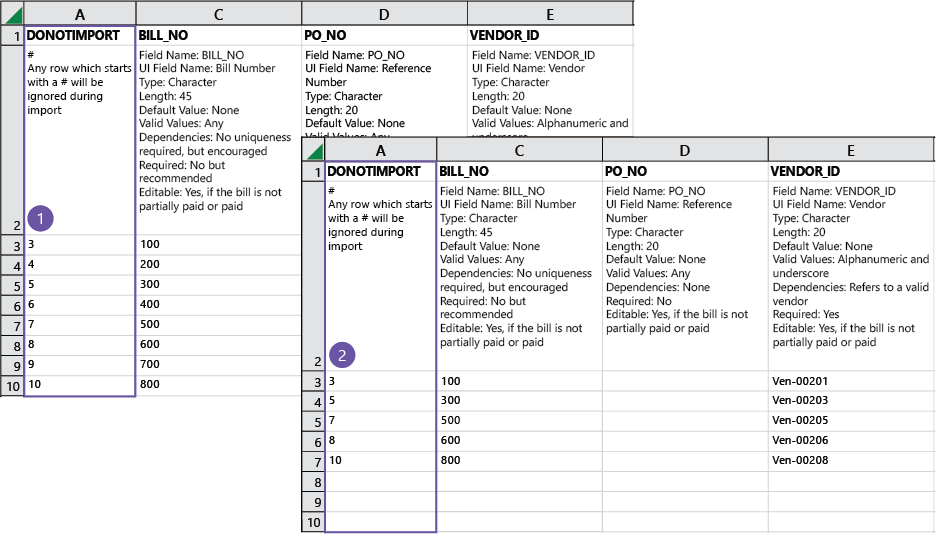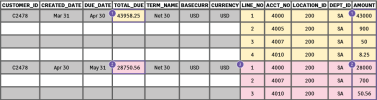CSV import: Line number examples
When importing information into Sage Intacct that use line numbers, such as journal entries, AR sales invoices, or adjustments, use the following tips to ensure your line numbers import correctly.
Journal entry line numbers
When importing general ledger journal entries (including statistical journal entries), the number of the line item in the CSV file defines the order in which those lines are imported. There are a few things you can do when entering journal entry information into the CSV file that will make reconciliation of the journal entries easier after import:
- Group debits and corresponding credits together
- Enter information in the CSV template as if you were entering it in a regular journal (meaning, group information in a reasonable manner)
In the following GL journal entry example, LINE_NO 1 and 2 are entries for legal and professional fees, and are accounted for in the DEBIT column. The corresponding CREDIT for Accounts Payable in line 3 equals the fees; debits match the credits.
In line 4, a DEBIT is entered for another legal fee, with the corresponding CREDIT in line 5. Again, debits match the credits.
| JOURNAL | DATE | DESCRIPTION | LINE_NO | ACCT_NO | DEBIT | CREDIT |
| APJ | Aug 31 | Fees Aug 31 | 1 | 6280 | 1000 | |
| 2 | 6500 | 1110 | ||||
| 3 | 2000 | 2110 | ||||
| 4 | 6280 | 1820 | ||||
| 5 | 2000 | 1820 |
In this example, line items in the LINE_NO start at 1, and proceed sequentially. This example also groups related debits and credits together, so that reconciliation is easier. The LINE_NO column determines the order in which the line items are imported into Intacct and how they will appear in your journal entry. Intacct recommends entering information in the CSV file as if you are entering it in a real journal entry. This way, when you revisit the journal entry after import, your entries make sense.
Exchange rates in journal entries
When uploading GL journal entries, the exchange rate is not required. However, if you want to use your own exchange rate, you must add the exchange rate to the journal entry line. The journal entry line number is referenced by Intacct. Enter journal entry line numbers as described in Journal entry line numbers. Line numbers are important to ensure proper line-header consistency. If you don't enter a line number, or enter line numbers out of sequence, the import will fail.
If you want to use the exchange rate provided by Intacct, leave the exchange rate column blank in the CSV file.
Multiple journal entry, AR sales invoice, or adjustment line numbers
When you enter multiple journal entries, AR sales invoices, or adjustments, you must start the line number count over at 1.
When you enter a single journal entry, AR sales invoice, or adjustment into a CSV file, you start the LINE_NO column at one for the line entries, and continue sequentially. Below is an example of a single AR sales invoice entered in a CSV file.
An example of an AR sales invoice, with sequential line numbers.
-
The line numbers start at 1 and continue in sequential order.
-
The
AMOUNTcolumn adds up to theTOTAL_DUEcolumn.
When you enter multiple journal entries, AR sales invoices, or adjustments into a CSV file, there are several things you can do to ensure your information imports correctly into Intacct:
- Group information in a reasonable manner.
- When importing AR sales invoices, make sure the AMOUNT column and the TOTAL_DUE column equal the same amount for each entry.
- LINE_NO refers to the line item number, so when entering formation into the CSV file, start the LINE_NO at 1, then list each following line item in sequential order.
In the following example, you can see the first line item entry of an AR sales invoice has been marked as line 1 in the LINE_NO column. This AR sales invoice has line items entered in sequential order, and the AMOUNT column for the first AR sales invoice (in orange) and the TOTAL_DUE column equal the same amount.
The second AR sales invoice (in pink) has line items that also start at 1 and continue in sequential order. This AR sales invoice also has the TOTAL_DUE and the AMOUNT columns equaling the same amount.
These concepts apply to journal entries and adjustments as well: when more than one journal, AR sales invoice, or adjustment is added to a CSV file, you must restart the line number (LINE_NO) count at 1 for the line items to be imported correctly.
Use row numbers to find errors
When importing AP purchase invoices or AR sales invoices using a CSV file, if errors are found during upload, the entire CSV file is rejected.
You can more easily find the errors in the file if you use row numbers in the Do Not Import column (1). If your CSV file is rejected because errors are found, the error file contains the original row number, allowing you to quickly pinpoint where to make changes (2).