All about navigating Sage Intacct
You know how to enter a bill or create a vendor, but how do you find your way around in a new accounting system?
The good news is Intacct was built with you in mind, and we're always trying to make it easier for you to get your job done. All it takes is a bit of background to understand where things are and how to get to them. Use the image below to understand how the different parts of Intacct relate to each other and where they reside in the organizational hierarchy.
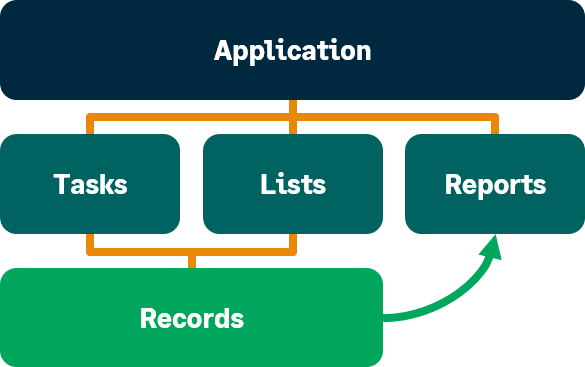
For example, an application in Intacct is Accounts Payable. In Accounts Payable, you might want to complete tasks like entering or paying a bill, or adding an adjustment. You often visit the vendors or bills lists, which hold individual vendor or bill records. From the application menu, you can also run reports like the AP ledger and vendor aging reports. Also, bill and vendor records often appear in reports.
Follow the sections below for more details on Intacct navigation from top to bottom.
Move between applications
Applications encompass large groups of related tasks, lists, reports, and more. It's the highest level of organization, and the first one you encounter when trying to do something in Intacct.
Your application switcher looks like this:
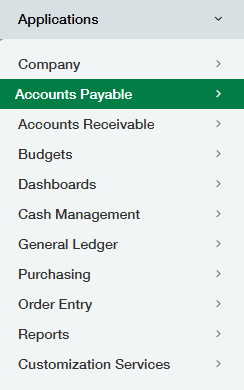
It's found on the left side of your navigation bar. The highlight represents the application menu currently open. You select an application name to open that application's menu, which holds all the tasks, lists, and reports related to the application. It's a good place to ask "Where is the thing I need to do?". For instance, if you want to find an invoice, you'd select Accounts Receivable to open that menu. If you want to find a vendor or pay a bill, you'd select Accounts Payable. You can drag and drop applications to the order that works for you.
Although related tasks and lists can be grouped together in an application menu, entire workflows, which consist of many tasks, might be held across a few different applications.
Get to your tasks, lists, and reports
Your tasks, lists, and reports are where you'll spend the majority of your time in Intacct. Think of a task as a specific thing that you need to do, like pay a bill or enter an invoice. A list holds all the specific data records for that type of data. This list can be purely informational records, like vendors, customers, or contacts, or it could include transactional records, like bills, invoices, and journal entries. Finally, you can also run application-specific, standard reports from an application menu, such as your General Ledger and subledger reports.
Let's look at the Accounts Payable menu, for example:
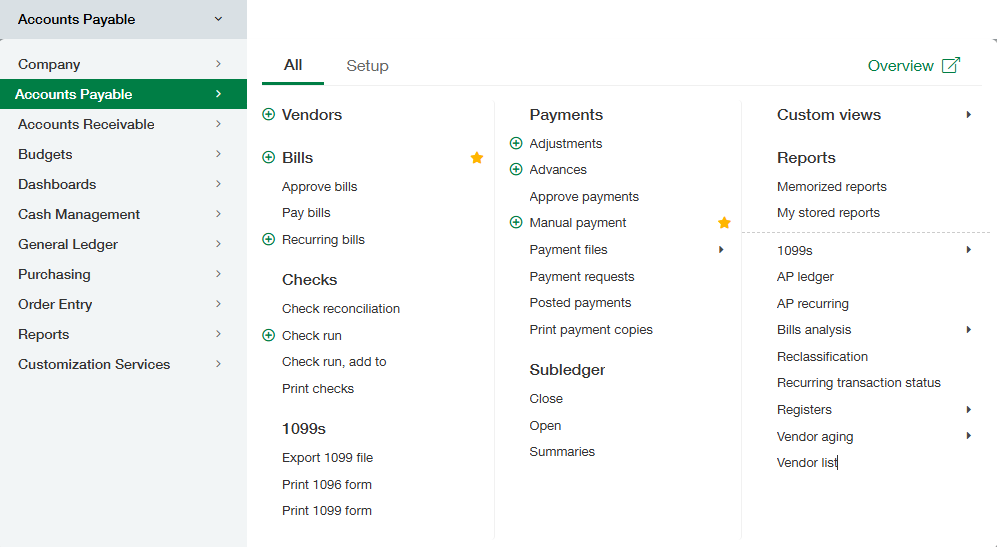
When you're on an application menu like the one above, ask yourself "What do I want to do?". The table below describes some common things that you might want to do in Intacct.
| Task | How to do it | Example in AP |
|---|---|---|
| Add a record or transaction | Select Add (circle) next to an object type | You want to add a bill, so you select Add (circle) next to Bill on the menu. |
| View records or transactions in a list | Select the text itself to view a list of records or transactions | You're looking for a vendor, so you select Vendors to go to the list. |
| Perform an action on a record or transaction | Select the text itself to view a list of records, then perform the action on the specific record or transaction | You want to update a bill, so you select Bills, find the bill in the list, then select Edit. |
| Run a report or generate a graph | Select the report or graph name | You want to balance your subledger to the general ledger, so you select AP ledger to run the report. |
| Configure the application (Admin only) | Go to the Setup tab, then select Configuration | You want to change the summary frequency of your journal entry batches. Go to the Setup tab, then select Configuration and update the option. |
Use favorites for your most-used features
So, what if there are just a few tasks you do from a few different applications? Or, what if you want to re-order the application menus to better support your personal workflow?
Though application menus are based on the most-used features across all users, they do not always work for individuals and a custom menu. And because they’re static, it seems impossible to achieve this sort of customization, that is until you start using your Favorites menu.
The Favorites menu is user-specific. You can pull in your most-used tasks, lists, and reports into a single menu that you can re-order however you want. To favorite an item, hover over the menu item, then select the star. The star remains selected so you can see your favorites from the application menu at a glance.
These favored menu items appear in your personal Favorites menu, denoted by the star icon beside the home page icon on your navigation bar. From your favorites menu, you can drag and drop items into any order you want. The list spans across all applications, so you can build out menus that work for you and your workflows more easily.

Find records
After you create a transaction, like a bill or invoice, or some other data object, like a vendor or customer, they appear as records in their respective lists. That means, in Intacct, a record is always one specific instance of a transaction or data object. For instance, you could create many bills in Intacct, but you might look for a specific bill record to update the information in the transaction. Lists always hold all records of their kind.
Let's look at the Bills list in more detail:
Bills
All Manage views Advanced filters Clear all filters
|
Vendor name |
Bill number |
Date |
Amount |
State |
Delete |
||||
|---|---|---|---|---|---|---|---|---|---|
| Edit | View | Harkin Utilities | API-00327 | Aug 01 | 3,3899.00 | Posted | Pay |
|
|
| Edit | View | AT&T | API-00325 | Jul 28 | 2,217.71 | Paid | Pay | Reverse | |
| Edit | View | Stump Investment Advisors | 001294 | Oct 15 | 25,000.00 | Draft | Pay |
|
|
| Edit | View | ABC Office Supplies | 001310 | Aug 31 | 1,237.98 | Posted | Pay | Reverse | |
| Edit | View | Hoat Insurance | API-00318 | Nov 08 | 2,500.00 | Draft | Pay |
|
|
| Edit | View | SymbioWare, Inc | 001286 | Sep 12 | 1,350.00 | Paid | Pay | Reverse |
Each line is a bill record, or an individual transaction. From the list, you can perform actions on these individual records with the Edit, View, Pay, Reverse, and Print buttons. You could export a list of all these records. You could use the columns to sort or type in the column boxes to filter. To sum it up, when you're on a list, ask yourself "What specific thing am I looking for?". Lists are a key part of Intacct, so be sure to get familiar with them and how best to use them.
Bookmark specific records
One of the limitations of your favorites menu is that it cannot hold specific records. Thankfully, we have bookmarks to do just that!
Pretend you're entering a bill, but suddenly, it's lunch time. You do not want to forget where you are, and you could power through it, but all your co-workers are going out for Taco Tuesday right now, and you're hungry. Instead of hoping you'll find where you were later, you could save the bill as a draft and bookmark it. You could even bookmark the vendor related to this bill so you do not forget that either. When you log back in an hour later, full of warm tacos and ready to work again, you can easily find where you were and get right back to work.
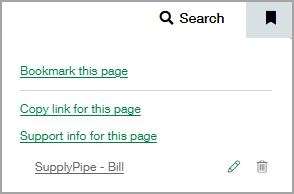
The bookmarks icon appears on every page in Intacct on the right-most side of your navigation bar. Simply select the icon to open your bookmarks menu. From here, you select Bookmark this page to bookmark the current page you're on. After you name these bookmarks, they appear in the menu and can be re-ordered however you want.
Move between entities (multi-entity only)
If you're in a multi-entity company, you also have one more layer of navigation to consider, which is moving between entities themselves. In each entity, you'll see the same menus and navigation tools as previously described. You can move between entities to perform tasks, add record data, run reports, or configure applications for a specific entity. When you switch between entities, ask yourself "Where do I need to input this information?".
You can move between entities using the entity dropdown list, above your navigation bar on the left. It usually comes after your company name. Select the dropdown then select an entity to move to that entity.
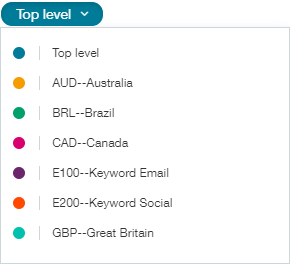
Can't find what you're looking for?
You've read this article, you understand how Intacct is organized and what you need to do, but you can't find a particular report that you want. Is it in Cash Management or Accounts Payable?
A good way to find things in Intacct is to search for them in the Help Center. In almost every help topic, there are navigation paths that tell you how to get to what you want to do. Also, the help has great information about individual tasks and how they fit into larger workflows, so try it out.
On this page
