The import service workspace
The Sage Intacct import service workspace is where you import new or updated information into Intacct, interact with imports you have already made, check on your offline job status.
Open the import service workspace
Open the import service workspace to download templates, start an import, or review files that have been previously uploaded.
| Subscription | Company |
|---|---|
| Regional availability |
All regions |
| User type |
Business |
| Permissions | Company Setup Checklist: Run |
To open the import workspace:
-
Go to Company > Setup > Import data.
-
Go to the Import workspace section and select New import service.
The import service Welcome page opens, displaying the list of currently available imports.
See the list of imports currently available.
The import service workspace has several sections:

-
The landing page for the import service is the Welcome page.
-
The Files area displays all uploaded files, and any files that are available for download.
-
Workbooks group imports by Intacct applications, such as Company or General Ledger.
-
Inside each Workbook are the imports for that area, such as Departments information in the Company Workbook. You can Create new records or Update existing records, as available for each import area.
-
The sheet in your workbook is where you review your data, and find and fix any errors before importing into Intacct.
The Welcome page
The Import Service welcome page has resources like links to templates for all available imports and access to help information for the import service.
You can also use the links on this page to perform import actions, such as adding new information or updating existing records. As more imports are added, this page is updated with templates for new and existing imports.

-
Select Create to add new records for available imports.
-
Select Update to change existing records.
For some imports, this is a dropdown menu, allowing you to update records, or update IDs for that import area.
Updating IDs is not available for all imports. -
You can download Templates for available imports.
Download a template, and then follow the import process.
-
Import service help topics.
If you have questions about the import service, use these resources to find answers.
Files
The Files list displays all uploaded files, and any files that are available for download.
Uploaded files tab
The Uploaded files tab contains the files that have been uploaded to the import service. The data in these files, however, may or may not have been imported into Intacct. On this tab, you can select files and delete or download those files.
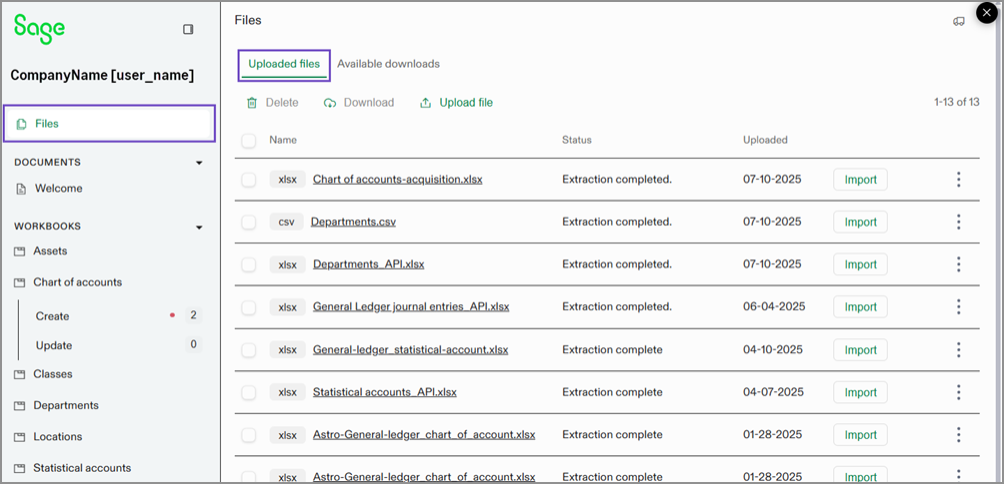
You can upload files to the import service on the Uploaded files tab. You don't have to associate a file with a specific workbook when you upload it. This lets you load all your files at once before you start working.
Select a file name to view the data. If the file contains multiple tabs, when you select the file name you'll see the corresponding tabs at the top of the sheet.

When you're ready, you can start the import process from the upload files page. Select Import for the file that you want to import. You’ll then move through the import process, starting with selecting the area of Intacct the file will be imported in to.
Available downloads tab
The Available downloads tab lists files that have been imported into Intacct. It also lists sheets that have been uploaded to the import service but have not yet been imported. You can delete or download files on this list, as needed.
When data has been imported into Intacct, the file name is structured in the following way:
IMPORTED - <Application area>-<Import type>-<Sheet name, as needed>-<import date and time stamp>.<file type>
For example, IMPORTED - General Ledger journal entries-Create-Investors-2025-06-16_11:44:30.csv tells you that data has been imported into the General Ledger, with new (created) lines from the Investors tab of the file on Jun 16 2025 at 11:44 AM.
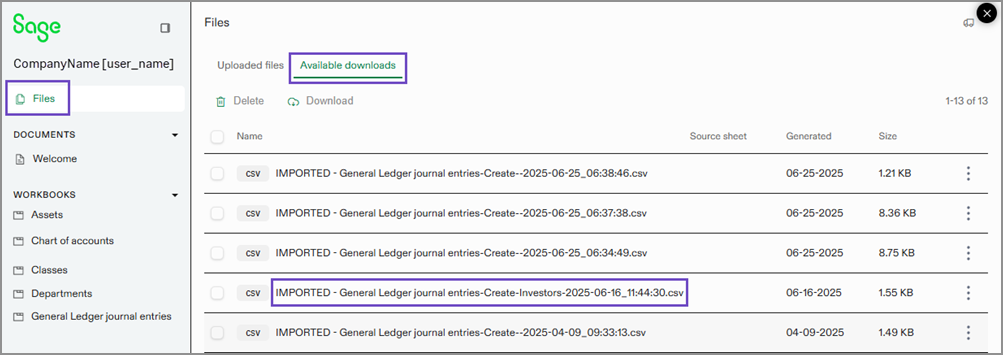
Temporary file names are given to data that has been uploaded to the import service but has not yet been imported into Intacct.
For example, you may see file names like
Create-us_sh_2z9NzEcb-2025-04-02T18:23:05.955Z.csv
in the Available downloads area. Files with names like these have not been imported into Intacct yet. You can select the Create link next to the file name to open the worksheet for that import and resume work.
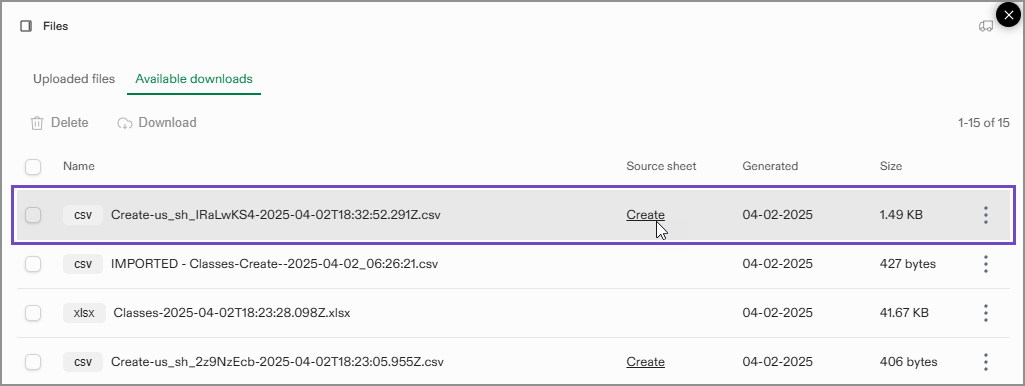
Workbooks
Workbooks organize the data to be imported in to Intacct. Workbooks are named for the different applications in Intacct, and in each application you can either Create new records, or Update existing records for specific application.
In the image below, there are several workbooks available for use.

-
The Accounts Payable workbook groups all available imports in this area of Intacct.
-
In the Accounts Payable bills import you can create new records, or update existing records.
-
The Vendor import is also available.
-
When records are being worked on, the Create and Update tabs display the number of records, and if there are any errors in those records. Errors are indicated by a red dot next to the number of records for an import.
The Department import has 16 total records, with the red dot indicating there are errors in some of those records.
Select any workbook to interact with, regardless of the import area of Intacct you opened. For example, say that you opened the workspace for Company Classes. After you import your class information, you can then switch to the Fixed Assets Management workbook to import information into Intacct without closing the import service workspace.
The workbooks you have access to depend on the permissions you have across Intacct. For example, if you do not have permissions to Fixed Assets Management, the workbook will not be available for use.
Sheets review page
Worksheets, or sheets, are where you review and verify the data that you want to import into Intacct before the import begins. Data on the sheets review page has been uploaded to the import service, but has not yet been imported into Intacct. Intacct requires any errors on your sheet to be resolved before you’re able to import data into Intacct.
Learn more about worksheet tools.
To add a file, either drag and drop a file onto the sheets area, or select Upload file to select a file.
Next steps
Start an import; see Load your file to the import service.
