Review, fix, and validate data in the import service
This topic assumes you have already performed the steps in Load your file to the import service and Field mapping in the import service. This topic continues that workflow.
| Subscription | Company |
|---|---|
| Regional availability |
All regions |
| User type |
Business |
| Permissions |
Company Setup Checklist: Run |
Review and validate data
After a file has been loaded to the import service and fields and field values mapped, the data is displayed on a sheet in the import service workspace. This sheet is a preview of how your data will look when it’s imported into Sage Intacct.
You can review and validate your import data or add other information. The sheet must be error free before you can import it into Intacct.
Things to notice on this page:
-
The table headers display as Intacct headers, usually the field names of the import area.
-
Your data formats could have changed (for example, dates formatted MMDDYY could now appear as MM/DD/YYYY).
The import service does not support Excel date formats that begin with an asterisk (*). In Excel, these dates change based on the regional date and time settings in the Excel control panel. Intacct recommends selecting date formats without an asterisk, which will not change. -
New values could be displayed based on how the field values were mapped. For example: you could see True and False, rather than 1 and 0, or T and F.
These changes are made according to business logic rules required by Intacct. These changes help reduce the amount of work required by you to import your data into Intacct.
View and fix errors
After your import data has been added to a sheet in the import service workspace, any errors Intacct encountered are highlighted in red on the sheet.
Fix line and field errors
Any errors the import service encountered are highlighted in red. Errors that apply to the whole line of data are displayed in the Header number column and are also highlighted in red. Single cell errors are highlighted in red in the specific field.
For example, in the image below, an error is highlighted in red. The error message is displayed when you hover over the error.
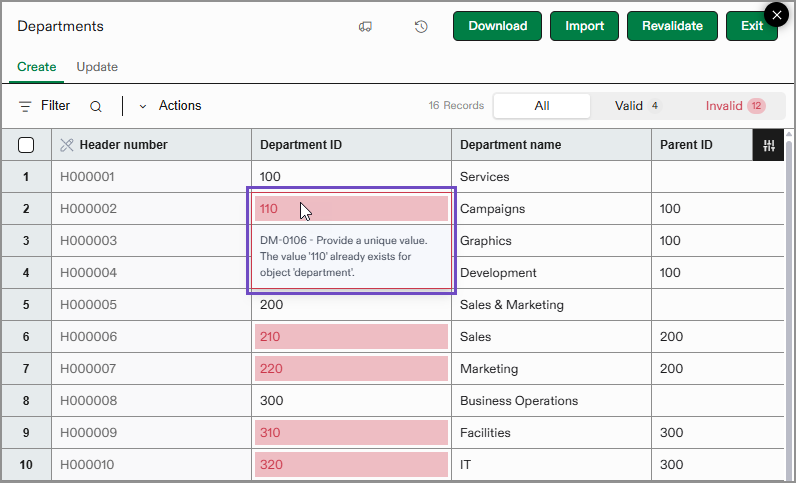
You can select any field on the sheet and edit or update the information. For example, in the image above, you could select the row 2 in the Department ID column and update the department number.
Use the Actions menu to delete either a single record or an entire group of records.
If you select a single record and select Actions > Delete group, the record and all related records in its group is deleted.
If you select a single record and select Actions > Delete record, only that record will be deleted.
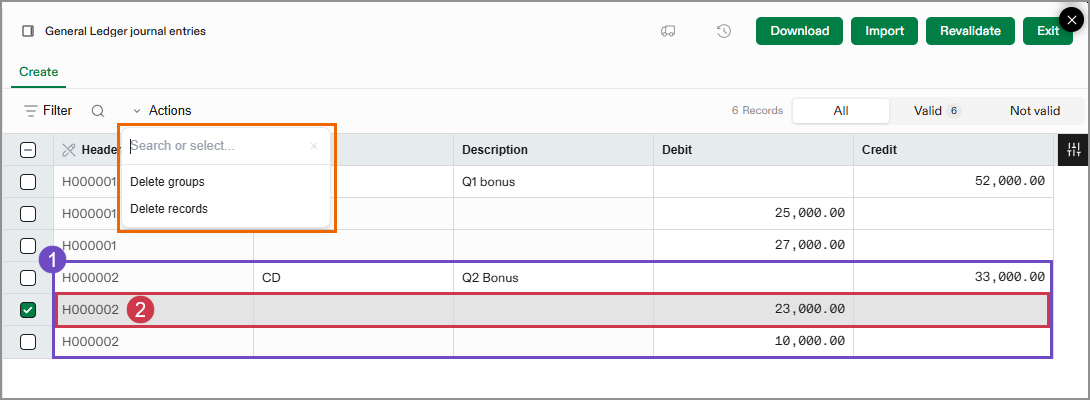
-
Delete group: If you select one line from a journal entry grouped under
H000002(which includes one credit line and two debit lines), the entire journal entry will be deleted. -
Delete record: If you select one line from a journal entry grouped under
H000002, the remaining lines remain. However, you’ll need to adjust the journal entry to ensure that debits and credits still balance.
Use the Import service data validation tools to resolve any errors on the import sheet.
Fix errors in a sheet vs. fix errors in the file
If there are only a few errors highlighted on the review sheet, Intacct recommends fixing the data in the import service workspace. Errors that are simple to fix, such as typos in account numbers, or true or false information can be efficiently updated from the workspace.
However, if the errors are more complex or need more time to resolve, Intacct recommends reviewing and fixing data in your spreadsheet file. For example, say that a column of information was left out of a spreadsheet, or many rows of information were left blank. Intacct recommends in this case to update your original file rather than manually enter information in the workspace.
After the errors are resolved in your import file, load the file to the workspace again. Often the field and value mapping for this file are already remembered by the service.
Revalidate the worksheet
Let's say that you have an import sheet that has 7 errors, and those errors are easily fixed using the tools in the workspace. When you're done fixing all the errors on the sheet, select Revalidate at the top of the page. This applies the Intacct business logic rules again to the current state of the worksheet. Based on the changes you made, the import service will either validate that there are no errors, or highlight any that might have been missed.
Revalidating before importing ensures that only the correct information is imported in to Intacct.
Import your data
When all errors on a sheet have been resolved, select Import. The validation rules are applied again, and the data is imported into Intacct.
If the import service encounters any errors, it will create an errors sheet that contains only the lines with errors. You can transfer this errors sheet to a new worksheet and fix the errors there. Learn more about transferring error sheets.
You can download a file of the import just made from the Files area of the workspace.
