Reports center basics
The Reports center provides access to all of your reports from a single page. Reports are grouped by functionality for effective management. You can choose to filter for a subset of the report list so you can easily find the report you need.
Open Reports center
You must have the proper permissions to view the data in any report. The necessary permissions might differ based on the report, the application, and custom report privileges.
-
Go to Reports > All > Reports center.
About Reports center
The Reports center is a one-stop location to access public reports, reports you created, and reports to which you’re granted access based on your permissions and user type.
From the Reports center, you can view financial reports and graphs, General Ledger reports, custom reports, and dashboards. You can also drill into reports to view the transactional-level information.
You can flag reports and graphs as favorites by selecting the (star) icon ![]() beside the report name. The star changes from gray to orange
beside the report name. The star changes from gray to orange ![]() to indicate an active favorite.
to indicate an active favorite.
Find a favorite report
Companies can accumulate a number of reports for each application over time. Finding a report from a long list of reports can be daunting. You can limit which reports you want to see using filters and favorites.
The fastest way to find reports is to mark them as favorites. Favoriting a report puts the report into a Favorites list. By default, reports marked as a favorite appear in a list when you select Favorites
-
Go to Reports > All > Reports center.
- Do one of the following:
- Select the Favorites tab.
- Choose Favorited Reports from the Reports menu.
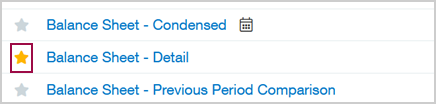
Limit reports in a list
You can refine and limit the reports listed in a couple of ways:
- View feature
- Filters: default filters and application filters
View feature
The View feature option limits the reports shown in the list to a specific application. You can limit the displayed reports to only the ones listed. An icon beside a report on the list when it report uses a default filter element, such as favorite or scheduled.
Default filters
Intacct displays the following default filter options at the top of the main Reports center page.
- Favorites: Reports that you marked as favorites. They show the favorite (star) icon
 . You can make any report a favorite.
. You can make any report a favorite. - All reports: Public reports and reports that you have permission to access. You can use All Reports with an application filter to see all reports for one specific application. For example, you could select All Reports and General Ledger to public general ledger reports that you have permission to access.
- Memorized: Standard reports that you memorized, or others memorized and made public. Memorized reports display the Settings icon.
- Scheduled: Reports that have a schedule display a calendar
 icon. Reports that can be scheduled are financial reports, memorized reports, and report groups.
icon. Reports that can be scheduled are financial reports, memorized reports, and report groups. - My reports: Reports you own, created, or memorized; your report groups; reports memorized by others that you can access; and your financial reports and graphs.
Memorizing a report retains the report settings, such as the time period. In addition, memorizing gives a report a name that is used when it is added to dashboards, groups, or scheduled to run on a regular basis.
All reports have to be memorized before they can be added to a dashboard.
Default filter icons
Public reports, report groups, and graphs all have icons but cannot be filtered.
- Public reports show the icon.
- Report groups have a plus
 icon that you can select to view members of the group.
icon that you can select to view members of the group. - Graphs show the graph
 icon and are grouped at the end of each filtered list.
icon and are grouped at the end of each filtered list.
Reports can have multiple icons. In the following example, the GL report has icons indicating that it's a favorite, memorized, scheduled, and public.
![]()
Application filters
You can choose to only view reports for a selected application.
For example, if you have the filter criteria set to show only Favorites, only reports that are marked as favorites within the selected application are shown. You can have only one application selected at a time, such as Financial reports.
- All applications: Reports that meet the filter criteria in the primary list across all applications. For example, you could select Favorites as a primary filter and All Applications to further filter the criteria to display reports that are tagged as favorites across all applications.
- Application reports: Reports that meet the default filter criteria and are specific to one application. For example, you could select a filter that displays reports for Cash Management, Expenses, Purchasing, and so on.
- Report groups: Report groups that meet the default filter criteria. For example, you can see all your report groups across all reports.
The most common reason that you do not see this feature is that you're using a custom view.
When you select a custom view, some options are hidden. Depending on the page you're on, the Include inactive, Include one-time use, Include private, and Display hierarchy options are not visible. For example, if you're viewing from a custom view, the Financial Reports list will not provide the Include inactive option.
To see the options again, switch back to View All. See Custom views for more information.
Find stored reports
Stored reports are reports that are run at a later time, on a set schedule, or processed and stored. Stored reports are often processed offline and saved for later viewing. This is helpful for reports with lots of data that take a long time to run.
View stored reports
-
Go to Reports > All > Reports center.
- Go to the desired report type section and select view stored reports.
The My reports page shows the stored reports list. - Optionally, output the reports on the page to different formats.
Working with Reports center reports
The Reports center allows you to access, view, edit, export, process and store, schedule, and delete reports.
Access and view reports
-
Go to Reports > All > Reports center.
- Find the report in the list.
- Select the report name to run the report and enter any prompted information, such as a date or location.
After you find the report you’re interested in, hover over the report. The report line changes from white to shaded, and multiple options are available.
Edit, export, process and store, schedule, and delete reports
Depending on your permissions and the report itself, you can perform several tasks.
-
Go to Reports > All > Reports center.
- Find the report in the list.
- Hover over the report name and choose from the available options.
| Choose | To |
|---|---|
| html, pdf, csv, Excel | View or save the report in the format that you select. For example, selecting HTML opens the report in an HTML page and selecting CSV opens or saves a report as a comma-separated value file. |
| Process & store | Runs the report immediately and stores it for later use. |
| Schedule | Create a schedule on which the report can be run. |
|
|
Edit a report. |
|
|
Delete a report. |
Find reports and graphs by type
The Reports center list has a link for each report type. Even if you have not made a report a favorite, you can find it quickly by selecting the application from the View dropdown menu. Standard reports and any custom reports you've created are shown.
- Reports and report types that you've marked as favorites show the favorite (star) icon
 and appear in the list.
and appear in the list. - Graphs are listed under Reports > All > Financial graphs.
To find out if your company was created using a QuickStart template, go to the Accounting tab on the Company information page (Company > Setup > Configuration > Company).
If a template was used, the type appears in the QuickStart template field. If the field is blank, the company was not set up using a template.
If your report or graph isn’t shown in the Reports center, it might be that it’s inactive. To ensure that it appears in the list, reactivate the report or graph. See deactivate or reactivate a financial report or Inactivate or reactivate a financial graph for details.
Find financial reports by report audience or report type
In the Reports center and the financial reports list, you can limit the list of reports. You can choose to apply a keyword search using the type, audience, or both fields, to view only a list of matching reports.
- Report types: Look for the type of financial report. For example, you might have Report types for Profit & Loss, Analysis, and Balance Sheet.
- Report audiences: Look for the intended audience of a report. For example, you might have Report audiences for Directors, Internal-only, and Board Members.
