Mark a report as a favorite
Reports center enables you to flag any report to add it a list of favorite reports. After you make a report a favorite, you can quickly access it from the Favorites tab of the left navigation panel.
Open Reports center
- Go to Reports > All .
- Select Reports center.
| Subscription |
Company |
|---|---|
| Regional availability |
All regions |
| User type |
Business user |
| Permissions |
Reports, Admin: List, View, Add, Edit Employee: List, View |
| Prerequisites |
Access to list, view, and edit reports can vary depending on your organization's subscriptions and your permissions. |
Add a report to your My Favorites list
- Go to Reports > All > Reports center.
- Locate the report you want to favorite in the list.If you have many reports, you can filter the list by application or use Search to find the desired report. For more information, see Report center basics.
- Select the favorite (star) icon
 beside the report name. The star changes from gray to orange
beside the report name. The star changes from gray to orange  to indicate that this is now a favorite report.
to indicate that this is now a favorite report.
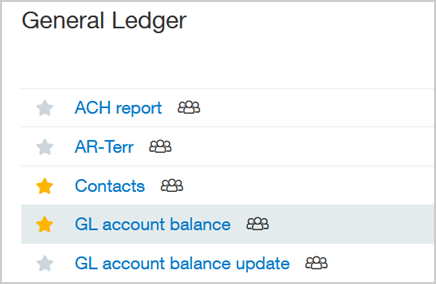
Remove a report from your favorites list
- Go to Reports > All > Reports center.
- Locate the report you want to remove from you favorite list.
- Select the orange star beside the report name.
The icon changes to gray. The report no longer appears when you use the Favorites filter, and the star turns gray on Reports center pages.
