Order Entry advanced sales document and item mapping tool
The Intacct Configuration application in Salesforce has added tools to use with the advanced sales document workflow.
To access the mapping tools:
- Log in to Salesforce as an administrator.
- Go to the Intacct Configuration tab in the IntacctAdvanced CRM Integration application.
- Select the Intacct Synchronization tab > Order Entry.
- Review the available tools and add defaults or mappings as needed.
- Save your changes.
Sales document and item mapping
Use these tools to map objects from your organization to sales document and sales document item objects.
For example, you could create default mappings from the Order object to the sales document using the Intacct advanced sales document workflow. When Salesforce creates a sales document, data from the Order object can be mapped to fields on the sales document based on the fields mapped here.
The Opportunity object is also often used as a source for sales document mapping.
Likewise, if there's a custom field on the Opportunity or Order objects, then you can use this tool to map the field to the sales documents.
-
Select New.
-
Enter the Mapping Details.
-
Mapping name: A unique name is required for your mapping.
For example, Default Order Mapping. -
Sales document source object: This can be any object in Salesforce. When this object is selected, required fields for Intacct are added to the Sales Document and Sales Document Line areas of the mapping.
For example: Order. -
Sales document line source object: This object is based on the source object that you choose,
For example: Order Product. -
Lookup field to parent object: This field is automatically populated with the correct lookup field, based on the sales document line source object you chose.
-
-
Map the Sales Document information.
Depending on the source object you chose, you will see Intacct fields that are required destination fields on the sales document.
For example, if Order is your source object, you will see that the Intacct Document type and Account destination fields are automatically added to the Sale Document Line fields. Map these fields to source fields. These required fields cannot be deleted.-
Set the Destination Field.
This is a field on the sales document that will display information from the source field. -
Set the Source Object.
Based on your Destination Field, this field is automatically filled by the source object you chose in the mapping details. You can change this object. Selections will be limited to related objects to the Sales document source object you set in the mapping details (step 2 above). -
Set the Source Field.
This is the field that contains the information you want to see on the sales document.
-
-
Select Add Sales Document Mapping.
Add more fields as necessary.
-
Map the Sales Document Line information.
Depending on the line source object you chose, you will see Intacct fields that are required destination fields on the sales document.
For example, if Order Product is your line source object, you will see the Intacct Quantity, Sales Prices, and Product destination fields are added as required fields. Map these fields to source fields. These required fields cannot be deleted.The mappings work the same as the steps above.
-
Select Add Sales Document Line Mapping.
Add more fields as necessary.
-
Select Save when you have mapped all fields that are needed.
Differences between Intacct and Salesforce fields
The sales document and item mapping tool will alert you when there are differences between Intacct and Salesforce fields. This happens when the field in Intacct does not behave the same as the field in Salesforce.
In the image below, the Description field in Intacct supports 4000 characters. In Salesforce, the Description field supports 32000 characters. This means that when the Intacct field receives the information from the Salesforce field, the Intacct field only display the first 4000 characters of the Salesforce Description field.
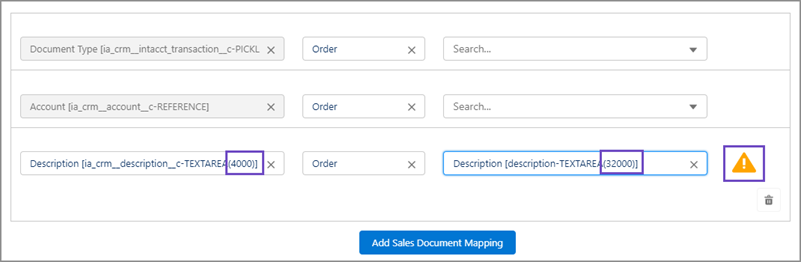
Numbers with decimals can also be displayed differently between Intacct and Salesforce. As shown in the image below, the Intacct Sales Price field displays 12 numbers before the decimal, and 6 after. However, the Salesforce Unit Price field displays 16 numbers before the decimal, and only 2 after.

18 total characters are supported in each respective field, but how that number is displayed changes based on the system you view it in.
When viewing the Salesforce Unit price in the Intacct Sales Price field, the alert is telling you there's a difference between the fields and how they display. In this particular case, only 2 numbers after the decimal will be shown in the Intacct field, even though the Intacct field supports having 6 numbers after the decimal.
In this topic
